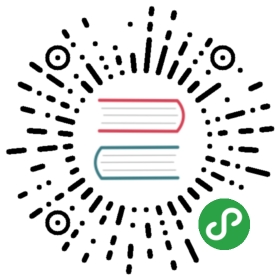Import audio
BeginnerDesigner
You can import audio files to use as audio assets in your project. You can import file types including .wav, .mp3, .ogg, .aac, .aiff, .flac, .m4a, .wma, and .mpc.
- Drag and drop the audio file from Windows Explorer to the Asset View:

Alternatively, in the Asset View:
Click

Click
 (Import audio directly from file) and select the audio file.
(Import audio directly from file) and select the audio file.
- To give the audio asset some default properties, choose a preset. (You can always change the properties in the Property Grid later.)

Sound effect: Recommended for smaller files that you want to play directly from memory.
Spatialized sound: Process the audio asset as spatialized audio. Note that Xenko processes audio files as mono (single-channel) audio. The source file is unaffected.
Music: Recommended for larger files that you want to stream from disk to save memory.
After you import an audio file, you can select it as an asset in the Asset View.
Import audio from a video file
You can also import a video file and choose to import only the audio tracks from it.
- In the Asset View, click Add assett and select Media > Video.

Browse to the video you want to import audio from and click Open.
Alternatively, drag the file from Explorer into the Asset View.
Clear Import video and click OK.

Xenko adds the audio tracks from the video to the Asset View.