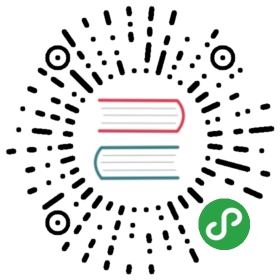Werkzeug Tutorial
Welcome to the Werkzeug tutorial in which we will create a TinyURL clonethat stores URLs in a redis instance. The libraries we will use for thisapplications are Jinja 2 for the templates, redis for the databaselayer and, of course, Werkzeug for the WSGI layer.
You can use pip to install the required libraries:
- pip install Jinja2 redis Werkzeug
Also make sure to have a redis server running on your local machine. Ifyou are on OS X, you can use brew to install it:
- brew install redis
If you are on Ubuntu or Debian, you can use apt-get:
- sudo apt-get install redis-server
Redis was developed for UNIX systems and was never really designed towork on Windows. For development purposes, the unofficial ports howeverwork well enough. You can get them from github.
Introducing Shortly
In this tutorial, we will together create a simple URL shortener servicewith Werkzeug. Please keep in mind that Werkzeug is not a framework, it’sa library with utilities to create your own framework or application andas such is very flexible. The approach we use here is just one of many youcan use.
As data store, we will use redis here instead of a relational databaseto keep this simple and because that’s the kind of job that redisexcels at.
The final result will look something like this:
Step 0: A Basic WSGI Introduction
Werkzeug is a utility library for WSGI. WSGI itself is a protocol orconvention that ensures that your web application can speak with thewebserver and more importantly that web applications work nicely together.
A basic “Hello World” application in WSGI without the help of Werkzeuglooks like this:
- def application(environ, start_response):
- start_response('200 OK', [('Content-Type', 'text/plain')])
- return ['Hello World!']
A WSGI application is something you can call and pass an environ dictand a start_response callable. The environ contains all incominginformation, the start_response function can be used to indicate thestart of the response. With Werkzeug you don’t have to deal directly witheither as request and response objects are provided to work with them.
The request data takes the environ object and allows you to access thedata from that environ in a nice manner. The response object is a WSGIapplication in itself and provides a much nicer way to create responses.
Here is how you would write that application with response objects:
- from werkzeug.wrappers import Response
- def application(environ, start_response):
- response = Response('Hello World!', mimetype='text/plain')
- return response(environ, start_response)
And here an expanded version that looks at the query string in the URL(more importantly at the name parameter in the URL to substitute “World”against another word):
- from werkzeug.wrappers import Request, Response
- def application(environ, start_response):
- request = Request(environ)
- text = 'Hello %s!' % request.args.get('name', 'World')
- response = Response(text, mimetype='text/plain')
- return response(environ, start_response)
And that’s all you need to know about WSGI.
Step 1: Creating the Folders
Before we get started, let’s create the folders needed for this application:
- /shortly
- /static
- /templates
The shortly folder is not a python package, but just something where wedrop our files. Directly into this folder we will then put our mainmodule in the following steps. The files inside the static folder areavailable to users of the application via HTTP. This is the place whereCSS and JavaScript files go. Inside the templates folder we will makeJinja2 look for templates. The templates you create later in the tutorialwill go in this directory.
Step 2: The Base Structure
Now let’s get right into it and create a module for our application. Let’screate a file called shortly.py in the shortly folder. At first wewill need a bunch of imports. I will pull in all the imports here, evenif they are not used right away, to keep it from being confusing:
- import os
- import redis
- import urlparse
- from werkzeug.wrappers import Request, Response
- from werkzeug.routing import Map, Rule
- from werkzeug.exceptions import HTTPException, NotFound
- from werkzeug.wsgi import SharedDataMiddleware
- from werkzeug.utils import redirect
- from jinja2 import Environment, FileSystemLoader
Then we can create the basic structure for our application and a functionto create a new instance of it, optionally with a piece of WSGI middlewarethat exports all the files on the static folder on the web:
- class Shortly(object):
- def __init__(self, config):
- self.redis = redis.Redis(config['redis_host'], config['redis_port'])
- def dispatch_request(self, request):
- return Response('Hello World!')
- def wsgi_app(self, environ, start_response):
- request = Request(environ)
- response = self.dispatch_request(request)
- return response(environ, start_response)
- def __call__(self, environ, start_response):
- return self.wsgi_app(environ, start_response)
- def create_app(redis_host='localhost', redis_port=6379, with_static=True):
- app = Shortly({
- 'redis_host': redis_host,
- 'redis_port': redis_port
- })
- if with_static:
- app.wsgi_app = SharedDataMiddleware(app.wsgi_app, {
- '/static': os.path.join(os.path.dirname(__file__), 'static')
- })
- return app
Lastly we can add a piece of code that will start a local developmentserver with automatic code reloading and a debugger:
- if __name__ == '__main__':
- from werkzeug.serving import run_simple
- app = create_app()
- run_simple('127.0.0.1', 5000, app, use_debugger=True, use_reloader=True)
The basic idea here is that our Shortly class is an actual WSGIapplication. The call method directly dispatches to wsgi_app.This is done so that we can wrap wsgi_app to apply middlewares like wedo in the create_app function. The actual wsgi_app method thencreates a Request object and calls the dispatch_requestmethod which then has to return a Response object which is thenevaluated as WSGI application again. As you can see: turtles all the waydown. Both the Shortly class we create, as well as any request objectin Werkzeug implements the WSGI interface. As a result of that you couldeven return another WSGI application from the dispatch_request method.
The create_app factory function can be used to create a new instanceof our application. Not only will it pass some parameters asconfiguration to the application but also optionally add a WSGI middlewarethat exports static files. This way we have access to the files from thestatic folder even when we are not configuring our server to provide themwhich is very helpful for development.
Intermezzo: Running the Application
Now you should be able to execute the file with python and see a serveron your local machine:
- $ python shortly.py
- * Running on http://127.0.0.1:5000/
- * Restarting with reloader: stat() polling
It also tells you that the reloader is active. It will use varioustechniques to figure out if any file changed on the disk and thenautomatically restart.
Just go to the URL and you should see “Hello World!”.
Step 3: The Environment
Now that we have the basic application class, we can make the constructordo something useful and provide a few helpers on there that can come inhandy. We will need to be able to render templates and connect to redis,so let’s extend the class a bit:
- def __init__(self, config):
- self.redis = redis.Redis(config['redis_host'], config['redis_port'])
- template_path = os.path.join(os.path.dirname(__file__), 'templates')
- self.jinja_env = Environment(loader=FileSystemLoader(template_path),
- autoescape=True)
- def render_template(self, template_name, **context):
- t = self.jinja_env.get_template(template_name)
- return Response(t.render(context), mimetype='text/html')
Step 4: The Routing
Next up is routing. Routing is the process of matching and parsing the URL tosomething we can use. Werkzeug provides a flexible integrated routingsystem which we can use for that. The way it works is that you create aMap instance and add a bunch ofRule objects. Each rule has a pattern it willtry to match the URL against and an “endpoint”. The endpoint is typicallya string and can be used to uniquely identify the URL. We could also usethis to automatically reverse the URL, but that’s not what we will do in thistutorial.
Just put this into the constructor:
- self.url_map = Map([
- Rule('/', endpoint='new_url'),
- Rule('/<short_id>', endpoint='follow_short_link'),
- Rule('/<short_id>+', endpoint='short_link_details')
- ])
Here we create a URL map with three rules. / for the root of the URLspace where we will just dispatch to a function that implements the logicto create a new URL. And then one that follows the short link to thetarget URL and another one with the same rule but a plus (+) at theend to show the link details.
So how do we find our way from the endpoint to a function? That’s up to you.The way we will do it in this tutorial is by calling the method on_+ endpoint on the class itself. Here is how this works:
- def dispatch_request(self, request):
- adapter = self.url_map.bind_to_environ(request.environ)
- try:
- endpoint, values = adapter.match()
- return getattr(self, 'on_' + endpoint)(request, **values)
- except HTTPException, e:
- return e
We bind the URL map to the current environment and get back aURLAdapter. The adapter can be used to matchthe request but also to reverse URLs. The match method will return theendpoint and a dictionary of values in the URL. For instance the rule forfollow_short_link has a variable part called short_id. When we goto http://localhost:5000/foo we will get the following values back:
- endpoint = 'follow_short_link'
- values = {'short_id': u'foo'}
If it does not match anything, it will raise aNotFound exception, which is anHTTPException. All HTTP exceptions are alsoWSGI applications by themselves which render a default error page. So wejust catch all of them down and return the error itself.
If all works well, we call the function on_ + endpoint and pass it therequest as argument as well as all the URL arguments as keyword argumentsand return the response object that method returns.
Step 5: The First View
Let’s start with the first view: the one for new URLs:
- def on_new_url(self, request):
- error = None
- url = ''
- if request.method == 'POST':
- url = request.form['url']
- if not is_valid_url(url):
- error = 'Please enter a valid URL'
- else:
- short_id = self.insert_url(url)
- return redirect('/%s+' % short_id)
- return self.render_template('new_url.html', error=error, url=url)
This logic should be easy to understand. Basically we are checking thatthe request method is POST, in which case we validate the URL and add anew entry to the database, then redirect to the detail page. This meanswe need to write a function and a helper method. For URL validation thisis good enough:
- def is_valid_url(url):
- parts = urlparse.urlparse(url)
- return parts.scheme in ('http', 'https')
For inserting the URL, all we need is this little method on our class:
- def insert_url(self, url):
- short_id = self.redis.get('reverse-url:' + url)
- if short_id is not None:
- return short_id
- url_num = self.redis.incr('last-url-id')
- short_id = base36_encode(url_num)
- self.redis.set('url-target:' + short_id, url)
- self.redis.set('reverse-url:' + url, short_id)
- return short_id
reverse-url: + the URL will store the short id. If the URL wasalready submitted this won’t be None and we can just return that valuewhich will be the short ID. Otherwise we increment the last-url-idkey and convert it to base36. Then we store the link and the reverseentry in redis. And here the function to convert to base 36:
- def base36_encode(number):
- assert number >= 0, 'positive integer required'
- if number == 0:
- return '0'
- base36 = []
- while number != 0:
- number, i = divmod(number, 36)
- base36.append('0123456789abcdefghijklmnopqrstuvwxyz'[i])
- return ''.join(reversed(base36))
So what is missing for this view to work is the template. We will createthis later, let’s first also write the other views and then do thetemplates in one go.
Step 6: Redirect View
The redirect view is easy. All it has to do is to look for the link inredis and redirect to it. Additionally we will also increment a counterso that we know how often a link was clicked:
- def on_follow_short_link(self, request, short_id):
- link_target = self.redis.get('url-target:' + short_id)
- if link_target is None:
- raise NotFound()
- self.redis.incr('click-count:' + short_id)
- return redirect(link_target)
In this case we will raise a NotFound exceptionby hand if the URL does not exist, which will bubble up to thedispatch_request function and be converted into a default 404response.
Step 7: Detail View
The link detail view is very similar, we just render a templateagain. In addition to looking up the target, we also ask redis for thenumber of times the link was clicked and let it default to zero if sucha key does not yet exist:
- def on_short_link_details(self, request, short_id):
- link_target = self.redis.get('url-target:' + short_id)
- if link_target is None:
- raise NotFound()
- click_count = int(self.redis.get('click-count:' + short_id) or 0)
- return self.render_template('short_link_details.html',
- link_target=link_target,
- short_id=short_id,
- click_count=click_count
- )
Please be aware that redis always works with strings, so you have to convertthe click count to int by hand.
Step 8: Templates
And here are all the templates. Just drop them into the _templates_folder. Jinja2 supports template inheritance, so the first thing we willdo is create a layout template with blocks that act as placeholders. Wealso set up Jinja2 so that it automatically escapes strings with HTMLrules, so we don’t have to spend time on that ourselves. This preventsXSS attacks and rendering errors.
layout.html:
- <!doctype html>
- <title>{% block title %}{% endblock %} | shortly</title>
- <link rel=stylesheet href=/static/style.css type=text/css>
- <div class=box>
- <h1><a href=/>shortly</a></h1>
- <p class=tagline>Shortly is a URL shortener written with Werkzeug
- {% block body %}{% endblock %}
- </div>
new_url.html:
- {% extends "layout.html" %}
- {% block title %}Create New Short URL{% endblock %}
- {% block body %}
- <h2>Submit URL</h2>
- <form action="" method=post>
- {% if error %}
- <p class=error><strong>Error:</strong> {{ error }}
- {% endif %}
- <p>URL:
- <input type=text name=url value="{{ url }}" class=urlinput>
- <input type=submit value="Shorten">
- </form>
- {% endblock %}
short_link_details.html:
- {% extends "layout.html" %}
- {% block title %}Details about /{{ short_id }}{% endblock %}
- {% block body %}
- <h2><a href="/{{ short_id }}">/{{ short_id }}</a></h2>
- <dl>
- <dt>Full link
- <dd class=link><div>{{ link_target }}</div>
- <dt>Click count:
- <dd>{{ click_count }}
- </dl>
- {% endblock %}
Step 9: The Style
For this to look better than ugly black and white, here a simplestylesheet that goes along:
static/style.css:
- body { background: #E8EFF0; margin: 0; padding: 0; }
- body, input { font-family: 'Helvetica Neue', Arial,
- sans-serif; font-weight: 300; font-size: 18px; }
- .box { width: 500px; margin: 60px auto; padding: 20px;
- background: white; box-shadow: 0 1px 4px #BED1D4;
- border-radius: 2px; }
- a { color: #11557C; }
- h1, h2 { margin: 0; color: #11557C; }
- h1 a { text-decoration: none; }
- h2 { font-weight: normal; font-size: 24px; }
- .tagline { color: #888; font-style: italic; margin: 0 0 20px 0; }
- .link div { overflow: auto; font-size: 0.8em; white-space: pre;
- padding: 4px 10px; margin: 5px 0; background: #E5EAF1; }
- dt { font-weight: normal; }
- .error { background: #E8EFF0; padding: 3px 8px; color: #11557C;
- font-size: 0.9em; border-radius: 2px; }
- .urlinput { width: 300px; }
Bonus: Refinements
Look at the implementation in the example dictionary in the Werkzeugrepository to see a version of this tutorial with some small refinementssuch as a custom 404 page.