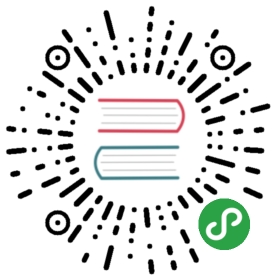Using Vue in Markdown
Browser API Access Restrictions
Because VuePress applications are server-rendered in Node.js when generating static builds, any Vue usage must conform to the universal code requirements . In short, make sure to only access Browser / DOM APIs in
. In short, make sure to only access Browser / DOM APIs in beforeMount or mounted hooks.
If you are using or demoing components that are not SSR friendly (for example containing custom directives), you can wrap them inside the built-in <ClientOnly> component:
<ClientOnly><NonSSRFriendlyComponent/></ClientOnly>
Note this does not fix components or libraries that access Browser APIs on import - to use code that assumes a browser environment on import, you need to dynamically import them in proper lifecycle hooks:
<script>export default {mounted () {import('./lib-that-access-window-on-import').then(module => {// use code})}}</script>
If your module export default a Vue component, you can register it dynamically:
<template><component v-if="dynamicComponent" :is="dynamicComponent"></component></template><script>export default {data() {return {dynamicComponent: null}},mounted () {import('./lib-that-access-window-on-import').then(module => {this.dynamicComponent = module.default})}}</script>
Also see:
Templating
Interpolation
Each Markdown file is first compiled into HTML and then passed on as a Vue component to vue-loader. This means you can use Vue-style interpolation in text:
Input
{{ 1 + 1 }}
Output
2
Directives
Directives also work:
Input
<span v-for="i in 3">{{ i }} </span>
Output
1 2 3
Access to Site & Page Data
The compiled component does not have any private data but does have access to the site metadata. For example:
Input
{{ $page }}
Output
{"path": "/using-vue.html","title": "Using Vue in Markdown","frontmatter": {}}
Escaping
By default, fenced code blocks are automatically wrapped with v-pre. To display raw mustaches or Vue-specific syntax inside inline code snippets or plain text, you need to wrap a paragraph with the v-pre custom container:
Input
::: v-pre`{{ This will be displayed as-is }}`:::
Output
{{ This will be displayed as-is }}
Using Components
Any *.vue files found in .vuepress/components are automatically registered as global , async
, async components. For example:
components. For example:
.└─ .vuepress└─ components├─ demo-1.vue├─ OtherComponent.vue└─ Foo└─ Bar.vue
Inside any Markdown file you can then directly use the components (names are inferred from filenames):
<demo-1/><OtherComponent/><Foo-Bar/>
Hello this is <demo-1>
This is another component
Hello this is <Foo-Bar>
IMPORTANT
Make sure a custom component’s name either contains a hyphen or is in PascalCase. Otherwise it will be treated as an inline element and wrapped inside a <p> tag, which will lead to hydration mismatch because <p> does not allow block elements to be placed inside it.
Using Components In Headers
You can use Vue components in the headers, but note the difference between the following two ways:
| Markdown | Output HTML | Parsed Header |
|---|---|---|
| <h1>text <Tag/></h1> | text |
| <h1>text <code><Tag/></code></h1> | text <Tag/> |
The HTML wrapped by <code> will be displayed as is, only the HTML that is not wrapped will be parsed by Vue.
TIP
The output HTML is accomplished by markdown-it , while the parsed headers are done by VuePress, and used for the sidebar and the document title.
, while the parsed headers are done by VuePress, and used for the sidebar and the document title.
Using Pre-processors
VuePress has built-in webpack config for the following pre-processors: sass, scss, less, stylus and pug. All you need to do is installing the corresponding dependencies. For example, to enable sass, install the following in your project:
yarn add -D sass-loader node-sass
Now you can use the following in Markdown and theme components:
<style lang="sass">.titlefont-size: 20px</style>
Using <template lang="pug"> requires installing pug and pug-plain-loader:
yarn add -D pug pug-plain-loader
TIP
If you are a Stylus user, you don’t need to install stylus and stylus-loader in your project because VuePress uses Stylus internally.
For pre-processors that do not have built-in webpack config support, you will need to extend the internal webpack config and install the necessary dependencies.
Script & Style Hoisting
Sometimes you may need to apply some JavaScript or CSS only to the current page. In those cases, you can directly write root-level <script> or <style> blocks in the Markdown file, and they will be hoisted out of the compiled HTML and used as the <script> and <style> blocks for the resulting Vue single-file component.
Built-In Components
OutboundLink stable
It( ) is used to specify that this is an external link. In VuePress, this component has been followed by every external link.
) is used to specify that this is an external link. In VuePress, this component has been followed by every external link.
ClientOnly stable
See Browser API Access Restrictions.
Content
Props:
pageKey- string, page's hash key, defaults to current page’s key.slotKey- string, key of Markdown slot. Defaults to default slot.
- Usage:
Specify a specific slot for a specific page (.md) for rendering. This will be useful when you use Custom Layout or Writing a theme
<Content/>
Also see:
Badge beta default theme
Props:
text- stringtype- string, optional value:"tip"|"warning"|"error", defaults to"tip".vertical- string, optional value:"top"|"middle", defaults to"top".
- Usage:
You can use this component in header to add some status for some API:
### Badge <Badge text="beta" type="warning"/> <Badge text="default theme"/>
Also see: