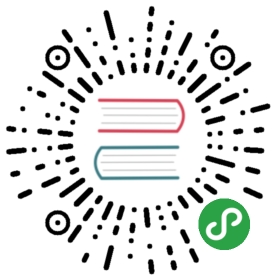Writing a theme
To write a theme, create a .vuepress/theme directory in your docs root, and then create a Layout.vue file:
.
└─ .vuepress
└─
theme└─ Layout.vue
From there it’s the same as developing a normal Vue application. It’s entirely up to you how to organize your theme.
Content Outlet
The compiled content of the current .md file being rendered will be available as a special <Content/> global component. You will need to render it somewhere in your layout to display the content of the page. The simplest theme can be a single Layout.vue component with the following content:
<template><div class="theme-container"><Content/></div></template>
Also see:
Directory Structure
One Layout.vue might not be enough, and you might also want to define more layout components in the theme for using on different pages. You may also want to customize the palette, and even apply some plugins.
So it’s time to reorganize your theme, an agreed theme directory structure is as follows:
theme
├──
global-components│ └── xxx.vue
├──
components│ └── xxx.vue
├──
layouts│ ├── Layout.vue (Mandatory)
│ └── 404.vue
├──
styles│ ├── index.styl
│ └── palette.styl
├──
templates│ ├── dev.html
│ └── ssr.html
├──
index.js├──
enhanceApp.js└── package.json
theme/global-components: Components under this directory will be automatically registered as global components. For details, please check out @vuepress/plugin-register-components .
.theme/components: Your components.theme/layouts: Layout components of the theme, whereLayout.vueis required.theme/styles: Global style and palette.theme/templates: Edit default template.theme/index.js: Entry file of theme configuration.theme/enhanceApp.js: Theme level enhancements.
Note
When you publish your theme as an npm package, if you don’t have any theme configuration, that means you don’t have theme/index.js, you’ll need to set the "main" field to layouts/Layout.vue in package.json, only in this way VuePress can properly resolve the theme.
{..."main": "layouts/Layout.vue",...}
Layout Component
Suppose your theme layouts folder is as follows:
theme
└──
layouts├── Layout.vue
├── AnotherLayout.vue
└── 404.vue
Then, all the pages will use Layout.vue as layout component by default, while the routes not matching will use 404.vue.
To switch the layout of some pages to AnotherLayout.vue, all you have to do is update the frontmatter of this page:
---layout: AnotherLayout---
TIP
Each layout component may render distinct pages. To apply some global UI (for example global header), consider using globalLayout。
Apply plugins
You can apply some plugins to the theme via theme/index.js.
module.exports = {plugins: [['@vuepress/pwa', {serviceWorker: true,updatePopup: true}]]}
Site and Page Metadata
The Layout component will be invoked once for every .md file in docs, and the metadata for the entire site and that specific page will be exposed respectively as this.$site and this.$page properties which are injected into every component in the app.
This is the value of $site of this website:
{"title": "VuePress","description": "Vue-powered Static Site Generator","base": "/","pages": [{"lastUpdated": 1524027677000,"path": "/","title": "VuePress","frontmatter": {}},...]}
title, description and base are copied from respective fields in .vuepress/config.js. pages contains an array of metadata objects for each page, including its path, page title (explicitly specified in YAML frontmatter or inferred from the first header on the page), and any YAML frontmatter data in that file.
This is the $page object for this page you are looking at:
{"lastUpdated": 1524847549000,"path": "/guide/custom-themes.html","title": "Custom Themes","headers": [/* ... */],"frontmatter": {}}
If the user provided themeConfig in .vuepress/config.js, it will also be available as $site.themeConfig. You can use this to allow users to customize behavior of your theme - for example, specifying categories and page order. You can then use these data together with $site.pages to dynamically construct navigation links.
Don’t forget that this.$route and this.$router are also available as part of Vue Router’s API.
TIP
lastUpdated is the UNIX timestamp of this file’s last git commit, for more details, check out Last Updated.
Content Excerpt
If a Markdown file contains a <!— more —> comment, any content above the comment will be extracted and exposed as $page.excerpt. If you are building custom theme for blogging, this data can be used to render a post list with excerpts.
App Level Enhancements
Themes can enhance the Vue app that VuePress uses by exposing an enhanceApp.js file at the root of the theme. The file should export default a hook function which will receive an object containing some app-level values. You can use this hook to install more Vue plugins, register global components, or add router hooks:
export default ({Vue, // the version of Vue being used in the VuePress appoptions, // the options for the root Vue instancerouter, // the router instance for the appsiteData // site metadata}) => {// ...apply enhancements to the app}