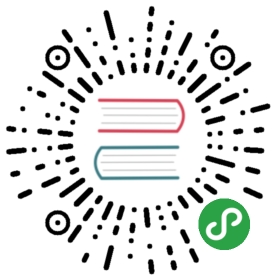Markdown Extensions
Header Anchors
Headers automatically get anchor links applied. Rendering of anchors can be configured using the markdown.anchor option.
Links
Internal Links
Internal links are converted to <router-link> for SPA navigation. Also, every README.md or index.md contained in each sub-directory will automatically be converted to index.html, with corresponding URL /.
Given the following directory structure:
.├─ README.md├─ foo│ ├─ README.md│ ├─ one.md│ └─ two.md└─ bar├─ README.md├─ three.md└─ four.md
And providing you are in foo/one.md:
[Home](/) <!-- Sends the user to the root README.md -->[foo](/foo/) <!-- Sends the user to index.html of directory foo -->[foo heading](./#heading) <!-- Anchors user to a heading in the foo README file -->[bar - three](../bar/three.md) <!-- You can append .md (recommended) -->[bar - four](../bar/four.html) <!-- Or you can append .html -->
Redirection for URLs
VuePress supports redirecting to clean links. If a link /foo is not found, VuePress will look for a existing /foo/ or /foo.html. Conversely, when one of /foo/ or /foo.html is not found, VuePress will also try the other. With this feature, we can customize your website’s URLs with the official plugin vuepress-plugin-clean-urls .
.
TIP
Regardless of whether the permalink and clean-urls plugins are used, your relative path should be defined by the current file structure. In the above example, even though you set the path of /foo/one.md to /foo/one/, you should still access /foo/two.md via ./two.md.
External Links
Outbound links automatically gets target="_blank" rel="noopener noreferrer":
You can customize the attributes added to external links by setting config.markdown.externalLinks.
Frontmatter
YAML frontmatter is supported out of the box:
is supported out of the box:
---title: Blogging Like a Hackerlang: en-US---
This data will be available to the rest of the page, along with all custom and theming components.
For more details, check out the Frontmatter page.
GitHub-Style Tables
Input
| Tables | Are | Cool || ------------- |:-------------:| -----:|| col 3 is | right-aligned | $1600 || col 2 is | centered | $12 || zebra stripes | are neat | $1 |
Output
| Tables | Are | Cool |
|---|---|---|
| col 3 is | right-aligned | $1600 |
| col 2 is | centered | $12 |
| zebra stripes | are neat | $1 |
Emoji 🎉
Input
:tada: :100:
Output
🎉 💯
A list of all emojis available can be found here .
.
Table of Contents
Input
[[toc]]
Output
- Header Anchors
- Links
- Frontmatter
- GitHub-Style Tables
- Emoji 🎉
- Table of Contents
- Custom Containers default theme
- Syntax Highlighting in Code Blocks
- Line Highlighting in Code Blocks
- Line Numbers
- Import Code Snippets beta
- Advanced Configuration
Rendering of TOC can be configured using the markdown.toc option.
Custom Containers default theme
Input
::: tipThis is a tip:::::: warningThis is a warning:::::: dangerThis is a dangerous warning:::::: detailsThis is a details block, which does not work in IE / Edge:::
Output
TIP
This is a tip
WARNING
This is a warning
WARNING
This is a dangerous warning
This is a details block, which does not work in IE / Edge
You can also customize the title of the block:
::: danger STOPDanger zone, do not proceed:::::: details Click me to view the code```jsconsole.log('Hello, VuePress!')```:::
STOP
Danger zone, do not proceed
Click me to view the code
console.log('Hello, VuePress!')
Also see:
Syntax Highlighting in Code Blocks
VuePress uses Prism to highlight language syntax in Markdown code blocks, using coloured text. Prism supports a wide variety of programming languages. All you need to do is append a valid language alias to the beginning backticks for the code block:
to highlight language syntax in Markdown code blocks, using coloured text. Prism supports a wide variety of programming languages. All you need to do is append a valid language alias to the beginning backticks for the code block:
Input
``` jsexport default {name: 'MyComponent',// ...}```
Output
export default {name: 'MyComponent',// ...}
Input
``` html<ul><liv-for="todo in todos":key="todo.id">{{ todo.text }}</li></ul>```
Output
<ul><liv-for="todo in todos":key="todo.id">{{ todo.text }}</li></ul>
Check out the list of valid languages on the Prism site.
on the Prism site.
Line Highlighting in Code Blocks
Input
``` js{4}export default {data () {return {msg: 'Highlighted!'}}}```
Output
export default {data () {return {msg: 'Highlighted!'}}}
Line Numbers
You can enable line numbers for each code blocks via config:
module.exports = {markdown: {lineNumbers: true}}
- Demo:


Import Code Snippets beta
You can import code snippets from existing files via following syntax:
<<< @/filepath
It also supports line highlighting:
<<< @/filepath{highlightLines}
Input
<<< @/../@vuepress/markdown/__tests__/fragments/snippet.js{2}
Output
export default function () {// ..}
TIP
Since the import of the code snippets will be executed before webpack compilation, you can’t use the path alias in webpack. The default value of @ is process.cwd().
Advanced Configuration
VuePress uses markdown-it as the Markdown renderer. A lot of the extensions above are implemented via custom plugins. You can further customize the
as the Markdown renderer. A lot of the extensions above are implemented via custom plugins. You can further customize the markdown-it instance using the markdown option in .vuepress/config.js:
module.exports = {markdown: {// options for markdown-it-anchoranchor: { permalink: false },// options for markdown-it-toctoc: { includeLevel: [1, 2] },extendMarkdown: md => {// use more markdown-it plugins!md.use(require('markdown-it-xxx'))}}}