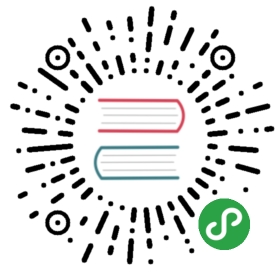Template Syntax
Vue.js uses an HTML-based template syntax that allows you to declaratively bind the rendered DOM to the underlying Vue instance’s data. All Vue.js templates are valid HTML that can be parsed by spec-compliant browsers and HTML parsers.
Under the hood, Vue compiles the templates into Virtual DOM render functions. Combined with the reactivity system, Vue is able to intelligently figure out the minimal number of components to re-render and apply the minimal amount of DOM manipulations when the app state changes.
If you are familiar with Virtual DOM concepts and prefer the raw power of JavaScript, you can also directly write render functions instead of templates, with optional JSX support.
Interpolations
Text
The most basic form of data binding is text interpolation using the “Mustache” syntax (double curly braces):
<span>Message: {{ msg }}</span>
The mustache tag will be replaced with the value of the msg property on the corresponding data object. It will also be updated whenever the data object’s msg property changes.
You can also perform one-time interpolations that do not update on data change by using the v-once directive, but keep in mind this will also affect any other bindings on the same node:
<span v-once>This will never change: {{ msg }}</span>
Raw HTML
The double mustaches interprets the data as plain text, not HTML. In order to output real HTML, you will need to use the v-html directive:
<p>Using mustaches: {{ rawHtml }}</p><p>Using v-html directive: <span v-html="rawHtml"></span></p>
See the Pen Rendering v-html by Vue (@Vue) on CodePen.
The contents of the span will be replaced with the value of the rawHtml property, interpreted as plain HTML - data bindings are ignored. Note that you cannot use v-html to compose template partials, because Vue is not a string-based templating engine. Instead, components are preferred as the fundamental unit for UI reuse and composition.
TIP
Dynamically rendering arbitrary HTML on your website can be very dangerous because it can easily lead to XSS vulnerabilities . Only use HTML interpolation on trusted content and never on user-provided content
. Only use HTML interpolation on trusted content and never on user-provided content
Attributes
Mustaches cannot be used inside HTML attributes. Instead, use a v-bind directive:
<div v-bind:id="dynamicId"></div>
In the case of boolean attributes, where their mere existence implies true, v-bind works a little differently. In this example:
<button v-bind:disabled="isButtonDisabled">Button</button>
If isButtonDisabled has the value of null, undefined, or false, the disabled attribute will not even be included in the rendered <button> element.
Using JavaScript Expressions
So far we’ve only been binding to simple property keys in our templates. But Vue.js actually supports the full power of JavaScript expressions inside all data bindings:
{{ number + 1 }} {{ ok ? 'YES' : 'NO' }} {{ message.split('').reverse().join('')}}<div v-bind:id="'list-' + id"></div>
These expressions will be evaluated as JavaScript in the data scope of the owner Vue instance. One restriction is that each binding can only contain one single expression, so the following will NOT work:
<!-- this is a statement, not an expression: -->{{ var a = 1 }}<!-- flow control won't work either, use ternary expressions -->{{ if (ok) { return message } }}
Directives
Directives are special attributes with the v- prefix. Directive attribute values are expected to be a single JavaScript expression (with the exception of v-for, which will be discussed later). A directive’s job is to reactively apply side effects to the DOM when the value of its expression changes. Let’s review the example we saw in the introduction:
<p v-if="seen">Now you see me</p>
Here, the v-if directive would remove/insert the <p> element based on the truthiness of the value of the expression seen.
Arguments
Some directives can take an “argument”, denoted by a colon after the directive name. For example, the v-bind directive is used to reactively update an HTML attribute:
<a v-bind:href="url"> ... </a>
Here href is the argument, which tells the v-bind directive to bind the element’s href attribute to the value of the expression url.
Another example is the v-on directive, which listens to DOM events:
<a v-on:click="doSomething"> ... </a>
Here the argument is the event name to listen to. We will talk about event handling in more detail too.
Dynamic Arguments
It is also possible to use a JavaScript expression in a directive argument by wrapping it with square brackets:
<!--Note that there are some constraints to the argument expression, as explainedin the "Dynamic Argument Expression Constraints" section below.--><a v-bind:[attributeName]="url"> ... </a>
Here attributeName will be dynamically evaluated as a JavaScript expression, and its evaluated value will be used as the final value for the argument. For example, if your Vue instance has a data property, attributeName, whose value is "href", then this binding will be equivalent to v-bind:href.
Similarly, you can use dynamic arguments to bind a handler to a dynamic event name:
<a v-on:[eventName]="doSomething"> ... </a>
In this example, when eventName‘s value is "focus", v-on:[eventName] will be equivalent to v-on:focus.
Modifiers
Modifiers are special postfixes denoted by a dot, which indicate that a directive should be bound in some special way. For example, the .prevent modifier tells the v-on directive to call event.preventDefault() on the triggered event:
<form v-on:submit.prevent="onSubmit">...</form>
You’ll see other examples of modifiers later, for v-on and for v-model, when we explore those features.
Shorthands
The v- prefix serves as a visual cue for identifying Vue-specific attributes in your templates. This is useful when you are using Vue.js to apply dynamic behavior to some existing markup, but can feel verbose for some frequently used directives. At the same time, the need for the v- prefix becomes less important when you are building a SPA , where Vue manages every template. Therefore, Vue provides special shorthands for two of the most often used directives,
, where Vue manages every template. Therefore, Vue provides special shorthands for two of the most often used directives, v-bind and v-on:
v-bind Shorthand
<!-- full syntax --><a v-bind:href="url"> ... </a><!-- shorthand --><a :href="url"> ... </a><!-- shorthand with dynamic argument --><a :[key]="url"> ... </a>
v-on Shorthand
<!-- full syntax --><a v-on:click="doSomething"> ... </a><!-- shorthand --><a @click="doSomething"> ... </a><!-- shorthand with dynamic argument (2.6.0+) --><a @[event]="doSomething"> ... </a>
They may look a bit different from normal HTML, but : and @ are valid characters for attribute names and all Vue-supported browsers can parse it correctly. In addition, they do not appear in the final rendered markup. The shorthand syntax is totally optional, but you will likely appreciate it when you learn more about its usage later.
From the next page on, we’ll use the shorthand in our examples, as that’s the most common usage for Vue developers.
Caveats
Dynamic Argument Value Constraints
Dynamic arguments are expected to evaluate to a string, with the exception of null. The special value null can be used to explicitly remove the binding. Any other non-string value will trigger a warning.
Dynamic Argument Expression Constraints
Dynamic argument expressions have some syntax constraints because certain characters, such as spaces and quotes, are invalid inside HTML attribute names. For example, the following is invalid:
<!-- This will trigger a compiler warning. --><a v-bind:['foo' + bar]="value"> ... </a>
We recommend replacing any complex expressions with a computed property, one of the most fundamental pieces of Vue, which we’ll cover shortly.
When using in-DOM templates (templates directly written in an HTML file), you should also avoid naming keys with uppercase characters, as browsers will coerce attribute names into lowercase:
<!--This will be converted to v-bind:[someattr] in in-DOM templates.Unless you have a "someattr" property in your instance, your code won't work.--><a v-bind:[someAttr]="value"> ... </a>
JavaScript Expressions
Template expressions are sandboxed and only have access to a whitelist of globals such as Math and Date. You should not attempt to access user defined globals in template expressions.