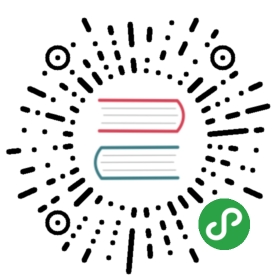Button 按钮
按钮用于开始一个即时操作。
何时使用
标记了一个(或封装一组)操作命令,响应用户点击行为,触发相应的业务逻辑。
代码演示
按钮类型
按钮有四种类型:主按钮、次按钮、虚线按钮、危险按钮以及四种颜色按钮。主按钮在同一个操作区域最多出现一次。
<v-button type="primary">Primary</v-button><v-button>Default</v-button><v-button type="dashed">Dashed</v-button><v-button type="danger">Danger</v-button><v-button type="info">Info</v-button><v-button type="success">Success</v-button><v-button type="warning">Warning</v-button><v-button type="error">Error</v-button>
图标按钮
当需要在 Button 内嵌入 Icon 时,可以设置 icon 属性,或者直接在 Button 内使用 Icon 组件。如果想控制 Icon 具体的位置,只能直接使用 Icon 组件,而非 icon 属性。
<v-button type="primary" shape="circle" icon="search"></v-button><v-button type="primary" icon="search"><span>搜索</span></v-button><v-button type="ghost" shape="circle-outline" icon="search"></v-button><v-button type="ghost" icon="search"><span>搜索</span></v-button><br/><br/><v-button type="dashed" shape="circle-outline" icon="search"></v-button><v-button type="dashed" icon="search"><span>搜索</span></v-button><v-button type="ghost" shape="circle-outline"><v-icon type="search"></v-icon></v-button><v-button type="ghost"><span>搜索</span><v-icon type="search"></v-icon></v-button>
按钮尺寸
按钮有大、中、小三种尺寸。通过设置 size 为 large small 分别把按钮设为大、小尺寸。若不设置 size,则尺寸为中。
<v-button type="primary" size="large">Large</v-button><v-button type="primary">Default</v-button><v-button type="primary" size="small">Small</v-button><br/><br/><v-button type="ghost" size="large">Large</v-button><v-button type="ghost">Default</v-button><v-button type="ghost" size="small">Small</v-button><br/><br/><v-button type="dashed" size="large">Large</v-button><v-button type="dashed">Default</v-button><v-button type="dashed" size="small">Small</v-button><br/><br/><v-button type="primary" shape="circle" icon="search" size="large"></v-button><v-button type="primary" shape="circle" icon="search"></v-button><v-button type="primary" shape="circle" icon="search" size="small"></v-button>
不可用状态
添加 disabled 属性即可让按钮处于不可用状态,同时按钮样式也会改变。
<template><div><v-button type="primary" @click="onClick">Primary</v-button><v-button type="primary" disabled @click="onClick">Primary</v-button><br/><br/><v-button type="default" @click="onClick">Default</v-button><v-button type="default" disabled @click="onClick">Default</v-button><br/><br/><v-button type="dashed" @click="onClick">Dashed</v-button><v-button type="dashed" disabled @click="onClick">Dashed</v-button><br/><br/><v-button type="danger" @click="onClick">Danger</v-button><v-button type="danger" disabled @click="onClick">Danger</v-button></div></template><script>export default {methods: {onClick: function() {alert("Button Clicked!")}}}</script>
加载中状态
添加 loading 属性即可让按钮处于加载状态,最后两个按钮演示点击后进入加载状态。
<template><div><v-button type="primary" :loading="loading">{{ loading ? "Loading" : "Default" }}</v-button><v-button type="primary" @click="removeLoading">点击将切换loading状态</v-button></div></template><script>export default {data: function () {return {loading: true};},methods: {onClick: function() {alert("Button Clicked!")},removeLoading: function() {this.loading = !this.loading;}}}</script>
幽灵按钮
幽灵按钮将其他按钮的内容反色,背景变为透明,常用在有色背景上。
<div style="background: rgb(190, 200, 200); padding: 1.5rem 1rem 1rem;"><v-button type="primary" ghost>Primary</v-button><v-button ghost>Default</v-button><v-button type="dashed" ghost>Dashed</v-button><v-button type="danger" ghost>Danger</v-button></div>
按钮组合
可以将多个 Button 放入 Button.Group 的容器中。通过设置 size 为 large small 分别把按钮组合设为大、小尺寸。若不设置 size,则尺寸为中。
<v-button-group size="large"><v-button>Large</v-button><v-button>Large</v-button></v-button-group><v-button-group><v-button>Default</v-button><v-button>Default</v-button></v-button-group><v-button-group size="small"><v-button>Small</v-button><v-button>Small</v-button></v-button-group><br/><br/><h3>带图标的组合</h3><v-button-group><v-button type="primary" icon="left">后退</v-button><v-button type="primary">前进 <v-icon type="right"></v-icon></v-button></v-button-group><v-button-group><v-button type="primary" icon="cloud"></v-button><v-button type="primary" icon="cloud-download"></v-button></v-button-group>
API
Button Props
| 参数 | 说明 | 类型 | 可选值 | 默认值 |
|---|---|---|---|---|
| type | 设置按钮类型 | string | primary dashed info success warning danger error 或者不设 | - |
| html-type | 设置 button 原生的 type 值 | string | 参考 HTML 标准(button reset submit) | button |
| icon | 设置按钮的图标类型 | string | 参考Icon组件中的type可选值 | - |
| shape | 设置按钮形状 | string | circle circle-outline 或者不设 | - |
| size | 设置按钮大小 | string | small large 或者不设 | default |
| loading | 设置按钮载入状态 | boolean | true false | false |
| ghost | 幽灵属性,使按钮背景透明 | boolean | true false | false |
Button Group Props
| 参数 | 说明 | 类型 | 可选值 | 默认值 |
|---|---|---|---|---|
| size | 设置按钮大小 | string | small large 或者不设 | default |
Button Events
| 事件名称 | 说明 | 回调参数 |
|---|---|---|
| click | 点击按钮时触发的事件 | 事件对象 |
当前内容版权归 vue-beauty 或其关联方所有,如需对内容或内容相关联开源项目进行关注与资助,请访问 vue-beauty .