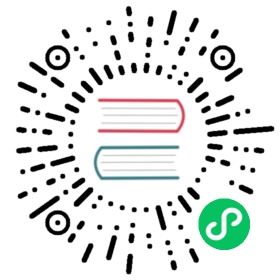Securing Vitess Using TLS
Introduction
Vitess has a number of different components that, in most real-world configurations, connect to each other over the network. Many organizations require, for compliance or practical reasons, that these communications be encrypted and/or authenticated. This guide will provide an overview of these client/server combinations between components, what the encryption and authentication options are, and a walkthrough on how to configure Vitess to use them. You can read more about our transport security model in our references.
There are two paths a data path and a control path that could be secured. The focus in the guide will be to secure the data path. You can read more about the two paths here.
Note that the sensitive information mainly flows over the data path, and depending on your deployment model, you may not have to encrypt all of the the control or meta-data path. We recommend that you evaluate your needs in the context of your compliance directives, threat model and risk management framework.
It should also be noted that while Vitess provides the mechanism for securing these communication channels, it does not manage the certificate management tasks like:
- Securely generating private keys
- Issuing server certificates
- Issuing, if necessary, client certificates
- Certificate rotation
- Certificate audit
Indeed, the hardest part of deploying TLS with Vitess in a large organization may be to integrate with whatever certificate policies and procedures the organization mandates. It should be noted that the manual issuing and rotation of certificates in a Vitess environment of a non-trivial size is impractical, and some provisioning and configuration management automation will need to be built.
Protocols involved
Of all the data, meta-data and control paths enumerated above, they use one of three protocols:
- MySQL binary protocol
- gRPC (using HTTP/2 as transport)
- HTTP
Encryption
All three the protocol types above use TLS in one form or another to encrypt communications. Therefore the basics around encrypting a specific client to server communication is straightforward:
- Server-side:
- Generate a CA private key and cert as the root for your certificate hierarchy.
- (optionally) Generate intermediate keys to serve as signing keys for your server certificates. We will not cover this case in this document.
- Generate a private key for the server component involved.
- Generate a CSR using the private key.
- Use the CA key material and the CSR to generate/sign the server certificate.
- Install the server cert and private key using the appropriate Vitess options for the component in question.
- If required, adjust other Vitess component options to enforce/require TLS-only communications.
Server authentication
In addition to encrypting the connection, you may want or need to configure client-side server authentication. This is the process by which the client verifies that the server it is trying to establish a TLS connection to is who they claim to be, and not an imposter or man-in-the-middle. We achieve this by:
- Client-side:
- Install the CA cert used by your certificate issuing process to sign the server component certificates.
- Adjust the Vitess client component options to verify the server certificate using the installed CA cert. This would typically involve specifying the CA cert, as well as the server or common name to expect from the server component, if it isn’t the same as the DNS name (or has an IP SAN configured).
Client authentication
Client authentication in Vitess can take two forms, depending on the protocol in question:
- TLS client certificate authentication (also known as mTLS)
- Username/password authentication; this is only an option for the connections involving the MySQL protocol.
Walkthroughs
We will now cover how to setup the various TLS component combinations. We will start with the data path, then move on to the control paths. We will handle encryption and server authentication together, and then handle client authentication separately.
Certificate generation
As discussed above, large organizations will often have established tools to secure a TLS certificate hierarchy and issue certificates. For the purpose of these walkthroughs, we could use bare openssl commands to step through every detail. However, since we consider this an implementation detail that is likely to vary from user to user, we will leverage a shell-script-based tool called easy-rsa that uses openssl under the covers, and hides much of the complexity.
This tool has been around for many years as part of the OpenVPN project, and can perform all the steps to setup a CA, generate server certificates and also client certificates if desired. Since easy-rsa is just a set of shell scripts, if you require a closer understanding of how every step works, this is easy to discover as well. Lastly, easy-rsa can be used in production, and can easily manage thousands of certificates, if desired.
We will use the newest easy-rsa release at the time of writing, version 3.0.8.
Installing easy-rsa
Create a directory to install and run easy-rsa from, download and unpack the tool:
$ echo $HOME/home/user$ mkdir ~/CA$ cd ~/CA/$ wget https://github.com/OpenVPN/easy-rsa/releases/download/v3.0.8/EasyRSA-3.0.8.tgz..2020-10-02 16:10:22 (604 KB/s) - ‘EasyRSA-3.0.8.tgz’ saved [48907/48907]$ tar zxf EasyRSA-3.0.8.tgz$ mv EasyRSA-3.0.8/easyrsa .$ mv EasyRSA-3.0.8/openssl-easyrsa.cnf .$ mv EasyRSA-3.0.8/x509-types .$ mv EasyRSA-3.0.8/vars.example vars$ rm -rf EasyRSA-3.0.8
Edit the vars file appropriately for your setup. For the purposes of this walkthrough we will just append the following lines at the end of the file. Please adjust for your needs:
set_var EASYRSA_DN "org"set_var EASYRSA_REQ_COUNTRY "US"set_var EASYRSA_REQ_PROVINCE "California"set_var EASYRSA_REQ_CITY "Mountain View"set_var EASYRSA_REQ_ORG "PlanetScale Inc"set_var EASYRSA_REQ_EMAIL "carequest@planetscale.com"set_var EASYRSA_REQ_OU "Operations"set_var EASYRSA_KEY_SIZE 2048set_var EASYRSA_ALGO rsaset_var EASYRSA_CA_EXPIRE 3650set_var EASYRSA_CERT_EXPIRE 1095
Bootstrap your CA. During the second step you will be prompted for a password. For the answers after the password prompt, you should be able to just hit enter multiple times as you have already configured it in the vars file above.
Do not forget this password! You will not be able to recover it.
$ cd ~/CA/$ ./easyrsa init-pkiNote: using Easy-RSA configuration from: /home/user/CA/varsinit-pki complete; you may now create a CA or requests.Your newly created PKI dir is: /home/user/CA/pki$ ./easyrsa build-caNote: using Easy-RSA configuration from: /home/user/CA/varsUsing SSL: openssl OpenSSL 1.1.1g FIPS 21 Apr 2020Enter New CA Key Passphrase:Re-Enter New CA Key Passphrase:Generating RSA private key, 2048 bit long modulus (2 primes)...............................................................................+++++e is 65537 (0x010001)You are about to be asked to enter information that will be incorporatedinto your certificate request.What you are about to enter is what is called a Distinguished Name or a DN.There are quite a few fields but you can leave some blankFor some fields there will be a default value,If you enter '.', the field will be left blank.-----Country Name (2 letter code) [US]:State or Province Name (full name) [California]:Locality Name (eg, city) [Mountain View]:Organization Name (eg, company) [PlanetScale Inc]:Organizational Unit Name (eg, section) [Operations]:Common Name (eg: your user, host, or server name) [Easy-RSA CA]:Email Address [carequest@planetscale.com]:CA creation complete and you may now import and sign cert requests.Your new CA certificate file for publishing is at:/home/user/CA/pki/ca.crt
Your CA is now configured and you should be able to generate certs easily now.
Application to vtgate
While applications can connect to vtgate using gRPC, the vast majority of Vitess users only use the MySQL protocol. When using the MySQL protocol, most users will use username/password for client authentication, although it is also possible to configure TLS client certificate authentication. We will assume the use of username/password authentication.
For each vtgate you should generate a server private key and certificate. We will do this in two steps:
- First we generate a private key and certificate request.
- We will then use the CA to sign that request to produce the server certificate.
For the the prompts during gen-req, you can just hit enter. You will be prompted to type yes and enter the CA password during the sign-req phase.
$ cd ~/CA/$ ./easyrsa gen-req vtgate1 nopassNote: using Easy-RSA configuration from: /home/user/CA/varsUsing SSL: openssl OpenSSL 1.1.1g FIPS 21 Apr 2020Generating a RSA private key............................+++++writing new private key to '/home/user/CA/pki/easy-rsa-178308.W6uc3G/tmp.Iqlvgf'-----You are about to be asked to enter information that will be incorporatedinto your certificate request.What you are about to enter is what is called a Distinguished Name or a DN.There are quite a few fields but you can leave some blankFor some fields there will be a default value,If you enter '.', the field will be left blank.-----Country Name (2 letter code) [US]:State or Province Name (full name) [California]:Locality Name (eg, city) [Mountain View]:Organization Name (eg, company) [PlanetScale Inc]:Organizational Unit Name (eg, section) [Operations]:Common Name (eg: your user, host, or server name) [vtgate1]:Email Address [carequest@planetscale.com]:Keypair and certificate request completed. Your files are:req: /home/user/CA/pki/reqs/vtgate1.reqkey: /home/user/CA/pki/private/vtgate1.key$ ./easyrsa sign-req server vtgate1Note: using Easy-RSA configuration from: /home/user/CA/varsUsing SSL: openssl OpenSSL 1.1.1g FIPS 21 Apr 2020You are about to sign the following certificate.Please check over the details shown below for accuracy. Note that this requesthas not been cryptographically verified. Please be sure it came from a trustedsource or that you have verified the request checksum with the sender.Request subject, to be signed as a server certificate for 1095 days:subject=countryName = USstateOrProvinceName = CalifornialocalityName = Mountain VieworganizationName = PlanetScale IncorganizationalUnitName = OperationscommonName = vtgate1emailAddress = carequest@planetscale.comType the word 'yes' to continue, or any other input to abort.Confirm request details: yesUsing configuration from /home/user/CA/pki/easy-rsa-177552.IsttQK/tmp.NA5kv0Enter pass phrase for /home/user/CA/pki/private/ca.key:Check that the request matches the signatureSignature okThe Subject's Distinguished Name is as followscountryName :PRINTABLE:'US'stateOrProvinceName :ASN.1 12:'California'localityName :ASN.1 12:'Mountain View'organizationName :ASN.1 12:'PlanetScale Inc'organizationalUnitName:ASN.1 12:'Operations'commonName :ASN.1 12:'vtgate1'emailAddress :IA5STRING:'carequest@planetscale.com'Certificate is to be certified until Oct 4 00:07:58 2023 GMT (1095 days)Write out database with 1 new entriesData Base UpdatedCertificate created at: /home/user/CA/pki/issued/vtgate1.crt
Our certificate has now been issued, and we can use the private key file in /home/user/CA/pki/private/vtgate1.key along with the issued server certificate in /home/user/CA/pki/issued/vtgate1.crt to configure vtgate for using TLS with MySQL clients. First we copy the private key and server certificate to the appropriate configuration directory, and then tighten up the file permissions and ownership.
This will differ in your environment:
$ mkdir ~/config/$ cp /home/user/CA/pki/private/vtgate1.key ~/config/$ cp /home/user/CA/pki/issued/vtgate1.crt ~/config/$ chown vtgate:vtgate ~/config/vtgate1.*$ chmod 400 ~/config/vtgate1.*
Now, we can add the options to vtgate to use the above private key and server certificate. Modify the vtgate commandline or startup script to add the following parameters:
--mysql_server_ssl_key ~/config/vtgate1.key --mysql_server_ssl_cert ~/config/vtgate1.crt --mysql_server_require_secure_transport
You can now start/restart the vtgate instance. Any vtgate connections from now on will be required to use TLS, so you may have to reconfigure your applications/clients. In addition, to avoid man-in-the-middle attacks, you may want the clients to verify the server by validating the server certificate against the CA cert.
Here is an example using the MySQL CLI client. Exact options will vary between MySQL versions, this is using MySQL (8.0.21) client:
$ cp /home/user/CA/pki/ca.crt /var/tmp/ca.crt$ mysql -u mysql_user -p -h 127.0.0.1 -P 15306 --ssl-mode=VERIFY_CA --ssl-ca=/var/tmp/ca.crtEnter password:Welcome to the MySQL monitor. Commands end with ; or \g.Your MySQL connection id is 3Server version: 5.7.9-Vitess MySQL Community Server - GPL...mysql> \s--------------mysql Ver 8.0.20-11 for Linux on x86_64 (Percona Server (GPL), Release 11, Revision 159f0eb)Connection id: 3Current database:Current user: vt_app@localhostSSL: Cipher in use is ECDHE-RSA-AES128-GCM-SHA256Current pager: stdoutUsing outfile: ''Using delimiter: ;Server version: 5.7.9-Vitess MySQL Community Server - GPLProtocol version: 10Connection: 127.0.0.1 via TCP/IP..
The above MySQL CLI output shows that the connection is encrypted, and that the server (vtgate) was successfully validated using the CA certificate. If the server certificate could not be validated using the CA certificate, an error similar to this would have been seen:
ERROR 2026 (HY000): SSL connection error: error:14090086:SSL routines:SSL3_GET_SERVER_CERTIFICATE:certificate verify failed
If TLS was not setup on the vtgate at all, an error like this could have resulted:
ERROR 2026 (HY000): SSL connection error: SSL is required but the server doesn't support it
vttablet to MySQL
A common Vitess deployment model is to co-locate vttablet and MySQL on the same host/VM/container. In a case like this, vttablet connectivity to MySQL will be via local unix socket or TCP connection on localhost. It is unnecessary to configure encryption between vttablet and MySQL in this case, since the traffic never leaves the local machine/VM. However, in some deployment models vttablet and MySQL are running on different hosts, and you may want vttablet to use TLS to speak to MySQL.
We will not cover configuring MySQL to use TLS certificates extensively here, just the minimum. Please consult the MySQL documentation for further information. Again, we will also assume that vttablet will be using MySQL username/password client authentication.
Note that when you are configuring TLS and MySQL you will need to be aware of what TLS versions are supported. You may be using an older version of MySQL that does not have TLS 1.2 support. If you need to support pre 1.2 TLS vtgate supportsthat setting using --mysql_server_tls_min_version and vttablet supports that setting using --db_tls_min_version=TLSv1.1
Generate a server certificate for our MySQL instance using our CA:
$ cd ~/CA/$ ./easyrsa gen-req mysql1 nopass...Keypair and certificate request completed. Your files are:req: /home/user/CA/pki/reqs/mysql1.reqkey: /home/user/CA/pki/private/mysql1.key$ ./easyrsa sign-req server mysql1...Write out database with 1 new entriesData Base UpdatedCertificate created at: /home/user/CA/pki/issued/mysql1.crt
Copy the files /home/user/CA/pki/private/mysql1.key and /home/user/CA/pki/issued/mysql1.crt to the MySQL server in the appropriate locations, securing their ownership and permissions appropriately.
Configure the MySQL server options ssl-key and ssl-cert appropriately to point to where you placed the private key and certificate above. You can read more about it here
Note that these options do not require clients to use TLS, but is optional. If you need to require all TCP/IP clients to use TLS, you can use the MySQL server option require_secure_transport, or you can enforce it on a per MySQL user basis by using the REQUIRE SSL option when creating or altering a MySQL-level user. See the MySQL documentation for details.
Restart your MySQL server to make these MySQL server option configuration changes active.
Now, configure vttablet to connect to MySQL using the necessary parameters, verifying the CA certificate:
$ cp /home/user/CA/pki/ca.crt ~/config/
Add the vttablet parameters:
--db_ssl_ca /home/user/config/ca.crt --db_flags 1073743872 --db_server_name mysql1
Restart the vttablet. Note that the db_server_name parameter value will differ depending on your issued certificate common name; and is unnecessary if the certificate common name matches the DNS name vttablet is using to connect to the MySQL server.
The 1073743872 is a combination of the MySQL CLIENT_SSL (2048) and CLIENT_SSL_VERIFY_SERVER_CERT flags (1073741824); which means “encrypt the connection to MySQL and verify the SSL cert presented by the server”.
If you just wish to encrypt the vttablet -> MySQL server communication and you do not care about server certificate validation, you can just use this vttablet flag instead:
--db_flags 2048
Note that using the above db_flags will also result in the MySQL to MySQL communication for replication between the replica/rdonly instances of a Vitess shard and its primary to be encrypted, as long as the upstream MySQL instance the replica is connecting to has been configured correctly to support TLS MySQL protocol connections (see above).
vttablet data and control paths
In Vitess, communication between vtgate and vttablet instances are via gRPC. gRPC uses HTTP/2 as a transport protocol, but by default this is not encrypted in Vitess. To secure this data path you need to, at a minimum, configure TLS for gRPC on the server (vttablet) side.
Other components, as detailed above, also connect to vttablet via gRPC. After configuring vttablet gRPC for TLS, you will need to configure all these components (vtgate, other vttablets, vtctld) explicitly to connect using TLS to vttablet via gRPC, or you will have a partially or wholly non-functional system.
vtgate to vttablet
First, generate a certificate for use by vttablet:
$ cd ~/CA/$ ./easyrsa gen-req vttablet1 nopassNote: using Easy-RSA configuration from: /home/user/CA/varsUsing SSL: openssl OpenSSL 1.1.1g FIPS 21 Apr 2020Generating a RSA private key..................................+++++.....+++++writing new private key to '/home/user/CA/pki/easy-rsa-209692.tdDNNt/tmp.hwhw8x'-----You are about to be asked to enter information that will be incorporatedinto your certificate request.What you are about to enter is what is called a Distinguished Name or a DN.There are quite a few fields but you can leave some blankFor some fields there will be a default value,If you enter '.', the field will be left blank.-----Country Name (2 letter code) [US]:State or Province Name (full name) [California]:Locality Name (eg, city) [Mountain View]:Organization Name (eg, company) [PlanetScale Inc]:Organizational Unit Name (eg, section) [Operations]:Common Name (eg: your user, host, or server name) [vttablet1]:Email Address [carequest@planetscale.com]:Keypair and certificate request completed. Your files are:req: /home/user/CA/pki/reqs/vttablet1.reqkey: /home/user/CA/pki/private/vttablet1.key$ ./easyrsa sign-req server vttablet1Note: using Easy-RSA configuration from: /home/user/CA/varsUsing SSL: openssl OpenSSL 1.1.1g FIPS 21 Apr 2020You are about to sign the following certificate.Please check over the details shown below for accuracy. Note that this requesthas not been cryptographically verified. Please be sure it came from a trustedsource or that you have verified the request checksum with the sender.Request subject, to be signed as a server certificate for 1095 days:subject=countryName = USstateOrProvinceName = CalifornialocalityName = Mountain VieworganizationName = PlanetScale IncorganizationalUnitName = OperationscommonName = vttablet1emailAddress = carequest@planetscale.comType the word 'yes' to continue, or any other input to abort.Confirm request details: yesUsing configuration from /home/user/CA/pki/easy-rsa-209844.f9wDrk/tmp.3rww6REnter pass phrase for /home/user/CA/pki/private/ca.key:Check that the request matches the signatureSignature okThe Subject's Distinguished Name is as followscountryName :PRINTABLE:'US'stateOrProvinceName :ASN.1 12:'California'localityName :ASN.1 12:'Mountain View'organizationName :ASN.1 12:'PlanetScale Inc'organizationalUnitName:ASN.1 12:'Operations'commonName :ASN.1 12:'vttablet1'emailAddress :IA5STRING:'carequest@planetscale.com'Certificate is to be certified until Oct 4 20:23:48 2023 GMT (1095 days)Write out database with 1 new entriesData Base UpdatedCertificate created at: /home/user/CA/pki/issued/vttablet1.crt$ cp /home/user/CA/pki/private/vttablet1.key ~/config/$ cp /home/user/CA/pki/issued/vttablet1.crt ~/config/$ chmod 400 ~/config/vttablet1.*
To configure vttablet to use a server certificate for its gRPC server, add the below to the vttablet parameters:
--grpc_cert /home/user/config/vttablet1.crt --grpc_key /home/user/config/vttablet1.key
Note that adding these options enforces TLS only gRPC connections to this vttablet instace from that point onwards.
This means that you will need to add the following option to your vtgate instances to successfully connect to this vttablet instance from this point forward:
--tablet_grpc_server_name vttablet1 --tablet_grpc_ca /home/user/config/ca.crt
Adding this option to a vtgate instance will require all vttablet instances this vtgate connects to to be configured for TLS as well. This is unfortunately an all-or-nothing proposition, there is no incremental migration to using TLS in this case.
If you have vtgate instances accessing your vttablet instance after you have configured TLS on the vttablet side, you may see errors like this in the vttablet logs:
W1004 13:34:16.352458 212354 server.go:650] grpc: Server.Serve failed to complete security handshake from "[::1]:51492": tls: first record does not look like a TLS handshake
Conversely, if you have configured the TLS parameters on the vtgate side and the vtgate instance is still trying to connect to vttablet instances that are not configured with the correct TLS options, you might see errors like this in the vtgate logs:
W1004 14:38:29.383672 214179 tablet_health_check.go:323] tablet cell:"zone1" uid:101 healthcheck stream error: Code: UNAVAILABLEvttablet: rpc error: code = Unavailable desc = all SubConns are in TransientFailure, latest connection error: connection error: desc = "transport: authentication handshake failed: tls: first record does not look like a TLS handshake"
In case of VTOrc, you will need to add following to VTOrc instance to successfully connect to this vttablet instance
--tablet_manager_grpc_server_name vttablet1 --tablet_manager_grpc_ca /home/user/config/ca.crt
vttablet to vtablet: vreplication within or across shards
For vreplication to work between vttablet instances once the gRPC server TLS options above are activated, you will need to add the following additional vttablet options:
--tablet_grpc_server_name vttablet1 --tablet_grpc_ca /home/user/config/ca.crt
Since each vttablet instance may need to talk to more than one other vttablet instances for vreplication streams, the implication is that each vttablet instances needs to either:
- Use the same vttablet server key material and server certificate common name for each vttablet instance. This is obviously the easiest option, but might not conform to your compliance requirements.
- or, ensure each vttablet server certificate common name or IP SAN matches the DNS name or IP it it accessed via. In this case, you can omit the use of the
--tablet_grpc_server_nameabove for vttablet, and also for vtgate.
vtctld to vttablet
Once your vttablet(s) are configured with gRPC server TLS options as above, you will need to also add TLS client options to vtctld, or vtctld will be unable to connect to your vttablet(s).
- To achieve this, add the following options to the vtctld commandline:
--tablet_grpc_server_name vttablet1 --tablet_grpc_ca /home/user/config/ca.crt --tablet_manager_grpc_server_name vttablet1 --tablet_manager_grpc_ca /home/user/config/ca.crt
vtctldclient to vtctld
The communication from vtctldclient to vtctld is also via gRPC, so the method for securing it is similar to vtctld to vttablet above.
Generate a server certificate for vtctld:
$ cd ~/CA/$ ./easyrsa gen-req vtctld1 nopassNote: using Easy-RSA configuration from: /home/user/CA/varsUsing SSL: openssl OpenSSL 1.1.1g FIPS 21 Apr 2020Generating a RSA private key..................................................+++++....................................................+++++writing new private key to '/home/user/CA/pki/easy-rsa-234817.QW1l8f/tmp.REK9r3'-----You are about to be asked to enter information that will be incorporatedinto your certificate request.What you are about to enter is what is called a Distinguished Name or a DN.There are quite a few fields but you can leave some blankFor some fields there will be a default value,If you enter '.', the field will be left blank.-----Country Name (2 letter code) [US]:State or Province Name (full name) [California]:Locality Name (eg, city) [Mountain View]:Organization Name (eg, company) [PlanetScale Inc]:Organizational Unit Name (eg, section) [Operations]:Common Name (eg: your user, host, or server name) [vtctld1]:Email Address [carequest@planetscale.com]:Keypair and certificate request completed. Your files are:req: /home/user/CA/pki/reqs/vtctld1.reqkey: /home/user/CA/pki/private/vtctld1.key$ ./easyrsa sign-req server vtctld1Note: using Easy-RSA configuration from: /home/user/CA/varsUsing SSL: openssl OpenSSL 1.1.1g FIPS 21 Apr 2020You are about to sign the following certificate.Please check over the details shown below for accuracy. Note that this requesthas not been cryptographically verified. Please be sure it came from a trustedsource or that you have verified the request checksum with the sender.Request subject, to be signed as a server certificate for 1095 days:subject=countryName = USstateOrProvinceName = CalifornialocalityName = Mountain VieworganizationName = PlanetScale IncorganizationalUnitName = OperationscommonName = vtctld1emailAddress = carequest@planetscale.comType the word 'yes' to continue, or any other input to abort.Confirm request details: yesUsing configuration from /home/user/CA/pki/easy-rsa-234873.8zKYwl/tmp.zDGxDdEnter pass phrase for /home/user/CA/pki/private/ca.key:Check that the request matches the signatureSignature okThe Subject's Distinguished Name is as followscountryName :PRINTABLE:'US'stateOrProvinceName :ASN.1 12:'California'localityName :ASN.1 12:'Mountain View'organizationName :ASN.1 12:'PlanetScale Inc'organizationalUnitName:ASN.1 12:'Operations'commonName :ASN.1 12:'vtctld1'emailAddress :IA5STRING:'carequest@planetscale.com'Certificate is to be certified until Oct 5 02:30:05 2023 GMT (1095 days)Write out database with 1 new entriesData Base UpdatedCertificate created at: /home/user/CA/pki/issued/vtctld1.crt$ cp /home/user/CA/pki/issued/vtctld1.crt ~/config/$ cp /home/user/CA/pki/private/vtctld1.key ~/config/
Add TLS gRPC server options to vtctld commandline and restart vtctld:
--grpc_cert /home/user/config/vtctld1.crt --grpc_key /home/user/config/vtctld1.key
At this point, all vtctldclient connections to vtctld will need the appropriate additional TLS gRPC options, or they will fail. Add these options:
--vtctld_grpc_ca /home/user/config/ca.crt --vtctld_grpc_server_name vtctld1
Topology server data paths
Vitess supports several topology server implementations, with the major ones being etcd and ZooKeeper. Since each of these use their own protocols, securing communications between Vitess components (like vtgate, vttablet and vtctld) and the topology server is specific to the topology server implementation. We we will cover etcd first, then ZooKeeper.
It should be noted that regardless of the implementation, no sensitive data is stored in the Vitess topology server, i.e.:
- No data (queries/results) is stored in, or flows through, the topology server.
- No secrets (keys, certificates, passwords) are stored in the toplogy server data store.
- Only metadata (VSchema, keyspace and shard information) is stored in the topology server data store.
Configuring etcd for secure connections
We will not cover setting up etcd with certificates in this guide. You can consult the etcd documenation here. Note that you can use easy-rsa as above to generate your server private key and certificate pairs. If you do not require client authentication, that is sufficient, and you then just have to distribute your CA certificate (/home/user/CA/pki/ca.crt in the examples above) to your clients, and proceed as in the next section.
Configuring secure connectivity between vtgate/vttablet/vtctld and etcd
The Vitess servers (vtgate/vttablet/vtctld) share the same set of parameters to connect via TLS to etcd:
--topo_etcd_tls_ca: Path to the PEM certificate used to authenticate the TLS CA certificate presented by theetcdserver. Enables TLS toetcdif present.--topo_etcd_tls_cert: Path to a PEM client certificate (mTLS) used to authenticate this client to theetcdserver. Only necessary if youretcdserver requires client authentication.--topo_etcd_tls_key: Path to a PEM private key used for signing the client certificate (mTLS) exchange with theetcdserver. Only necessary if youretcdserver requires client authentication.
As is necessary for your design/architecture, add one or more of the above options to your vtgate, vttablet and vtctld instances.
Configuring etcd for secure connections
We will just mention the basic flags here for getting etcd to accept encrypted client connections. We will not cover the flags to make sure that communication between etcd cluster members (peers) are encrypted.
Flags:
--listen-client-urls: specify anhttps://host and port prefix--advertise-client-urls: specify anhttps://host and port prefix--cert-file: Point to to a server cert PEM file--key-file: Point to to a server key PEM file- (optional)
--cipher-suites: Can be used to limit the cipher suites the etc server will negotiate (e.g.TLS_ECDHE_RSA_WITH_AES_128_GCM_SHA256,TLS_ECDHE_RSA_WITH_AES_256_GCM_SHA384is a popular combination).
Note that the Vitess client components will negotiate any of the standard golang TLS client cipher suites (which can vary somewhat depending on which golang version Vitess was compiled with, and what libraries are available on the platform). It is not possible to limit the cipher suites from the etcd client (i.e. Vitess) components.
It is also possible to configure etcd to require/verify client certificates from the clients; for that use the --trusted-ca-file option to point to the PEM CA cert that the client certs are signed with.
Configuring ZooKeeper for secure connections
We will not cover setting up Zookeeper with certificates in this guide. You can consult the Zookeeper documenation here, specifically the Server section. Note that you can use easy-rsa as above to generate your server private key and certificate pairs. If you do not require client authentication, that is sufficient, and you then just have to distribute your CA certificate (/home/user/CA/pki/ca.crt in the examples above) to your clients, and proceed as in the next section.
Configuring secure connectivity between vtgate/vttablet/vtctld and ZooKeeper
The Vitess servers (vtgate/vttablet/vtctld) share the same set of parameters to connect via TLS to Zookeeper:
--topo_zk_tls_ca: Path to the PEM certificate used to authenticate the TLS CA certificate presented by theZookeeperserver. Enables TLS toetcdif present.--topo_zk_tls_cert: Path to a PEM client certificate (mTLS) used to authenticate this client to theZookeeperserver. Only necessary if yourZookeeperserver requires client authentication.--topo_zk_tls_key: Path to a PEM private key used for signing the client certificate (mTLS) exchange with theZookeeperserver. Only necessary if yourZookeeperserver requires client certificate authentication.--topo_zk_auth_file: Unlikeetcd,Zookeeperalso supports username/password authentication from clients. This option is used to pass the combination of authentication schema, username and password to the client to connect with to the server, e.g. with a value likedigest:username:password.
As is necessary for your design/architecture, add one or more of the above options to your vtgate, vttablet and vtctld instances.
Generating client certificates with easy-rsa
easy-rsa can also be used to generate client certificates (i.e for mTLS or mutual TLS). Mutual TLS needs at least two additional parameters on the client side, and one additional parameter on the server side:
- Client side:
- Private key to sign the client certificate exchange with server.
- Client certificate itself.
- Server side:
- CA certificate that signed the client certificate(s) that the client(s) are presenting.
To generate the client-side private and client certificate using easy-rsa:
$ cd ~/CA/$ ./easyrsa gen-req client1 nopassNote: using Easy-RSA configuration from: /home/user/CA/varsUsing SSL: openssl OpenSSL 1.1.1g FIPS 21 Apr 2020Generating a RSA private key..........+++++.........+++++writing new private key to '/home/user/CA/pki/easy-rsa-144133.y9mHHP/tmp.LSLIhv'-----You are about to be asked to enter information that will be incorporatedinto your certificate request.What you are about to enter is what is called a Distinguished Name or a DN.There are quite a few fields but you can leave some blankFor some fields there will be a default value,If you enter '.', the field will be left blank.-----Country Name (2 letter code) [US]:State or Province Name (full name) [California]:Locality Name (eg, city) [Mountain View]:Organization Name (eg, company) [PlanetScale Inc]:Organizational Unit Name (eg, section) [Operations]:Common Name (eg: your user, host, or server name) [client1]:Email Address [carequest@planetscale.com]:Keypair and certificate request completed. Your files are:req: /home/user/CA/pki/reqs/client1.reqkey: /home/user/CA/pki/private/client1.key$ ./easyrsa sign-req client client1Note: using Easy-RSA configuration from: /home/user/CA/varsUsing SSL: openssl OpenSSL 1.1.1g FIPS 21 Apr 2020You are about to sign the following certificate.Please check over the details shown below for accuracy. Note that this requesthas not been cryptographically verified. Please be sure it came from a trustedsource or that you have verified the request checksum with the sender.Request subject, to be signed as a client certificate for 1095 days:subject=countryName = USstateOrProvinceName = CalifornialocalityName = Mountain VieworganizationName = PlanetScale IncorganizationalUnitName = OperationscommonName = client1emailAddress = carequest@planetscale.comType the word 'yes' to continue, or any other input to abort.Confirm request details: yesUsing configuration from /home/user/CA/pki/easy-rsa-144332.6AjhHm/tmp.KWRj4OEnter pass phrase for /home/user/CA/pki/private/ca.key:Check that the request matches the signatureSignature okThe Subject's Distinguished Name is as followscountryName :PRINTABLE:'US'stateOrProvinceName :ASN.1 12:'California'localityName :ASN.1 12:'Mountain View'organizationName :ASN.1 12:'PlanetScale Inc'organizationalUnitName:ASN.1 12:'Operations'commonName :ASN.1 12:'client1'emailAddress :IA5STRING:'carequest@planetscale.com'Certificate is to be certified until Oct 14 04:10:28 2023 GMT (1095 days)Write out database with 1 new entriesData Base UpdatedCertificate created at: /home/user/CA/pki/issued/client1.crt
Our client certificate and key has now been issued, and we can use the files /home/user/CA/pki/issued/client1.crt and /home/user/CA/pki/private/client1.key on our client for client certificate (mTLS) authentication.