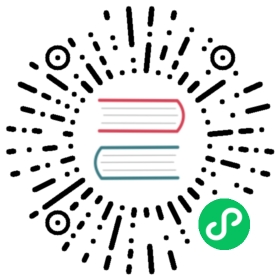Vitess Operator for Kubernetes
<< Local Install via Homebrew Vttestserver Docker Image >>
PlanetScale provides a Vitess Operator for Kubernetes, released under the Apache 2.0 license. The following steps show how to get started using Minikube:
Prerequisites
Before we get started, let’s get a few things out of the way:
Install Minikube and start a Minikube engine. We recommend using Kubernetes 1.14, as this is a common denominator across public clouds:
minikube start --kubernetes-version=v1.14.10 --cpus=8 --memory=11000 --disk-size=50g
If you do not have a machine with 11GB of memory to spare, you could also consider using GKE instead. An equivalent setup can be deployed from the Cloud Shell with:
gcloud container clusters create vitess --cluster-version 1.14 --zone us-east1-b --num-nodes 5
Install kubectl and ensure it is in your
PATH. For example, on Linux:curl -LO https://storage.googleapis.com/kubernetes-release/release/v1.14.9/bin/linux/amd64/kubectl
Install the MySQL client locally. For example, on Ubuntu:
apt install mysql-client
Install vtctlclient locally:
If you are familiar with Go development, the easiest way to do this is:
go get vitess.io/vitess/go/cmd/vtctlclient
If not, you can also download the latest Vitess release and extract
vtctlclientfrom it.
Install the Operator
Change to the operator example directory:
git clone git@github.com:vitessio/vitess.gitcd vitess/examples/operator
Install the operator:
kubectl apply -f operator.yaml
Bring up an initial cluster
In this directory, you will see a group of yaml files. The first digit of each file name indicates the phase of example. The next two digits indicate the order in which to execute them. For example, 101_initial_cluster.yaml is the first file of the first phase. We shall execute that now:
kubectl apply -f 101_initial_cluster.yaml
We have supplied an example yaml for bringing up Vitess with the experimental vtorc component. You can try this out by using the following command: kubectl apply -f vtorc_example.yaml. Once vtorc is officially released, the examples will be updated accordingly.
Verify cluster
You can check the state of your cluster with kubectl get pods. After a few minutes, it should show that all pods are in the status of running:
$ kubectl get podsNAME READY STATUS RESTARTS AGEexample-etcd-faf13de3-1 1/1 Running 0 78sexample-etcd-faf13de3-2 1/1 Running 0 78sexample-etcd-faf13de3-3 1/1 Running 0 78sexample-vttablet-zone1-2469782763-bfadd780 3/3 Running 1 78sexample-vttablet-zone1-2548885007-46a852d0 3/3 Running 1 78sexample-zone1-vtctld-1d4dcad0-59d8498459-kwz6b 1/1 Running 2 78sexample-zone1-vtgate-bc6cde92-6bd99c6888-vwcj5 1/1 Running 2 78svitess-operator-8454d86687-4wfnc 1/1 Running 0 2m29s
Setup Port-forward
The port-forward will only forward to a specific pod. Currently, kubectl does not automatically terminate a port-forward as the pod disappears due to apply/upgrade operations. You will need to manually restart the port-forward.
For ease-of-use, Vitess provides a script to port-forward from Kubernetes to your local machine. This script also recommends setting up aliases for mysql and vtctlclient:
./pf.sh &alias vtctlclient="vtctlclient -server=localhost:15999"alias mysql="mysql -h 127.0.0.1 -P 15306 -u user"
Setting up aliases changes mysql to always connect to Vitess for your current session. To revert this, type unalias mysql && unalias vtctlclient or close your session.
Create Schema
Load our initial schema:
vtctlclient ApplySchema -sql="$(cat create_commerce_schema.sql)" commercevtctlclient ApplyVSchema -vschema="$(cat vschema_commerce_initial.json)" commerce
Connect to your cluster
You should now be able to connect to the VTGate Server in your cluster with the MySQL client:
~/vitess/examples/operator$ mysqlWelcome to the MySQL monitor. Commands end with ; or \g.Your MySQL connection id is 3Server version: 5.7.9-Vitess MySQL Community Server (GPL)Copyright (c) 2000, 2020, Oracle and/or its affiliates. All rights reserved.Oracle is a registered trademark of Oracle Corporation and/or itsaffiliates. Other names may be trademarks of their respectiveowners.Type 'help;' or '\h' for help. Type '\c' to clear the current input statement.mysql> show databases;+-----------+| Databases |+-----------+| commerce |+-----------+1 row in set (0.00 sec)
Summary
In this example, we deployed a single unsharded keyspace named commerce. Unsharded keyspaces have a single shard named 0. The following schema reflects a common ecommerce scenario that was created by the script:
create table product(sku varbinary(128),description varbinary(128),price bigint,primary key(sku));create table customer(customer_id bigint not null auto_increment,email varbinary(128),primary key(customer_id));create table corder(order_id bigint not null auto_increment,customer_id bigint,sku varbinary(128),price bigint,primary key(order_id));
The schema has been simplified to include only those fields that are significant to the example:
- The
producttable contains the product information for all of the products. - The
customertable has acustomer_idthat has anauto_increment. A typical customer table would have a lot more columns, and sometimes additional detail tables. - The
cordertable (named so becauseorderis an SQL reserved word) has anorder_idauto-increment column. It also has foreign keys intocustomer(customer_id)andproduct(sku).
Next Steps
You can now proceed with MoveTables.
Or alternatively, if you would like to teardown your example:
kubectl delete -f 101_initial_cluster.yaml
Congratulations on completing this exercise!