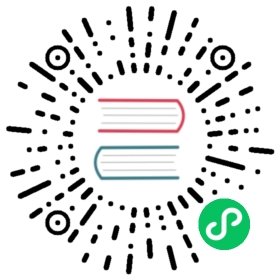CountDown 倒计时
介绍
用于实时展示倒计时数值,支持毫秒精度。
引入
import { createApp } from 'vue';import { CountDown } from 'vant';const app = createApp();app.use(CountDown);
代码演示
基础用法
time 属性表示倒计时总时长,单位为毫秒。
<van-count-down :time="time" />
import { ref } from 'vue';export default {setup() {const time = ref(30 * 60 * 60 * 1000);return { time };},};
自定义格式
通过 format 属性设置倒计时文本的内容。
<van-count-down :time="time" format="DD 天 HH 时 mm 分 ss 秒" />
毫秒级渲染
倒计时默认每秒渲染一次,设置 millisecond 属性可以开启毫秒级渲染。
<van-count-down millisecond :time="time" format="HH:mm:ss:SS" />
自定义样式
通过插槽自定义倒计时的样式,timeData 对象格式见下方表格。
<van-count-down :time="time"><template #default="timeData"><span class="block">{{ timeData.hours }}</span><span class="colon">:</span><span class="block">{{ timeData.minutes }}</span><span class="colon">:</span><span class="block">{{ timeData.seconds }}</span></template></van-count-down><style>.colon {display: inline-block;margin: 0 4px;color: #ee0a24;}.block {display: inline-block;width: 22px;color: #fff;font-size: 12px;text-align: center;background-color: #ee0a24;}</style>
手动控制
通过 ref 获取到组件实例后,可以调用 start、pause、reset 方法。
<van-count-downref="countDown"millisecond:time="3000":auto-start="false"format="ss:SSS"@finish="onFinish"/><van-grid clickable><van-grid-item text="开始" icon="play-circle-o" @click="start" /><van-grid-item text="暂停" icon="pause-circle-o" @click="pause" /><van-grid-item text="重置" icon="replay" @click="reset" /></van-grid>
import { Toast } from 'vant';export default {setup() {const countDown = ref(null);const start = () => {countDown.value.start();};const pause = () => {countDown.value.pause();};const reset = () => {countDown.value.reset();};const onFinish = () => {Toast('倒计时结束');};return {start,pause,reset,onFinish,countDown,};},};
API
Props
| 参数 | 说明 | 类型 | 默认值 |
|---|---|---|---|
| time | 倒计时时长,单位毫秒 | number | string | 0 |
| format | 时间格式 | string | HH:mm:ss |
| auto-start | 是否自动开始倒计时 | boolean | true |
| millisecond | 是否开启毫秒级渲染 | boolean | false |
format 格式
| 格式 | 说明 |
|---|---|
| DD | 天数 |
| HH | 小时 |
| mm | 分钟 |
| ss | 秒数 |
| S | 毫秒(1 位) |
| SS | 毫秒(2 位) |
| SSS | 毫秒(3 位) |
Events
| 事件名 | 说明 | 回调参数 |
|---|---|---|
| finish | 倒计时结束时触发 | - |
change v2.4.4 | 倒计时变化时触发 | currentTime: CurrentTime |
Slots
| 名称 | 说明 | 参数 |
|---|---|---|
| default | 自定义内容 | currentTime: CurrentTime |
CurrentTime 格式
| 名称 | 说明 | 类型 |
|---|---|---|
| total | 剩余总时间(单位毫秒) | number |
| days | 剩余天数 | number |
| hours | 剩余小时 | number |
| minutes | 剩余分钟 | number |
| seconds | 剩余秒数 | number |
| milliseconds | 剩余毫秒 | number |
方法
通过 ref 可以获取到 CountDown 实例并调用实例方法,详见组件实例方法。
| 方法名 | 说明 | 参数 | 返回值 |
|---|---|---|---|
| start | 开始倒计时 | - | - |
| pause | 暂停倒计时 | - | - |
| reset | 重设倒计时,若 auto-start 为 true,重设后会自动开始倒计时 | - | - |
样式变量
组件提供了下列 Less 变量,可用于自定义样式,使用方法请参考主题定制。
| 名称 | 默认值 | 描述 |
|---|---|---|
| @count-down-text-color | @text-color | - |
| @count-down-font-size | @font-size-md | - |
| @count-down-line-height | @line-height-md | - |
常见问题
在 iOS 系统上倒计时不生效?
如果你遇到了在 iOS 上倒计时不生效的问题,请确认在创建 Date 对象时没有使用new Date('2020-01-01')这样的写法,iOS 不支持以中划线分隔的日期格式,正确写法是new Date('2020/01/01')。
对此问题的详细解释:stackoverflow。