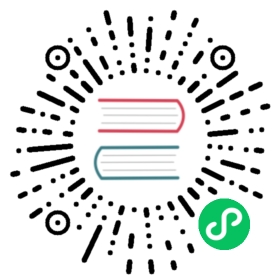ShareSheet 分享面板
介绍
底部弹起的分享面板,用于展示各分享渠道对应的操作按钮,不含具体的分享逻辑。2.6 版本开始支持此组件。
引入
import Vue from 'vue';import { ShareSheet } from 'vant';Vue.use(ShareSheet);
代码演示
基础用法
分享面板通过 options 属性来定义分享选项,数组的每一项是一个对象,对象格式见文档下方表格。
<van-cell title="显示分享面板" @click="showShare = true" /><van-share-sheetv-model="showShare"title="立即分享给好友":options="options"@select="onSelect"/>
import { Toast } from 'vant';export default {data() {return {showShare: false,options: [{ name: '微信', icon: 'wechat' },{ name: '微博', icon: 'weibo' },{ name: '复制链接', icon: 'link' },{ name: '分享海报', icon: 'poster' },{ name: '二维码', icon: 'qrcode' },],};},methods: {onSelect(option) {Toast(option.name);this.showShare = false;},},};
展示多行选项
当分享选项的数量较多时,可以将 options 定义为数组嵌套的格式,每个子数组会作为一行选项展示。
<van-share-sheetv-model="showShare"title="立即分享给好友":options="options"/>
export default {data() {return {showShare: false,options: [[{ name: '微信', icon: 'wechat' },{ name: '微博', icon: 'weibo' },{ name: 'QQ', icon: 'qq' },],[{ name: '复制链接', icon: 'link' },{ name: '分享海报', icon: 'poster' },{ name: '二维码', icon: 'qrcode' },{ name: '小程序码', icon: 'weapp-qrcode' },],],};},};
自定义图标
除了使用内置的几种图标外,可以直接在 icon 中传入图片 URL 来使用自定义的图标。
<van-share-sheet v-model="showShare" :options="options" />
export default {data() {return {showShare: false,options: [{name: '名称',icon: 'https://img.yzcdn.cn/vant/custom-icon-fire.png',},{name: '名称',icon: 'https://img.yzcdn.cn/vant/custom-icon-light.png',},{name: '名称',icon: 'https://img.yzcdn.cn/vant/custom-icon-water.png',},],};},};
展示描述信息
通过 description 属性可以设置标题下方的描述文字, 在 options 内设置 description 属性可以添加分享选项描述。
<van-share-sheetv-model="showShare":options="options"title="立即分享给好友"description="描述信息"/>
export default {data() {return {showShare: false,options: [{ name: '微信', icon: 'wechat' },{ name: '微博', icon: 'weibo' },{ name: '复制链接', icon: 'link', description: '描述信息' },{ name: '分享海报', icon: 'poster' },{ name: '二维码', icon: 'qrcode' },],};},};
API
Props
| 参数 | 说明 | 类型 | 默认值 |
|---|---|---|---|
| options | 分享选项 | Option[] | [] |
| title | 顶部标题 | string | - |
| cancel-text | 取消按钮文字,传入空字符串可以隐藏按钮 | string | ‘取消’ |
| description | 标题下方的辅助描述文字 | string | - |
| duration | 动画时长,单位秒 | number | string | 0.3 |
| overlay | 是否显示遮罩层 | boolean | true |
| lock-scroll | 是否锁定背景滚动 | boolean | true |
| lazy-render | 是否在显示弹层时才渲染内容 | boolean | true |
| close-on-popstate | 是否在页面回退时自动关闭 | boolean | true |
| close-on-click-overlay | 是否在点击遮罩层后关闭 | boolean | true |
| safe-area-inset-bottom | 是否开启底部安全区适配 | boolean | true |
| get-container | 指定挂载的节点,用法示例 | string | () => Element | - |
Option 数据结构
options属性为一个对象数组,数组中的每个对象配置一列,对象可以包含以下值:
| 键名 | 说明 | 类型 |
|---|---|---|
| name | 分享渠道名称 | string |
description v2.8.5 | 分享选项描述 | string |
| icon | 图标,可选值为 wechat weibo qq link qrcode poster weapp-qrcode,支持传入图片 URL | string |
| className | 分享选项类名 | string |
Events
| 事件名 | 说明 | 回调参数 |
|---|---|---|
| select | 点击分享选项时触发 | option: Option, index: number |
| cancel | 点击取消按钮时触发 | - |
click-overlay v2.9.1 | 点击遮罩层时触发 | - |
Slots
| 名称 | 说明 |
|---|---|
| title | 自定义顶部标题 |
| description | 自定义描述文字 |
样式变量
组件提供了下列 Less 变量,可用于自定义样式,使用方法请参考主题定制。
| 名称 | 默认值 | 描述 |
|---|---|---|
| @share-sheet-header-padding | @padding-sm @padding-md @padding-base | - |
| @share-sheet-title-color | @text-color | - |
| @share-sheet-title-font-size | @font-size-md | - |
| @share-sheet-title-line-height | @line-height-md | - |
| @share-sheet-description-color | @gray-6 | - |
| @share-sheet-description-font-size | @font-size-sm | - |
| @share-sheet-description-line-height | 16px | - |
| @share-sheet-icon-size | 48px | - |
| @share-sheet-option-name-color | @gray-7 | - |
| @share-sheet-option-name-font-size | @font-size-sm | - |
| @share-sheet-option-description-color | @gray-5 | - |
| @share-sheet-option-description-font-size | @font-size-sm | - |
| @share-sheet-cancel-button-font-size | @font-size-lg | - |
| @share-sheet-cancel-button-height | 48px | - |
| @share-sheet-cancel-button-background | @white | - |
常见问题
如何实现分享逻辑?
在不同的 App 或浏览器中,存在各式各样的分享接口或分享方式,因此 ShareSheet 组件不提供具体的分享逻辑,需要开发者根据业务场景自行实现。
微信内分享
由于微信未提供分享相关的 API,需要引导用户点击右上角进行分享。
App 内分享
可以通过 JSBridge 调用原生应用的 SDK 进行分享。
分享海报或二维码
可以通过 Popup 组件以弹层的形式展示图片,然后引导用户保存图片进行分享。