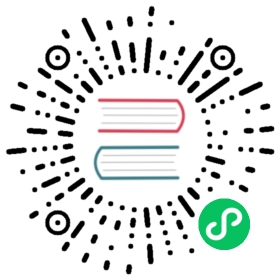ImagePreview 图片预览
介绍
图片放大预览,支持函数调用和组件调用两种方式。
函数调用
ImagePreview 是一个函数,调用函数后会直接在页面中展示图片预览界面。
import { ImagePreview } from 'vant';ImagePreview(['https://img.yzcdn.cn/vant/apple-1.jpg']);
组件调用
通过组件调用 ImagePreview 时,可以通过下面的方式进行注册。
import Vue from 'vue';import { ImagePreview } from 'vant';// 全局注册Vue.use(ImagePreview);// 局部注册export default {components: {[ImagePreview.Component.name]: ImagePreview.Component,},};
代码演示
基础用法
直接传入图片数组,即可展示图片预览。
ImagePreview(['https://img.yzcdn.cn/vant/apple-1.jpg','https://img.yzcdn.cn/vant/apple-2.jpg',]);
指定初始位置
ImagePreview 支持传入配置对象,并通过 startPosition 选项指定图片的初始位置(索引值)。
ImagePreview({images: ['https://img.yzcdn.cn/vant/apple-1.jpg','https://img.yzcdn.cn/vant/apple-2.jpg',],startPosition: 1,});
展示关闭按钮
设置closeable属性后,会在弹出层的右上角显示关闭图标,并且可以通过close-icon属性自定义图标,使用close-icon-position属性可以自定义图标位置。
ImagePreview({images: ['https://img.yzcdn.cn/vant/apple-1.jpg','https://img.yzcdn.cn/vant/apple-2.jpg',],closeable: true,});
监听关闭事件
通过 onClose 选项监听图片预览的关闭事件。
import { Toast } from 'vant';ImagePreview({images: ['https://img.yzcdn.cn/vant/apple-1.jpg','https://img.yzcdn.cn/vant/apple-2.jpg',],onClose() {Toast('关闭');},});
异步关闭
通过asyncClose属性可以开启异步关闭,开启后异步关闭后,只能通过实例上的 close 方法关闭图片预览。
const instance = ImagePreview({images: ['https://img.yzcdn.cn/vant/apple-1.jpg','https://img.yzcdn.cn/vant/apple-2.jpg',],asyncClose: true,});setTimeout(() => {instance.close();}, 2000);
组件调用
如果需要在图片预览内嵌入组件或其他自定义内容,可以使用组件调用的方式,调用前需要通过 Vue.use 注册组件。
<van-image-preview v-model="show" :images="images" @change="onChange"><template v-slot:index>第{{ index }}页</template></van-image-preview>
export default {data() {return {show: false,index: 0,images: ['https://img.yzcdn.cn/vant/apple-1.jpg','https://img.yzcdn.cn/vant/apple-2.jpg',],};},methods: {onChange(index) {this.index = index;},},};
API
Options
通过函数调用 ImagePreview 时,支持传入以下选项:
| 参数名 | 说明 | 类型 | 默认值 |
|---|---|---|---|
| images | 需要预览的图片 URL 数组 | string[] | [] |
| startPosition | 图片预览起始位置索引 | number | string | 0 |
| swipeDuration | 动画时长,单位为ms | number | string | 500 |
| showIndex | 是否显示页码 | boolean | true |
| showIndicators | 是否显示轮播指示器 | boolean | false |
| loop | 是否开启循环播放 | boolean | true |
| onClose | 关闭时的回调函数 | Function | - |
| onChange | 切换图片时的回调函数,回调参数为当前索引 | Function | - |
| onScale | 缩放图片时的回调函数,回调参数为当前索引和当前缩放值组成的对象 | Function | - |
| asyncClose | 是否开启异步关闭 | boolean | false |
| closeOnPopstate | 是否在页面回退时自动关闭 | boolean | true |
| className | 自定义类名 | any | - |
| maxZoom | 手势缩放时,最大缩放比例 | number | string | 3 |
| minZoom | 手势缩放时,最小缩放比例 | number | string | 1/3 |
closeable v2.5.0 | 是否显示关闭图标 | boolean | false |
closeIcon v2.5.0 | 关闭图标名称或图片链接 | string | clear |
closeIconPosition v2.5.0 | 关闭图标位置,可选值为top-leftbottom-left bottom-right | string | top-right |
| getContainer | 指定挂载的节点,用法示例 | string | () => Element | - |
Props
通过组件调用 ImagePreview 时,支持以下 Props:
| 参数 | 说明 | 类型 | 默认值 |
|---|---|---|---|
| images | 需要预览的图片 URL 数组 | string[] | [] |
| start-position | 图片预览起始位置索引 | number | string | 0 |
| swipe-duration | 动画时长,单位为 ms | number | string | 500 |
| show-index | 是否显示页码 | boolean | true |
| show-indicators | 是否显示轮播指示器 | boolean | false |
| loop | 是否开启循环播放 | boolean | true |
| async-close | 是否开启异步关闭 | boolean | false |
| close-on-popstate | 是否在页面回退时自动关闭 | boolean | true |
| class-name | 自定义类名 | any | - |
| max-zoom | 手势缩放时,最大缩放比例 | number | string | 3 |
| min-zoom | 手势缩放时,最小缩放比例 | number | string | 1/3 |
closeable v2.5.0 | 是否显示关闭图标 | boolean | false |
close-icon v2.5.0 | 关闭图标名称或图片链接 | string | clear |
close-icon-position v2.5.0 | 关闭图标位置,可选值为top-leftbottom-left bottom-right | string | top-right |
| get-container | 指定挂载的节点,用法示例 | string | () => Element | - |
Events
通过组件调用 ImagePreview 时,支持以下事件:
| 事件 | 说明 | 回调参数 |
|---|---|---|
| close | 关闭时触发 | { index: 索引, url: 图片链接 } |
closed v2.5.6 | 关闭且且动画结束后触发 | - |
| change | 切换当前图片时触发 | index: 当前图片的索引 |
scale v2.5.0 | 缩放当前图片时触发 | { index: 当前图片的索引, scale: 当前缩放的值 } |
swipeTo 2.9.0 | 切换到指定位置 | index: number, options: Options |
Slots
通过组件调用 ImagePreview 时,支持以下插槽:
| 名称 | 说明 |
|---|---|
| index | 自定义页码内容 |
| cover | 自定义覆盖在图片预览上方的内容 |
onClose 回调参数
| 参数名 | 说明 | 类型 |
|---|---|---|
| url | 当前图片 URL | string |
| index | 当前图片的索引值 | number |
onScale 回调参数
| 参数名 | 说明 | 类型 |
|---|---|---|
| index | 当前图片的索引值 | number |
| scale | 当前图片的缩放值 | number |
常见问题
在桌面端无法操作组件?
参见在桌面端使用。