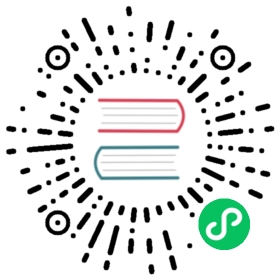Starting a Project
Gradle is a popular build tool for Java, Groovy, Kotlin, and other projects. It is an alternative to using Maven, and in many ways much more simple to use, while also more powerful if need be. You can use it to build a Vaadin application, run it, and manage dependencies during development.
This tutorial describes how to create, compile, and run a Vaadin application using the Vaadin Gradle Plugin. For running the application, the Gretty Plugin is used to run it in an embedded web server.
For information about the general usage of Gradle, please refer to the Gradle User Manual.
Requirements
The Gradle plugin has the following requirements:
Windows, Mac, or Linux
Java SDK 8 or newer
Gradle 5 or 6 (or use provided wrapper from the example projects)
- Install it from https://gradle.org/install
Node.js and npm (can also be installed locally to project using the Vaadin Gradle Plugin)
Except for Gradle, these are general Vaadin requirements, as described in Installing Development Tools.
Creating a Vaadin Project
To create a new project, the easiest way is to clone a starter repository containing an application skeleton.
You can also take any existing Vaadin project and make a build.gradle file for it, as described in “The Build File”.
Cloning a Starter Repository
The following starter repositories are available at the moment:
[https://github.com/vaadin/base-starter-gradle](https://github.com/vaadin/base-starter-gradle)
A simple web application project to be deployed as a WAR package. This example can also be used for Java EE, by changing the servlet dependency into javax:javaee-api and potentially adding com.vaadin:vaadin-cdi dependency for CDI integration.
Show code
Expand code
$ git clone https://github.com/vaadin/base-starter-gradle my-project
[https://github.com/vaadin/base-starter-spring-gradle](https://github.com/vaadin/base-starter-spring-gradle)
A web application project skeleton that uses Spring Boot.
Show code
Expand code
$ git clone https://github.com/vaadin/base-starter-spring-gradle my-project
Starter Project Contents
Once cloned, the project should look as follows (imported in the Eclipse IDE):

Cloned Starter Project
The most important files and folders are as follows:
src/main/java/<package>/MainView.java
The application view class for the root route, built from components.
src/main/java/<package>/GreetService.java
A trivial service object to separate business data and logic from the view.
frontend/src
Folder for HTML templates and JavaScript code. See the README inside for more details.
frontend/styles/shared-styles.css
Application-specific style sheets to style the look of the application.
frontend/styles/vaadin-text-field-styles.css
An example to modify the style of the TextField component.
build.gradle
The Gradle build file as described below in The Build File.
gradlew and gradlew.bat
Gradle wrapper build scripts for Linux/Mac (gradlew) and Windows (gradlew.bat). The build scripts allow building the project without Gradle preinstalled. As the recommended way to execute any Gradle build is with the help of the Gradle Wrapper, we also used gradlew instead of gradle throughout the documentation. Though, gradlew and gradle commands can be used interchangeably if you have Gradle installed already, and you prefer to use your installed Gradle. You can find out more about the benefits of using Gradle Wrapper on the Official Gradle Documentations.
The Build File
The build.gradle file needs to at least enable the Vaadin Gradle Plugin:
Show code
Expand code
plugins {id 'com.vaadin' version '20.0.0' (1)// Optionalid 'org.gretty' version '3.0.3' (2)id 'war' (3)id 'groovy' (4)}
Use the plugin version matching the Vaadin version.
Please see the releases at github.com/vaadin/platform for the latest release.
To try the pre-release version of the plugin see Using Plugin pre-release Version
Use the Gretty embedded web server for running the application during development. See Running the Application for details.
Build a
WARpackage to deploy to a traditional Servlet container. You also need to define Servlet API usingprovidedCompile "javax.servlet:javax.servlet-api:3.1.0"in the dependencies section.By default the plugin supports Java. You can include Groovy or Kotlin as an optional plugin.
Vaadin Plugin Configuration
Vaadin Gradle Plugin options are configured in a vaadin block.
Usually it is as follows during development:
Show code
Expand code
vaadin {optimizeBundle = false}
If the parameter is true, the frontend bundle is optimized for all supported browsers, but compilation is much slower.
For configuration options see plugin configuration options
Configuring Repositories
The repositories section defines the locations to search for packages. At least the repository holding Vaadin libraries is needed. They are available from jcenter.
Show code
Expand code
repositories {jcenter()}
You can use any Gradle repository definitions in the block. See Declaring repositories in Gradle documentation for more information.
Configuring Dependencies
You need to add vaadin-core or vaadin library as a Java dependency:
Show code
Expand code
dependencies {implementation "com.vaadin:vaadin-core:20.+"}
With 20.+ version specification, you choose to use the latest version of Vaadin, but you can also give exact version.
See Declaring dependencies in Gradle documentation for further details.
Other Configuration
In the starter project, default targets are defined for convenience, so that you can run gradle without specifying any tasks:
Show code
Expand code
defaultTasks("clean", "vaadinBuildFrontend", "build")
Compiling
If you defined the default tasks as described above in Other Configuration, you can run:
Show code
Expand code
$ ./gradlew
on Windows:
Show code
Expand code
$ gradlew
Note | Unix style of running gradlew would be used for the rest of this document To avoid unnecessary verbosity, only Unix Systems style of running ./gradlew is used for the rest of this documentation. Obviously, you must replace it with gradlew if you are on a Windows machine. |
Otherwise, the project builds with the standard build task. However, on the first time and also otherwise if it is necessary, you need to build the Vaadin frontend.
Show code
Expand code
$ ./gradlew vaadinBuildFrontend build
Vaadin Tasks
The Vaadin-related tasks handled by the plugin are as follows:
vaadinPrepareFrontend
Checks that node.js and npm are installed, copies frontend resources, and creates or updates package.json and webpack.config.json files. The frontend resources are inside .jar dependencies, and copied to node_modules.
vaadinBuildFrontend
Builds the frontend bundle with the webpack utility. Vaadin frontend resources, such as HTML, JavaScript, CSS, and images, are bundled to optimize loading the frontend. This task is not executed automatically on the build and other targets, so you need to run it explicitly.
vaadinClean
Cleans the project and removes node_modules, package-lock.json, webpack.generated.js, tsconfig.json, types.d.ts, pnpm-lock.yaml and pnpmfile.js. You need to run this task if you upgrade Vaadin version and in other such situations.
To get the complete list of tasks handled by the configured plugins, enter:
Show code
Expand code
$ ./gradlew tasks
Running the Application
For running the application during development, the Gradle plugin supports the Gretty plugin, which runs the application in an embedded web server. You can do that either in an IDE or at command-line as follows.
See Gretty documentation for a complete reference on using Gretty.
One way to enable the Gretty plugin is in the plugin section of the gradle.build file, as in the starter project:
Show code
Expand code
plugins {...id 'org.gretty' version '3.0.3'}
You can configure Gretty further in an optional gretty block:
Show code
Expand code
gretty {contextPath = "/" (1)servletContainer = "jetty9.4" (2)}
Sets the context path to root path. The default context path contains the project name, so the URL would be
[http://localhost:8080/myproject](http://localhost:8080/myproject)(or whatever your project name is).Use Jetty as the servlet container, with the specified version.
The application is started with the appRun task:
Show code
Expand code
$ ./gradlew appRun
The task compiles the application and starts the web server in [http://localhost:8080/](http://localhost:8080/) (if the root context path is configured as described above).
Developing in the Eclipse IDE
Gradle has first-class support at least in the Eclipse IDE, IDEA, NetBeans, and Android Studio. The following part explores how to create, import, and develop a Vaadin Gradle project in the Eclipse IDE.
Importing a New Project
You create a new Vaadin project either by cloning the repository on command-line and importing it to Eclipse as a Gradle project.
Clone the starter repository of you choice as described earlier.
Select **File › Import › Gradle › Existing Gradle Project**.
Enter or select the Project root directory.
Click Finish.
The project should appear in the Project Explorer and look like depicted in Cloned Starter Project.
You should now see the Gradle Tasks tab; you can browse all the various available tasks.

Gradle Tasks tab in Eclipse
Running the Application
You can run the project using Gretty in an embedded web server.
Open the Gradle Tasks tab
Double-click the
gretty→appRuntask- The Gradle Executions tab opens and shows build progress
When the
:appruntask is running, open the browser at[http://localhost:8080](http://localhost:8080).To stop the server go to the Console tab and press any key.
Going to Production
To build a web application as a WAR package, you need the war plugin. You also need to enable it.
In build.gradle, you need to include the plugin and enable WAR build:
Show code
Expand code
plugins {...id 'war'}war {enabled=true}
When making a production-ready build, the Vaadin Gradle Plugin transpiles the client-side dependencies to legacy browsers, as described in Deploying to Production. You enable that by either setting it in build.gradle or at command-line when invoking Gradle.
In build.gradle:
Show code
Expand code
vaadin {productionMode = true}
At command-line:
Show code
Expand code
$ ./gradlew -Pvaadin.productionMode=true war
Using Plugin Snapshot Version
A snapshot version of the plugin is pushed to the pre-release repository.
To use the pre-released plugin add the vaadin-prereleases repository to the project settings.gradle file.
Show code
Plugin repository added to settings file
Expand code
pluginManagement {repositories {maven { url = 'https://maven.vaadin.com/vaadin-prereleases' }gradlePluginPortal()}}
Then the plugin needs to be defined and applied in the build.gradle file.
Show code
Define snapshot plugin
Expand code
buildscript {...dependencies {classpath group: 'com.vaadin',name: 'vaadin-gradle-plugin',version: '20.0-SNAPSHOT'}}plugins {...}apply plugin: 'com.vaadin'
Plugin Configuration Options
In this list are all configuration options with their default values:
productionMode: Boolean = false
Define if application is running in productionMode. Defaults to false. For production, the frontend is transpiled for older browsers and optimized, as described in Deploying to Production. Running the vaadinBuildFrontend task automatically switches this to true, so there is no need to configure anything.
webpackOutputDirectory: File? = null
The folder where webpack should output index.js and other generated files. Defaults to null which uses the automatically detected value of the main SourceSet, usually build/resources/main/META-INF/VAADIN/webapp/.
npmFolder: File = project.projectDir
The folder where package.json file is located. Default is project root dir.
webpackTemplate: String = FrontendUtils.WEBPACK_CONFIG
Copy the webapp.config.js from the specified URL if missing. Default is the template provided by this plugin. Set it to empty string to disable the feature.
webpackGeneratedTemplate: String = FrontendUtils.WEBPACK_GENERATED
Copy the webapp.generated.js from the specified URL. Default is the template provided by this plugin. Set it to empty string to disable the feature.
generatedFolder: File(project.projectDir, "target/frontend")
Target folder for generated files used by webpack.
frontendDirectory: File(project.projectDir, "frontend")
The directory with the frontend source files of the project.
generateBundle: Boolean = true
Generate a bundle from the project frontend sources if true.
runNpmInstall: Boolean = true
Run npm install after updating dependencies.
generateEmbeddableWebComponents: Boolean = true
Generate web components from WebComponentExporter inheritors.
frontendResourcesDirectory: File = File(project.projectDir, Constants.LOCAL_FRONTEND_RESOURCES_PATH)
Defines the project frontend directory from where resources should be copied from for use with webpack.
optimizeBundle: Boolean = true
Use byte code scanner strategy to discover frontend components.
pnpmEnable: Boolean = true
Instructs to use pnpm for installing npm frontend resources. Default is true
requireHomeNodeExec: Boolean = false
Whether vaadin home node executable usage is forced. If it’s set to true then vaadin home ‘node’ is checked and installed if absent. This is then be used instead of globally or locally installed ‘node’.
useDeprecatedV14Bootstrapping: Boolean = false
Defines if the application should run in legacy V14 bootstrap mode. Defaults to false.
eagerServerLoad: Boolean = false
Define if the initial UIDL object is added to the bootstrap index.html. Defaults to false.
applicationProperties: File = File(project.projectDir, "src/main/resources/application.properties")
Application properties file in Spring project.
openApiJsonFile: File = File(project.buildDir, "generated-resources/openapi.json")
Generated path of the OpenAPI JSON.
javaSourceFolder: File = File(project.projectDir, "src/main/java")
Java source folders for connect scanning.
generatedTsFolder: File = File(project.projectDir, "frontend/generated")
Folder where Flow puts TS API files for client projects.
nodeVersion: String = "v14.15.4"
The node.js version to be used when node.js is installed automatically by Vaadin, for example "v14.15.4". Defaults to [FrontendTools.DEFAULT_NODE_VERSION].
nodeDownloadRoot: String = "https://nodejs.org/dist/"
URL to download node.js from. This can be needed in corporate environments where the node.js download is provided from an intranet mirror. Defaults to [NodeInstaller.DEFAULT_NODEJS_DOWNLOAD_ROOT].
resourceOutputDirectory: File = File(project.buildDir, "vaadin-generated")
Define the output directory for generated non-served resources, such as the token file. Defaults to build/vaadin-generated folder.