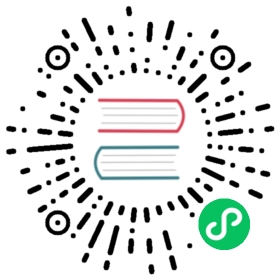Importing to an IDE
- Overview
- Eclipse IDE
- IntelliJ IDEA
- NetBeans IDE
In Eclipse, select **File › Import…**
In the Import window, select **Maven › Existing Maven Projects**, and click Next.

Import window in the Eclipse IDE
Click Browse and select the directory that contains the
pom.xmlfile of the project you want to import: Note
NoteIf you are importing a multi-module Maven project, make sure you select the correct project to import. You will typically want to select all the projects. Click Finish. Eclipse will import the project and start downloading the required resources.
After importing finishes, you are ready to explore the project. If you need to make changes to the configuration, see Configuration.
To run the application, proceed to Running an Application in the Eclipse IDE.