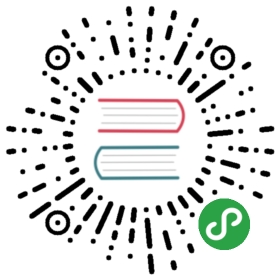Running uWSGI on Dreamhost shared hosting
Note: the following tutorial gives suggestions on how to name files with the objective of hosting multiple applicationson your account. You are obviously free to change naming schemes.
The tutorial assumes a shared hosting account, but it works on the VPS offer too (even if on such a system you have lot more freedom and you could usebetter techniques to accomplish the result)
准备环境
Log in via ssh to your account and move to the home (well, you should be already there after login).
Download a uWSGI tarball (anything >= 1.4 is good, but for maximum performance use >= 1.9), explode it and build itnormally (run make).
At the end of the procedure copy the resulting uwsgi binary to your home (just to avoid writing longer paths later).
Now move to the document root of your domain (it should be named like the domain) and put a file named uwsgi.fcgi in it with that content:
- #!/bin/sh
- /home/XXX/uwsgi /home/XXX/YYY.ini
change XXX with your account name and YYY with your domain name (it is only a convention, if you know what you are doing feel free to change it)
Give the file ‘execute’ permission
- chmod +x uwsgi.fcgi
Now in your home create a YYY.ini (remember to change YYY with your domain name) with that content
- [uwsgi]
- flock = /home/XXX/YYY.ini
- account = XXX
- domain = YYY
- protocol = fastcgi
- master = true
- processes = 3
- logto = /home/%(account)/%(domain).uwsgi.log
- virtualenv = /home/%(account)/venv
- module = werkzeug.testapp:test_app
- touch-reload = %p
- auto-procname = true
- procname-prefix-spaced = [%(domain)]
change the first three lines accordingly.
准备python virtualenv
As we want to run the werkzeug test app, we need to install its package in a virtualenv.
Move to the home:
- virtualenv venv
- venv/bin/easy_install werkzeug
The .htaccess
Move again to the document root to create the .htaccess file that will instruct Apache to forward request to uWSGI
- RewriteEngine On
- RewriteBase /
- RewriteRule ^uwsgi.fcgi/ - [L]
- RewriteRule ^(.*)$ uwsgi.fcgi/$1 [L]
Ready
Go to your domain and you should see the Werkzeug test page. If it does not show you can check uWSGI logs in the file you specified with thelogto option.
The flock trick
As the apache mod_fcgi/mod_fastcgi/mod_fcgid implemenetations are very flaky on process management, you can easily end with lot of copiesof the same process running. The flock trick avoid that. Just remember that the flock option is very special as you cannot useplaceholder or other advanced techniques with it. You can only specify the absolute path of the file to lock.
Statistics
As always remember to use uWSGI internal stats system
first, install uwsgitop
- venv/bin/easy_install uwsgitop
Enable the stats server on the uWSGI config
- [uwsgi]
- flock = /home/XXX/YYY.ini
- account = XXX
- domain = YYY
- protocol = fastcgi
- master = true
- processes = 3
- logto = /home/%(account)/%(domain).uwsgi.log
- virtualenv = /home/%(account)/venv
- module = werkzeug.testapp:test_app
- touch-reload = %p
- auto-procname = true
- procname-prefix-spaced = [%(domain)]
- stats = /home/%(account)/stats_%(domain).sock
(as we have touch-reload in place, as soon as you update the ini file your instance is reloaded, and you will be able to suddenly use uwsgitop)
- venv/bin/uwsgitop /home/WWW/stats_YYY.sock
(remember to change XXX and YYY accordingly)
Running Perl/PSGI apps (requires uWSGI >= 1.9)
Older uWSGI versions does not work well with plugins other than the python one, as the fastcgi implementation has lot of limits.
Starting from 1.9, fastCGI is a first-class citizen in the uWSGI project, so all of the plugins work with it.
As before, compile the uWSGI sources but this time we will build a PSGI monolithic binary:
- UWSGI_PROFILE=psgi make
copy the resulting binary in the home as uwsgi_perl
Now edit the previously created uwsgi.fcgi file changing it to
- #!/bin/sh
- /home/XXX/uwsgi_perl /home/XXX/YYY.ini
(again, change XXX and YYY accordingly)
Now upload an app.psgi file in the document root (this is your app)
- my $app = sub {
- my $env = shift;
- return [
- '200',
- [ 'Content-Type' => 'text/plain' ],
- [ "Hello World" ]
- ];
- };
and change the uWSGI ini file accordingly
- [uwsgi]
- flock = /home/XXX/YYY.ini
- account = XXX
- domain = YYY
- psgi = /home/%(account)/%(domain)/app.psgi
- fastcgi-modifier1 = 5
- protocol = fastcgi
- master = true
- processes = 3
- logto = /home/%(account)/%(domain).uwsgi.log
- virtualenv = /home/%(account)/venv
- touch-reload = %p
- auto-procname = true
- procname-prefix-spaced = [%(domain)]
- stats = /home/%(account)/stats_%(domain).sock
The only difference from the python one, is the usage of ‘psgi’ instead of ‘module’ and the addition of fastcgi-modifier1that set the uWSGI modifier to the perl/psgi one
Running Ruby/Rack apps (requires uWSGI >= 1.9)
By default you can use passenger on Dreamhost servers to host ruby/rack applications, but you may need a more advanced application serversfor your work (or you may need simply more control over the deployment process)
As the PSGI one you need a uWSGI version >= 1.9 to get better (and faster) fastcgi support
Build a new uWSGI binary with rack support
- UWSGI_PROFILE=rack make
and copy it in the home as ‘’uwsgi_ruby’‘
Edit (again) the uwsgi.fcgi file changing it to
- #!/bin/sh
- /home/XXX/uwsgi_rack /home/XXX/YYY.ini
and create a Rack application in the document root (call it app.ru)
- class RackFoo
- def call(env)
- [200, { 'Content-Type' => 'text/plain'}, ['ciao']]
- end
- end
- run RackFoo.new
Finally change the uWSGI .ini file for a rack app:
- [uwsgi]
- flock = /home/XXX/YYY.ini
- account = XXX
- domain = YYY
- rack = /home/%(account)/%(domain)/app.ru
- fastcgi-modifier1 = 7
- protocol = fastcgi
- master = true
- processes = 3
- logto = /home/%(account)/%(domain).uwsgi.log
- virtualenv = /home/%(account)/venv
- touch-reload = %p
- auto-procname = true
- procname-prefix-spaced = [%(domain)]
- stats = /home/%(account)/stats_%(domain).sock
Only differences from the PSGI one, is the use of ‘rack’ instead of ‘psgi’, and the modifier1 mapped to 7 (the ruby/rack one)
Serving static files
It is unlikely you will need to serve static files on uWSGI on a dreamhost account. You can directly use apache for that(eventually remember to change the .htaccess file accordingly)