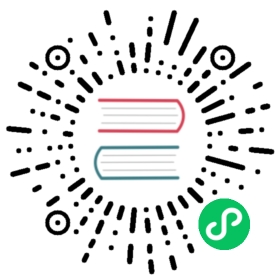This section assumes some basic knowledge about modules. Please see the Modules documentation for more information.
Module resolution is the process the compiler uses to figure out what an import refers to. Consider an import statement like import { a } from "moduleA"; in order to check any use of a, the compiler needs to know exactly what it represents, and will need to check its definition moduleA.
At this point, the compiler will ask “what’s the shape of moduleA?” While this sounds straightforward, moduleA could be defined in one of your own .ts/.tsx files, or in a .d.ts that your code depends on.
First, the compiler will try to locate a file that represents the imported module. To do so the compiler follows one of two different strategies: Classic or Node. These strategies tell the compiler where to look for moduleA.
If that didn’t work and if the module name is non-relative (and in the case of "moduleA", it is), then the compiler will attempt to locate an ambient module declaration. We’ll cover non-relative imports next.
Finally, if the compiler could not resolve the module, it will log an error. In this case, the error would be something like error TS2307: Cannot find module 'moduleA'.
Relative vs. Non-relative module imports
Module imports are resolved differently based on whether the module reference is relative or non-relative.
A relative import is one that starts with /, ./ or ../. Some examples include:
import Entry from "./components/Entry";import { DefaultHeaders } from "../constants/http";import "/mod";
Any other import is considered non-relative. Some examples include:
import * as $ from "jquery";import { Component } from "@angular/core";
A relative import is resolved relative to the importing file and cannot resolve to an ambient module declaration. You should use relative imports for your own modules that are guaranteed to maintain their relative location at runtime.
A non-relative import can be resolved relative to baseUrl, or through path mapping, which we’ll cover below. They can also resolve to ambient module declarations. Use non-relative paths when importing any of your external dependencies.
Module Resolution Strategies
There are two possible module resolution strategies: Node and Classic. You can use the --moduleResolution flag to specify the module resolution strategy. If not specified, the default is Node for --module commonjs, and Classic otherwise (including when --module is set to amd, system, umd, es2015, esnext, etc.).
Note:
nodemodule resolution is the most-commonly used in the TypeScript community and is recommended for most projects. If you are having resolution problems withimports andexports in TypeScript, try settingmoduleResolution: "node"to see if it fixes the issue.
Classic
This used to be TypeScript’s default resolution strategy. Nowadays, this strategy is mainly present for backward compatibility.
A relative import will be resolved relative to the importing file. So import { b } from "./moduleB" in source file /root/src/folder/A.ts would result in the following lookups:
/root/src/folder/moduleB.ts/root/src/folder/moduleB.d.ts
For non-relative module imports, however, the compiler walks up the directory tree starting with the directory containing the importing file, trying to locate a matching definition file.
For example:
A non-relative import to moduleB such as import { b } from "moduleB", in a source file /root/src/folder/A.ts, would result in attempting the following locations for locating "moduleB":
/root/src/folder/moduleB.ts/root/src/folder/moduleB.d.ts/root/src/moduleB.ts/root/src/moduleB.d.ts/root/moduleB.ts/root/moduleB.d.ts/moduleB.ts/moduleB.d.ts
Node
This resolution strategy attempts to mimic the Node.js module resolution mechanism at runtime. The full Node.js resolution algorithm is outlined in Node.js module documentation.
How Node.js resolves modules
To understand what steps the TS compiler will follow, it is important to shed some light on Node.js modules. Traditionally, imports in Node.js are performed by calling a function named require. The behavior Node.js takes will differ depending on if require is given a relative path or a non-relative path.
Relative paths are fairly straightforward. As an example, let’s consider a file located at /root/src/moduleA.js, which contains the import var x = require("./moduleB"); Node.js resolves that import in the following order:
- Ask the file named
/root/src/moduleB.js, if it exists. - Ask the folder
/root/src/moduleBif it contains a file namedpackage.jsonthat specifies a"main"module. In our example, if Node.js found the file/root/src/moduleB/package.jsoncontaining{ "main": "lib/mainModule.js" }, then Node.js will refer to/root/src/moduleB/lib/mainModule.js. - Ask the folder
/root/src/moduleBif it contains a file namedindex.js. That file is implicitly considered that folder’s “main” module.
You can read more about this in Node.js documentation on file modules and folder modules.
However, resolution for a non-relative module name is performed differently. Node will look for your modules in special folders named node_modules. A node_modules folder can be on the same level as the current file, or higher up in the directory chain. Node will walk up the directory chain, looking through each node_modules until it finds the module you tried to load.
Following up our example above, consider if /root/src/moduleA.js instead used a non-relative path and had the import var x = require("moduleB");. Node would then try to resolve moduleB to each of the locations until one worked.
/root/src/node_modules/moduleB.js/root/src/node_modules/moduleB/package.json(if it specifies a"main"property)/root/src/node_modules/moduleB/index.js/root/node_modules/moduleB.js/root/node_modules/moduleB/package.json(if it specifies a"main"property)/root/node_modules/moduleB/index.js/node_modules/moduleB.js/node_modules/moduleB/package.json(if it specifies a"main"property)/node_modules/moduleB/index.js
Notice that Node.js jumped up a directory in steps (4) and (7).
You can read more about the process in Node.js documentation on loading modules from node_modules.
How TypeScript resolves modules
TypeScript will mimic the Node.js run-time resolution strategy in order to locate definition files for modules at compile-time. To accomplish this, TypeScript overlays the TypeScript source file extensions (.ts, .tsx, and .d.ts) over Node’s resolution logic. TypeScript will also use a field in package.json named "types" to mirror the purpose of "main" - the compiler will use it to find the “main” definition file to consult.
For example, an import statement like import { b } from "./moduleB" in /root/src/moduleA.ts would result in attempting the following locations for locating "./moduleB":
/root/src/moduleB.ts/root/src/moduleB.tsx/root/src/moduleB.d.ts/root/src/moduleB/package.json(if it specifies a"types"property)/root/src/moduleB/index.ts/root/src/moduleB/index.tsx/root/src/moduleB/index.d.ts
Recall that Node.js looked for a file named moduleB.js, then an applicable package.json, and then for an index.js.
Similarly, a non-relative import will follow the Node.js resolution logic, first looking up a file, then looking up an applicable folder. So import { b } from "moduleB" in source file /root/src/moduleA.ts would result in the following lookups:
/root/src/node_modules/moduleB.ts/root/src/node_modules/moduleB.tsx/root/src/node_modules/moduleB.d.ts/root/src/node_modules/moduleB/package.json(if it specifies a"types"property)/root/src/node_modules/@types/moduleB.d.ts/root/src/node_modules/moduleB/index.ts/root/src/node_modules/moduleB/index.tsx/root/src/node_modules/moduleB/index.d.ts/root/node_modules/moduleB.ts/root/node_modules/moduleB.tsx/root/node_modules/moduleB.d.ts/root/node_modules/moduleB/package.json(if it specifies a"types"property)/root/node_modules/@types/moduleB.d.ts/root/node_modules/moduleB/index.ts/root/node_modules/moduleB/index.tsx/root/node_modules/moduleB/index.d.ts/node_modules/moduleB.ts/node_modules/moduleB.tsx/node_modules/moduleB.d.ts/node_modules/moduleB/package.json(if it specifies a"types"property)/node_modules/@types/moduleB.d.ts/node_modules/moduleB/index.ts/node_modules/moduleB/index.tsx/node_modules/moduleB/index.d.ts
Don’t be intimidated by the number of steps here - TypeScript is still only jumping up directories twice at steps (9) and (17). This is really no more complex than what Node.js itself is doing.
Additional module resolution flags
A project source layout sometimes does not match that of the output. Usually a set of build steps result in generating the final output. These include compiling .ts files into .js, and copying dependencies from different source locations to a single output location. The net result is that modules at runtime may have different names than the source files containing their definitions. Or module paths in the final output may not match their corresponding source file paths at compile time.
The TypeScript compiler has a set of additional flags to inform the compiler of transformations that are expected to happen to the sources to generate the final output.
It is important to note that the compiler will not perform any of these transformations; it just uses these pieces of information to guide the process of resolving a module import to its definition file.
Base URL
Using a baseUrl is a common practice in applications using AMD module loaders where modules are “deployed” to a single folder at run-time. The sources of these modules can live in different directories, but a build script will put them all together.
Setting baseUrl informs the compiler where to find modules. All module imports with non-relative names are assumed to be relative to the baseUrl.
Value of baseUrl is determined as either:
- value of baseUrl command line argument (if given path is relative, it is computed based on current directory)
- value of baseUrl property in ‘tsconfig.json’ (if given path is relative, it is computed based on the location of ‘tsconfig.json’)
Note that relative module imports are not impacted by setting the baseUrl, as they are always resolved relative to their importing files.
You can find more documentation on baseUrl in RequireJS and SystemJS documentation.
Path mapping
Sometimes modules are not directly located under baseUrl. For instance, an import to a module "jquery" would be translated at runtime to "node_modules/jquery/dist/jquery.slim.min.js". Loaders use a mapping configuration to map module names to files at run-time, see RequireJs documentation and SystemJS documentation.
The TypeScript compiler supports the declaration of such mappings using "paths" property in tsconfig.json files. Here is an example for how to specify the "paths" property for jquery.
Please notice that "paths" are resolved relative to "baseUrl". When setting "baseUrl" to another value than ".", i.e. the directory of tsconfig.json, the mappings must be changed accordingly. Say, you set "baseUrl": "./src" in the above example, then jquery should be mapped to "../node_modules/jquery/dist/jquery".
Using "paths" also allows for more sophisticated mappings including multiple fall back locations. Consider a project configuration where only some modules are available in one location, and the rest are in another. A build step would put them all together in one place. The project layout may look like:
projectRoot├── folder1│ ├── file1.ts (imports 'folder1/file2' and 'folder2/file3')│ └── file2.ts├── generated│ ├── folder1│ └── folder2│ └── file3.ts└── tsconfig.json
The corresponding tsconfig.json would look like:
This tells the compiler for any module import that matches the pattern "*" (i.e. all values), to look in two locations:
"*": meaning the same name unchanged, so map<moduleName>=><baseUrl>/<moduleName>"generated/*"meaning the module name with an appended prefix “generated”, so map<moduleName>=><baseUrl>/generated/<moduleName>
Following this logic, the compiler will attempt to resolve the two imports as such:
import ‘folder1/file2’:
- pattern ’*’ is matched and wildcard captures the whole module name
- try first substitution in the list: ’*’ ->
folder1/file2 - result of substitution is non-relative name - combine it with baseUrl ->
projectRoot/folder1/file2.ts. - File exists. Done.
import ‘folder2/file3’:
- pattern ’*’ is matched and wildcard captures the whole module name
- try first substitution in the list: ’*’ ->
folder2/file3 - result of substitution is non-relative name - combine it with baseUrl ->
projectRoot/folder2/file3.ts. - File does not exist, move to the second substitution
- second substitution ‘generated/*’ ->
generated/folder2/file3 - result of substitution is non-relative name - combine it with baseUrl ->
projectRoot/generated/folder2/file3.ts. - File exists. Done.
Virtual Directories with rootDirs
Sometimes the project sources from multiple directories at compile time are all combined to generate a single output directory. This can be viewed as a set of source directories create a “virtual” directory.
Using ‘rootDirs’, you can inform the compiler of the roots making up this “virtual” directory; and thus the compiler can resolve relative modules imports within these “virtual” directories as if were merged together in one directory.
For example consider this project structure:
src└── views└── view1.ts (imports './template1')└── view2.tsgenerated└── templates└── views└── template1.ts (imports './view2')
Files in src/views are user code for some UI controls. Files in generated/templates are UI template binding code auto-generated by a template generator as part of the build. A build step will copy the files in /src/views and /generated/templates/views to the same directory in the output. At run-time, a view can expect its template to exist next to it, and thus should import it using a relative name as "./template".
To specify this relationship to the compiler, use"rootDirs". "rootDirs" specify a list of roots whose contents are expected to merge at run-time. So following our example, the tsconfig.json file should look like:
Every time the compiler sees a relative module import in a subfolder of one of the rootDirs, it will attempt to look for this import in each of the entries of rootDirs.
The flexibility of rootDirs is not limited to specifying a list of physical source directories that are logically merged. The supplied array may include any number of ad hoc, arbitrary directory names, regardless of whether they exist or not. This allows the compiler to capture sophisticated bundling and runtime features such as conditional inclusion and project specific loader plugins in a type safe way.
Consider an internationalization scenario where a build tool automatically generates locale specific bundles by interpolating a special path token, say #{locale}, as part of a relative module path such as ./#{locale}/messages. In this hypothetical setup the tool enumerates supported locales, mapping the abstracted path into ./zh/messages, ./de/messages, and so forth.
Assume that each of these modules exports an array of strings. For example ./zh/messages might contain:
By leveraging rootDirs we can inform the compiler of this mapping and thereby allow it to safely resolve ./#{locale}/messages, even though the directory will never exist. For example, with the following tsconfig.json:
The compiler will now resolve import messages from './#{locale}/messages' to import messages from './zh/messages' for tooling purposes, allowing development in a locale agnostic manner without compromising design time support.
Tracing module resolution
As discussed earlier, the compiler can visit files outside the current folder when resolving a module. This can be hard when diagnosing why a module is not resolved, or is resolved to an incorrect definition. Enabling the compiler module resolution tracing using --traceResolution provides insight in what happened during the module resolution process.
Let’s say we have a sample application that uses the typescript module. app.ts has an import like import * as ts from "typescript".
│ tsconfig.json├───node_modules│ └───typescript│ └───lib│ typescript.d.ts└───srcapp.ts
Invoking the compiler with --traceResolution
Results in an output such as:
Things to look out for
- Name and location of the import
\======== Resolving module ‘typescript’ from ‘src/app.ts’. ========
- The strategy the compiler is following
Module resolution kind is not specified, using ‘NodeJs’.
- Loading of types from npm packages
‘package.json’ has ‘types’ field ‘./lib/typescript.d.ts’ that references ‘node_modules/typescript/lib/typescript.d.ts’.
- Final result
\======== Module name ‘typescript’ was successfully resolved to ‘node_modules/typescript/lib/typescript.d.ts’. ========
Using --noResolve
Normally the compiler will attempt to resolve all module imports before it starts the compilation process. Every time it successfully resolves an import to a file, the file is added to the set of files the compiler will process later on.
The --noResolve compiler options instructs the compiler not to “add” any files to the compilation that were not passed on the command line. It will still try to resolve the module to files, but if the file is not specified, it will not be included.
For instance:
app.ts
Compiling app.ts using --noResolve should result in:
- Correctly finding
moduleAas it was passed on the command-line. - Error for not finding
moduleBas it was not passed.
Common Questions
Why does a module in the exclude list still get picked up by the compiler?
tsconfig.json turns a folder into a “project”. Without specifying any “exclude” or “files” entries, all files in the folder containing the tsconfig.json and all its sub-directories are included in your compilation. If you want to exclude some of the files use “exclude”, if you would rather specify all the files instead of letting the compiler look them up, use “files”.
That was tsconfig.json automatic inclusion. That does not embed module resolution as discussed above. If the compiler identified a file as a target of a module import, it will be included in the compilation regardless if it was excluded in the previous steps.
So to exclude a file from the compilation, you need to exclude it and all files that have an import or /// <reference path="..." /> directive to it.