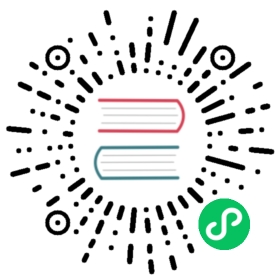A nightly build from the TypeScript’s master branch is published by midnight PST to npm. Here is how you can get it and use it with your tools.
Using npm
Updating your IDE to use the nightly builds
You can also update your IDE to use the nightly drop. First you will need to install the package through npm. You can either install the npm package globally or to a local node_modules folder.
The rest of this section assumes typescript@next is already installed.
Visual Studio Code
Update .vscode/settings.json with the following:
More information is available at VSCode documentation.
Sublime Text
Update the Settings - User file with the following:
More information is available at the TypeScript Plugin for Sublime Text installation documentation.
Visual Studio 2013 and 2015
Note: Most changes do not require you to install a new version of the VS TypeScript plugin.
The nightly build currently does not include the full plugin setup, but we are working on publishing an installer on a nightly basis as well.
Download the VSDevMode.ps1 script.
Also see our wiki page on using a custom language service file.
From a PowerShell command window, run:
For VS 2015:
VSDevMode.ps1 14 -tsScript <path to your folder>/node_modules/typescript/lib
For VS 2013:
VSDevMode.ps1 12 -tsScript <path to your folder>/node_modules/typescript/lib
IntelliJ IDEA (Mac)
Go to Preferences > Languages & Frameworks > TypeScript:
TypeScript Version: If you installed with npm:
/usr/local/lib/node_modules/typescript/lib
IntelliJ IDEA (Windows)
Go to File > Settings > Languages & Frameworks > TypeScript:
TypeScript Version: If you installed with npm:
C:\Users\USERNAME\AppData\Roaming\npm\node_modules\typescript\lib