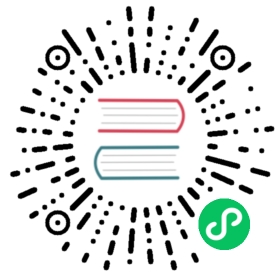Building a Single-Threaded Web Server
We’ll start by getting a single-threaded web server working. Before we begin, let’s look at a quick overview of the protocols involved in building web servers. The details of these protocols are beyond the scope of this book, but a brief overview will give you the information you need.
The two main protocols involved in web servers are Hypertext Transfer Protocol (HTTP) and Transmission Control Protocol (TCP). Both protocols are request-response protocols, meaning a client initiates requests and a server listens to the requests and provides a response to the client. The contents of those requests and responses are defined by the protocols.
TCP is the lower-level protocol that describes the details of how information gets from one server to another but doesn’t specify what that information is. HTTP builds on top of TCP by defining the contents of the requests and responses. It’s technically possible to use HTTP with other protocols, but in the vast majority of cases, HTTP sends its data over TCP. We’ll work with the raw bytes of TCP and HTTP requests and responses.
Listening to the TCP Connection
Our web server needs to listen to a TCP connection, so that’s the first part we’ll work on. The standard library offers a std::net module that lets us do this. Let’s make a new project in the usual fashion:
$ cargo new helloCreated binary (application) `hello` project$ cd hello
Now enter the code in Listing 20-1 in src/main.rs to start. This code will listen at the local address 127.0.0.1:7878 for incoming TCP streams. When it gets an incoming stream, it will print Connection established!.
Filename: src/main.rs
use std::net::TcpListener;fn main() {let listener = TcpListener::bind("127.0.0.1:7878").unwrap();for stream in listener.incoming() {let stream = stream.unwrap();println!("Connection established!");}}
Listing 20-1: Listening for incoming streams and printing a message when we receive a stream
Using TcpListener, we can listen for TCP connections at the address 127.0.0.1:7878. In the address, the section before the colon is an IP address representing your computer (this is the same on every computer and doesn’t represent the authors’ computer specifically), and 7878 is the port. We’ve chosen this port for two reasons: HTTP isn’t normally accepted on this port so our server is unlikely to conflict with any other web server you might have running on your machine, and 7878 is rust typed on a telephone.
The bind function in this scenario works like the new function in that it will return a new TcpListener instance. The function is called bind because, in networking, connecting to a port to listen to is known as “binding to a port.”
The bind function returns a Result, which indicates that it’s possible for binding to fail. For example, connecting to port 80 requires administrator privileges (nonadministrators can listen only on ports higher than 1023), so if we tried to connect to port 80 without being an administrator, binding wouldn’t work. Binding also wouldn’t work, for example, if we ran two instances of our program and so had two programs listening to the same port. Because we’re writing a basic server just for learning purposes, we won’t worry about handling these kinds of errors; instead, we use unwrap to stop the program if errors happen.
The incoming method on TcpListener returns an iterator that gives us a sequence of streams (more specifically, streams of type TcpStream). A single stream represents an open connection between the client and the server. A connection is the name for the full request and response process in which a client connects to the server, the server generates a response, and the server closes the connection. As such, we will read from the TcpStream to see what the client sent and then write our response to the stream to send data back to the client. Overall, this for loop will process each connection in turn and produce a series of streams for us to handle.
For now, our handling of the stream consists of calling unwrap to terminate our program if the stream has any errors; if there aren’t any errors, the program prints a message. We’ll add more functionality for the success case in the next listing. The reason we might receive errors from the incoming method when a client connects to the server is that we’re not actually iterating over connections. Instead, we’re iterating over connection attempts. The connection might not be successful for a number of reasons, many of them operating system specific. For example, many operating systems have a limit to the number of simultaneous open connections they can support; new connection attempts beyond that number will produce an error until some of the open connections are closed.
Let’s try running this code! Invoke cargo run in the terminal and then load 127.0.0.1:7878 in a web browser. The browser should show an error message like “Connection reset,” because the server isn’t currently sending back any data. But when you look at your terminal, you should see several messages that were printed when the browser connected to the server!
Running `target/debug/hello`Connection established!Connection established!Connection established!
Sometimes, you’ll see multiple messages printed for one browser request; the reason might be that the browser is making a request for the page as well as a request for other resources, like the favicon.ico icon that appears in the browser tab.
It could also be that the browser is trying to connect to the server multiple times because the server isn’t responding with any data. When stream goes out of scope and is dropped at the end of the loop, the connection is closed as part of the drop implementation. Browsers sometimes deal with closed connections by retrying, because the problem might be temporary. The important factor is that we’ve successfully gotten a handle to a TCP connection!
Remember to stop the program by pressing ctrl-c when you’re done running a particular version of the code. Then restart the program by invoking the cargo run command after you’ve made each set of code changes to make sure you’re running the newest code.
Reading the Request
Let’s implement the functionality to read the request from the browser! To separate the concerns of first getting a connection and then taking some action with the connection, we’ll start a new function for processing connections. In this new handle_connection function, we’ll read data from the TCP stream and print it so we can see the data being sent from the browser. Change the code to look like Listing 20-2.
Filename: src/main.rs
use std::{io::{prelude::*, BufReader},net::{TcpListener, TcpStream},};fn main() {let listener = TcpListener::bind("127.0.0.1:7878").unwrap();for stream in listener.incoming() {let stream = stream.unwrap();handle_connection(stream);}}fn handle_connection(mut stream: TcpStream) {let buf_reader = BufReader::new(&mut stream);let http_request: Vec<_> = buf_reader.lines().map(|result| result.unwrap()).take_while(|line| !line.is_empty()).collect();println!("Request: {:#?}", http_request);}
Listing 20-2: Reading from the TcpStream and printing the data
We bring std::io::prelude and std::io::BufReader into scope to get access to traits and types that let us read from and write to the stream. In the for loop in the main function, instead of printing a message that says we made a connection, we now call the new handle_connection function and pass the stream to it.
In the handle_connection function, we create a new BufReader instance that wraps a mutable reference to the stream. BufReader adds buffering by managing calls to the std::io::Read trait methods for us.
We create a variable named http_request to collect the lines of the request the browser sends to our server. We indicate that we want to collect these lines in a vector by adding the Vec<_> type annotation.
BufReader implements the std::io::BufRead trait, which provides the lines method. The lines method returns an iterator of Result by splitting the stream of data whenever it sees a newline byte. To get each String, we map and unwrap each Result. The Result might be an error if the data isn’t valid UTF-8 or if there was a problem reading from the stream. Again, a production program should handle these errors more gracefully, but we’re choosing to stop the program in the error case for simplicity.
The browser signals the end of an HTTP request by sending two newline characters in a row, so to get one request from the stream, we take lines until we get a line that is the empty string. Once we’ve collected the lines into the vector, we’re printing them out using pretty debug formatting so we can take a look at the instructions the web browser is sending to our server.
Let’s try this code! Start the program and make a request in a web browser again. Note that we’ll still get an error page in the browser, but our program’s output in the terminal will now look similar to this:
$ cargo runCompiling hello v0.1.0 (file:///projects/hello)Finished dev [unoptimized + debuginfo] target(s) in 0.42sRunning `target/debug/hello`Request: ["GET / HTTP/1.1","Host: 127.0.0.1:7878","User-Agent: Mozilla/5.0 (Macintosh; Intel Mac OS X 10.15; rv:99.0) Gecko/20100101 Firefox/99.0","Accept: text/html,application/xhtml+xml,application/xml;q=0.9,image/avif,image/webp,*/*;q=0.8","Accept-Language: en-US,en;q=0.5","Accept-Encoding: gzip, deflate, br","DNT: 1","Connection: keep-alive","Upgrade-Insecure-Requests: 1","Sec-Fetch-Dest: document","Sec-Fetch-Mode: navigate","Sec-Fetch-Site: none","Sec-Fetch-User: ?1","Cache-Control: max-age=0",]
Depending on your browser, you might get slightly different output. Now that we’re printing the request data, we can see why we get multiple connections from one browser request by looking at the path after GET in the first line of the request. If the repeated connections are all requesting /, we know the browser is trying to fetch / repeatedly because it’s not getting a response from our program.
Let’s break down this request data to understand what the browser is asking of our program.
A Closer Look at an HTTP Request
HTTP is a text-based protocol, and a request takes this format:
Method Request-URI HTTP-Version CRLFheaders CRLFmessage-body
The first line is the request line that holds information about what the client is requesting. The first part of the request line indicates the method being used, such as GET or POST, which describes how the client is making this request. Our client used a GET request, which means it is asking for information.
The next part of the request line is /, which indicates the Uniform Resource Identifier (URI) the client is requesting: a URI is almost, but not quite, the same as a Uniform Resource Locator (URL). The difference between URIs and URLs isn’t important for our purposes in this chapter, but the HTTP spec uses the term URI, so we can just mentally substitute URL for URI here.
The last part is the HTTP version the client uses, and then the request line ends in a CRLF sequence. (CRLF stands for carriage return and line feed, which are terms from the typewriter days!) The CRLF sequence can also be written as \r\n, where \r is a carriage return and \n is a line feed. The CRLF sequence separates the request line from the rest of the request data. Note that when the CRLF is printed, we see a new line start rather than \r\n.
Looking at the request line data we received from running our program so far, we see that GET is the method, / is the request URI, and HTTP/1.1 is the version.
After the request line, the remaining lines starting from Host: onward are headers. GET requests have no body.
Try making a request from a different browser or asking for a different address, such as 127.0.0.1:7878/test, to see how the request data changes.
Now that we know what the browser is asking for, let’s send back some data!
Writing a Response
We’re going to implement sending data in response to a client request. Responses have the following format:
HTTP-Version Status-Code Reason-Phrase CRLFheaders CRLFmessage-body
The first line is a status line that contains the HTTP version used in the response, a numeric status code that summarizes the result of the request, and a reason phrase that provides a text description of the status code. After the CRLF sequence are any headers, another CRLF sequence, and the body of the response.
Here is an example response that uses HTTP version 1.1, has a status code of 200, an OK reason phrase, no headers, and no body:
HTTP/1.1 200 OK\r\n\r\n
The status code 200 is the standard success response. The text is a tiny successful HTTP response. Let’s write this to the stream as our response to a successful request! From the handle_connection function, remove the println! that was printing the request data and replace it with the code in Listing 20-3.
Filename: src/main.rs
use std::{io::{prelude::*, BufReader},net::{TcpListener, TcpStream},};fn main() {let listener = TcpListener::bind("127.0.0.1:7878").unwrap();for stream in listener.incoming() {let stream = stream.unwrap();handle_connection(stream);}}fn handle_connection(mut stream: TcpStream) {let buf_reader = BufReader::new(&mut stream);let http_request: Vec<_> = buf_reader.lines().map(|result| result.unwrap()).take_while(|line| !line.is_empty()).collect();let response = "HTTP/1.1 200 OK\r\n\r\n";stream.write_all(response.as_bytes()).unwrap();}
Listing 20-3: Writing a tiny successful HTTP response to the stream
The first new line defines the response variable that holds the success message’s data. Then we call as_bytes on our response to convert the string data to bytes. The write_all method on stream takes a &[u8] and sends those bytes directly down the connection. Because the write_all operation could fail, we use unwrap on any error result as before. Again, in a real application you would add error handling here.
With these changes, let’s run our code and make a request. We’re no longer printing any data to the terminal, so we won’t see any output other than the output from Cargo. When you load 127.0.0.1:7878 in a web browser, you should get a blank page instead of an error. You’ve just hand-coded receiving an HTTP request and sending a response!
Returning Real HTML
Let’s implement the functionality for returning more than a blank page. Create the new file hello.html in the root of your project directory, not in the src directory. You can input any HTML you want; Listing 20-4 shows one possibility.
Filename: hello.html
<!DOCTYPE html><html lang="en"><head><meta charset="utf-8"><title>Hello!</title></head><body><h1>Hello!</h1><p>Hi from Rust</p></body></html>
Listing 20-4: A sample HTML file to return in a response
This is a minimal HTML5 document with a heading and some text. To return this from the server when a request is received, we’ll modify handle_connection as shown in Listing 20-5 to read the HTML file, add it to the response as a body, and send it.
Filename: src/main.rs
use std::{fs,io::{prelude::*, BufReader},net::{TcpListener, TcpStream},};// --snip--fn main() {let listener = TcpListener::bind("127.0.0.1:7878").unwrap();for stream in listener.incoming() {let stream = stream.unwrap();handle_connection(stream);}}fn handle_connection(mut stream: TcpStream) {let buf_reader = BufReader::new(&mut stream);let http_request: Vec<_> = buf_reader.lines().map(|result| result.unwrap()).take_while(|line| !line.is_empty()).collect();let status_line = "HTTP/1.1 200 OK";let contents = fs::read_to_string("hello.html").unwrap();let length = contents.len();let response =format!("{status_line}\r\nContent-Length: {length}\r\n\r\n{contents}");stream.write_all(response.as_bytes()).unwrap();}
Listing 20-5: Sending the contents of hello.html as the body of the response
We’ve added fs to the use statement to bring the standard library’s filesystem module into scope. The code for reading the contents of a file to a string should look familiar; we used it in Chapter 12 when we read the contents of a file for our I/O project in Listing 12-4.
Next, we use format! to add the file’s contents as the body of the success response. To ensure a valid HTTP response, we add the Content-Length header which is set to the size of our response body, in this case the size of hello.html.
Run this code with cargo run and load 127.0.0.1:7878 in your browser; you should see your HTML rendered!
Currently, we’re ignoring the request data in http_request and just sending back the contents of the HTML file unconditionally. That means if you try requesting 127.0.0.1:7878/something-else in your browser, you’ll still get back this same HTML response. At the moment, our server is very limited and does not do what most web servers do. We want to customize our responses depending on the request and only send back the HTML file for a well-formed request to /.
Validating the Request and Selectively Responding
Right now, our web server will return the HTML in the file no matter what the client requested. Let’s add functionality to check that the browser is requesting / before returning the HTML file and return an error if the browser requests anything else. For this we need to modify handle_connection, as shown in Listing 20-6. This new code checks the content of the request received against what we know a request for / looks like and adds if and else blocks to treat requests differently.
Filename: src/main.rs
use std::{fs,io::{prelude::*, BufReader},net::{TcpListener, TcpStream},};fn main() {let listener = TcpListener::bind("127.0.0.1:7878").unwrap();for stream in listener.incoming() {let stream = stream.unwrap();handle_connection(stream);}}// --snip--fn handle_connection(mut stream: TcpStream) {let buf_reader = BufReader::new(&mut stream);let request_line = buf_reader.lines().next().unwrap().unwrap();if request_line == "GET / HTTP/1.1" {let status_line = "HTTP/1.1 200 OK";let contents = fs::read_to_string("hello.html").unwrap();let length = contents.len();let response = format!("{status_line}\r\nContent-Length: {length}\r\n\r\n{contents}");stream.write_all(response.as_bytes()).unwrap();} else {// some other request}}
Listing 20-6: Handling requests to / differently from other requests
We’re only going to be looking at the first line of the HTTP request, so rather than reading the entire request into a vector, we’re calling next to get the first item from the iterator. The first unwrap takes care of the Option and stops the program if the iterator has no items. The second unwrap handles the Result and has the same effect as the unwrap that was in the map added in Listing 20-2.
Next, we check the request_line to see if it equals the request line of a GET request to the / path. If it does, the if block returns the contents of our HTML file.
If the request_line does not equal the GET request to the / path, it means we’ve received some other request. We’ll add code to the else block in a moment to respond to all other requests.
Run this code now and request 127.0.0.1:7878; you should get the HTML in hello.html. If you make any other request, such as 127.0.0.1:7878/something-else, you’ll get a connection error like those you saw when running the code in Listing 20-1 and Listing 20-2.
Now let’s add the code in Listing 20-7 to the else block to return a response with the status code 404, which signals that the content for the request was not found. We’ll also return some HTML for a page to render in the browser indicating the response to the end user.
Filename: src/main.rs
use std::{fs,io::{prelude::*, BufReader},net::{TcpListener, TcpStream},};fn main() {let listener = TcpListener::bind("127.0.0.1:7878").unwrap();for stream in listener.incoming() {let stream = stream.unwrap();handle_connection(stream);}}fn handle_connection(mut stream: TcpStream) {let buf_reader = BufReader::new(&mut stream);let request_line = buf_reader.lines().next().unwrap().unwrap();if request_line == "GET / HTTP/1.1" {let status_line = "HTTP/1.1 200 OK";let contents = fs::read_to_string("hello.html").unwrap();let length = contents.len();let response = format!("{status_line}\r\nContent-Length: {length}\r\n\r\n{contents}");stream.write_all(response.as_bytes()).unwrap();// --snip--} else {let status_line = "HTTP/1.1 404 NOT FOUND";let contents = fs::read_to_string("404.html").unwrap();let length = contents.len();let response = format!("{status_line}\r\nContent-Length: {length}\r\n\r\n{contents}");stream.write_all(response.as_bytes()).unwrap();}}
Listing 20-7: Responding with status code 404 and an error page if anything other than / was requested
Here, our response has a status line with status code 404 and the reason phrase NOT FOUND. The body of the response will be the HTML in the file 404.html. You’ll need to create a 404.html file next to hello.html for the error page; again feel free to use any HTML you want or use the example HTML in Listing 20-8.
Filename: 404.html
<!DOCTYPE html><html lang="en"><head><meta charset="utf-8"><title>Hello!</title></head><body><h1>Oops!</h1><p>Sorry, I don't know what you're asking for.</p></body></html>
Listing 20-8: Sample content for the page to send back with any 404 response
With these changes, run your server again. Requesting 127.0.0.1:7878 should return the contents of hello.html, and any other request, like 127.0.0.1:7878/foo, should return the error HTML from 404.html.
A Touch of Refactoring
At the moment the if and else blocks have a lot of repetition: they’re both reading files and writing the contents of the files to the stream. The only differences are the status line and the filename. Let’s make the code more concise by pulling out those differences into separate if and else lines that will assign the values of the status line and the filename to variables; we can then use those variables unconditionally in the code to read the file and write the response. Listing 20-9 shows the resulting code after replacing the large if and else blocks.
Filename: src/main.rs
use std::{fs,io::{prelude::*, BufReader},net::{TcpListener, TcpStream},};fn main() {let listener = TcpListener::bind("127.0.0.1:7878").unwrap();for stream in listener.incoming() {let stream = stream.unwrap();handle_connection(stream);}}// --snip--fn handle_connection(mut stream: TcpStream) {// --snip--let buf_reader = BufReader::new(&mut stream);let request_line = buf_reader.lines().next().unwrap().unwrap();let (status_line, filename) = if request_line == "GET / HTTP/1.1" {("HTTP/1.1 200 OK", "hello.html")} else {("HTTP/1.1 404 NOT FOUND", "404.html")};let contents = fs::read_to_string(filename).unwrap();let length = contents.len();let response =format!("{status_line}\r\nContent-Length: {length}\r\n\r\n{contents}");stream.write_all(response.as_bytes()).unwrap();}
Listing 20-9: Refactoring the if and else blocks to contain only the code that differs between the two cases
Now the if and else blocks only return the appropriate values for the status line and filename in a tuple; we then use destructuring to assign these two values to status_line and filename using a pattern in the let statement, as discussed in Chapter 18.
The previously duplicated code is now outside the if and else blocks and uses the status_line and filename variables. This makes it easier to see the difference between the two cases, and it means we have only one place to update the code if we want to change how the file reading and response writing work. The behavior of the code in Listing 20-9 will be the same as that in Listing 20-8.
Awesome! We now have a simple web server in approximately 40 lines of Rust code that responds to one request with a page of content and responds to all other requests with a 404 response.
Currently, our server runs in a single thread, meaning it can only serve one request at a time. Let’s examine how that can be a problem by simulating some slow requests. Then we’ll fix it so our server can handle multiple requests at once.