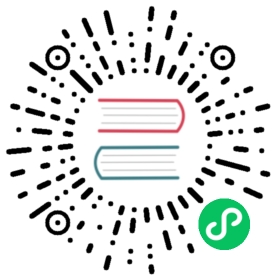Traefik & Docker
A Story of Labels & Containers

Attach labels to your containers and let Traefik do the rest!
Traefik works with both Docker (standalone) Engine and Docker Swarm Mode.
The Quick Start Uses Docker
If you have not already read it, maybe you would like to go through the quick start guide that uses the Docker provider.
Configuration Examples
Configuring Docker & Deploying / Exposing Services
Enabling the docker provider
File (YAML)
providers:docker: {}
File (TOML)
[providers.docker]
CLI
--providers.docker=true
Attaching labels to containers (in your docker compose file)
version: "3"services:my-container:# ...labels:- traefik.http.routers.my-container.rule=Host(`example.com`)
Configuring Docker Swarm & Deploying / Exposing Services
Enabling the docker provider (Swarm Mode)
File (YAML)
providers:docker:# swarm classic (1.12-)# endpoint: "tcp://127.0.0.1:2375"# docker swarm mode (1.12+)endpoint: "tcp://127.0.0.1:2377"swarmMode: true
File (TOML)
[providers.docker]# swarm classic (1.12-)# endpoint = "tcp://127.0.0.1:2375"# docker swarm mode (1.12+)endpoint = "tcp://127.0.0.1:2377"swarmMode = true
CLI
# swarm classic (1.12-)# --providers.docker.endpoint=tcp://127.0.0.1:2375# docker swarm mode (1.12+)--providers.docker.endpoint=tcp://127.0.0.1:2377--providers.docker.swarmMode=true
Attach labels to services (not to containers) while in Swarm mode (in your docker compose file)
version: "3"services:my-container:deploy:labels:- traefik.http.routers.my-container.rule=Host(`example.com`)- traefik.http.services.my-container-service.loadbalancer.server.port=8080
Routing Configuration
When using Docker as a provider, Traefik uses container labels to retrieve its routing configuration.
See the list of labels in the dedicated routing section.
Routing Configuration with Labels
By default, Traefik watches for container level labels on a standalone Docker Engine.
When using Docker Compose, labels are specified by the directive labels from the “services” objects.
Not Only Docker
Please note that any tool like Nomad, Terraform, Ansible, etc. that is able to define a Docker container with labels can work with Traefik and the Docker provider.
Port Detection
Traefik retrieves the private IP and port of containers from the Docker API.
Port detection works as follows:
- If a container exposes a single port, then Traefik uses this port for private communication.
- If a container exposes multiple ports, or does not expose any port, then you must manually specify which port Traefik should use for communication by using the label
traefik.http.services.<service_name>.loadbalancer.server.port(Read more on this label in the dedicated section in routing).
Host networking
When exposing containers that are configured with host networking, the IP address of the host is resolved as follows:
- try a lookup of
host.docker.internal - if the lookup was unsuccessful, fall back to
127.0.0.1
On Linux, for versions of Docker older than 20.10.0, for host.docker.internal to be defined, it should be provided as an extra_host to the Traefik container, using the --add-host flag. For example, to set it to the IP address of the bridge interface (docker0 by default): --add-host=host.docker.internal:172.17.0.1
Docker API Access
Traefik requires access to the docker socket to get its dynamic configuration.
You can specify which Docker API Endpoint to use with the directive endpoint.
Security Note
Accessing the Docker API without any restriction is a security concern: If Traefik is attacked, then the attacker might get access to the underlying host.
As explained in the Docker Daemon Attack Surface documentation:
Quote
[…] only trusted users should be allowed to control your Docker daemon […]
Solutions
Expose the Docker socket over TCP or SSH, instead of the default Unix socket file. It allows different implementation levels of the AAA (Authentication, Authorization, Accounting) concepts), depending on your security assessment:
- Authentication with Client Certificates as described in “Protect the Docker daemon socket.”
- Authorize and filter requests to restrict possible actions with the TecnativaDocker Socket Proxy.
- Authorization with the Docker Authorization Plugin Mechanism
- Accounting at networking level, by exposing the socket only inside a Docker private network, only available for Traefik.
- Accounting at container level, by exposing the socket on a another container than Traefik’s. With Swarm mode, it allows scheduling of Traefik on worker nodes, with only the “socket exposer” container on the manager nodes.
- Accounting at kernel level, by enforcing kernel calls with mechanisms like SELinux, to only allows an identified set of actions for Traefik’s process (or the “socket exposer” process).
- SSH public key authentication (SSH is supported with Docker > 18.09)
More Resources and Examples
- “Paranoid about mounting /var/run/docker.sock?”
- Traefik and Docker: A Discussion with Docker Captain, Bret Fisher
- KubeCon EU 2018 Keynote, Running with Scissors, from Liz Rice
- Don’t expose the Docker socket (not even to a container)
- A thread on Stack Overflow about sharing the /var/run/docker.sock file
- To DinD or not to DinD
- Traefik issue GH-4174 about security with Docker socket
- Inspecting Docker Activity with Socat
- Letting Traefik run on Worker Nodes
- Docker Socket Proxy from Tecnativa
Docker Swarm Mode
To enable Docker Swarm (instead of standalone Docker) as a configuration provider, set the swarmMode directive to true.
Routing Configuration with Labels
While in Swarm Mode, Traefik uses labels found on services, not on individual containers.
Therefore, if you use a compose file with Swarm Mode, labels should be defined in the deploy part of your service.
This behavior is only enabled for docker-compose version 3+ (Compose file reference).
Port Detection
Docker Swarm does not provide any port detection information to Traefik.
Therefore, you must specify the port to use for communication by using the label traefik.http.services.<service_name>.loadbalancer.server.port (Check the reference for this label in the routing section for Docker).
Docker API Access
Docker Swarm Mode follows the same rules as Docker API Access.
Since the Swarm API is only exposed on the manager nodes, these are the nodes that Traefik should be scheduled on by deploying Traefik with a constraint on the node “role”:
With Docker CLI
docker service create \--constraint=node.role==manager \#... \
With Docker Compose
version: '3'services:traefik:# ...deploy:placement:constraints:- node.role == manager
Scheduling Traefik on Worker Nodes
Following the guidelines given in the previous section “Docker API Access”, if you expose the Docker API through TCP, then Traefik can be scheduled on any node if the TCP socket is reachable.
Please consider the security implications by reading the Security Note.
A good example can be found on Bret Fisher’s repository.
Provider Configuration
endpoint
Required, Default=”unix:///var/run/docker.sock”
See the sections Docker API Access and Docker Swarm API Access for more information.
Using the docker.sock
The docker-compose file shares the docker sock with the Traefik container
version: '3'services:traefik:image: traefik:v2.8 # The official v2 Traefik docker imageports:- "80:80"volumes:- /var/run/docker.sock:/var/run/docker.sock
We specify the docker.sock in traefik’s configuration file.
File (YAML)
providers:docker:endpoint: "unix:///var/run/docker.sock"# ...
File (TOML)
[providers.docker]endpoint = "unix:///var/run/docker.sock"# ...
CLI
--providers.docker.endpoint=unix:///var/run/docker.sock# ...
Using SSH
Using Docker 18.09+ you can connect Traefik to daemon using SSH We specify the SSH host and user in Traefik’s configuration file. Note that is server requires public keys for authentication you must have those accessible for user who runs Traefik.
File (YAML)
providers:docker:endpoint: "ssh://[email protected]:2022"# ...
File (TOML)
[providers.docker]endpoint = "ssh://[email protected]:2022"# ...
CLI
--providers.docker.endpoint=ssh://[email protected]:2022# ...
File (YAML)
providers:docker:endpoint: "unix:///var/run/docker.sock"
File (TOML)
[providers.docker]endpoint = "unix:///var/run/docker.sock"
CLI
--providers.docker.endpoint=unix:///var/run/docker.sock
useBindPortIP
Optional, Default=false
Traefik routes requests to the IP/port of the matching container. When setting useBindPortIP=true, you tell Traefik to use the IP/Port attached to the container’s binding instead of its inner network IP/Port.
When used in conjunction with the traefik.http.services.<name>.loadbalancer.server.port label (that tells Traefik to route requests to a specific port), Traefik tries to find a binding on port traefik.http.services.<name>.loadbalancer.server.port. If it cannot find such a binding, Traefik falls back on the internal network IP of the container, but still uses the traefik.http.services.<name>.loadbalancer.server.port that is set in the label.
Examples of usebindportip in different situations.
| port label | Container’s binding | Routes to |
|---|---|---|
| - | - | IntIP:IntPort |
| - | ExtPort:IntPort | IntIP:IntPort |
| - | ExtIp:ExtPort:IntPort | ExtIp:ExtPort |
| LblPort | - | IntIp:LblPort |
| LblPort | ExtIp:ExtPort:LblPort | ExtIp:ExtPort |
| LblPort | ExtIp:ExtPort:OtherPort | IntIp:LblPort |
| LblPort | ExtIp1:ExtPort1:IntPort1 & ExtIp2:LblPort:IntPort2 | ExtIp2:LblPort |
In the above table:
ExtIpstands for “external IP found in the binding”IntIpstands for “internal network container’s IP”,ExtPortstands for “external Port found in the binding”IntPortstands for “internal network container’s port.”
File (YAML)
providers:docker:useBindPortIP: true# ...
File (TOML)
[providers.docker]useBindPortIP = true# ...
CLI
--providers.docker.useBindPortIP=true# ...
exposedByDefault
Optional, Default=true
Expose containers by default through Traefik. If set to false, containers that do not have a traefik.enable=true label are ignored from the resulting routing configuration.
For additional information, refer to Restrict the Scope of Service Discovery.
File (YAML)
providers:docker:exposedByDefault: false# ...
File (TOML)
[providers.docker]exposedByDefault = false# ...
CLI
--providers.docker.exposedByDefault=false# ...
network
Optional, Default=””
Defines a default docker network to use for connections to all containers.
This option can be overridden on a per-container basis with the traefik.docker.network label.
File (YAML)
providers:docker:network: test# ...
File (TOML)
[providers.docker]network = "test"# ...
CLI
--providers.docker.network=test# ...
defaultRule
Optional, Default=Host(`{{ normalize .Name }}`)
The defaultRule option defines what routing rule to apply to a container if no rule is defined by a label.
It must be a valid Go template, and can use sprig template functions. The container service name can be accessed with the Name identifier, and the template has access to all the labels defined on this container.
File (YAML)
providers:docker:defaultRule: "Host(`{{ .Name }}.{{ index .Labels \"customLabel\"}}`)"# ...
File (TOML)
[providers.docker]defaultRule = "Host(`{{ .Name }}.{{ index .Labels \"customLabel\"}}`)"# ...
CLI
--providers.docker.defaultRule=Host(`{{ .Name }}.{{ index .Labels \"customLabel\"}}`)# ...
swarmMode
Optional, Default=false
Enables the Swarm Mode (instead of standalone Docker).
File (YAML)
providers:docker:swarmMode: true# ...
File (TOML)
[providers.docker]swarmMode = true# ...
CLI
--providers.docker.swarmMode=true# ...
swarmModeRefreshSeconds
Optional, Default=15
Defines the polling interval (in seconds) for Swarm Mode.
File (YAML)
providers:docker:swarmModeRefreshSeconds: 30# ...
File (TOML)
[providers.docker]swarmModeRefreshSeconds = 30# ...
CLI
--providers.docker.swarmModeRefreshSeconds=30# ...
httpClientTimeout
Optional, Default=0
Defines the client timeout (in seconds) for HTTP connections. If its value is 0, no timeout is set.
File (YAML)
providers:docker:httpClientTimeout: 300# ...
File (TOML)
[providers.docker]httpClientTimeout = 300# ...
CLI
--providers.docker.httpClientTimeout=300# ...
watch
Optional, Default=true
Watch Docker Swarm events.
File (YAML)
providers:docker:watch: false# ...
File (TOML)
[providers.docker]watch = false# ...
CLI
--providers.docker.watch=false# ...
constraints
Optional, Default=””
The constraints option can be set to an expression that Traefik matches against the container labels to determine whether to create any route for that container. If none of the container labels match the expression, no route for that container is created. If the expression is empty, all detected containers are included.
The expression syntax is based on the Label("key", "value"), and LabelRegex("key", "value") functions, as well as the usual boolean logic, as shown in examples below.
Constraints Expression Examples
# Includes only containers having a label with key `a.label.name` and value `foo`constraints = "Label(`a.label.name`, `foo`)"
# Excludes containers having any label with key `a.label.name` and value `foo`constraints = "!Label(`a.label.name`, `value`)"
# With logical AND.constraints = "Label(`a.label.name`, `valueA`) && Label(`another.label.name`, `valueB`)"
# With logical OR.constraints = "Label(`a.label.name`, `valueA`) || Label(`another.label.name`, `valueB`)"
# With logical AND and OR, with precedence set by parentheses.constraints = "Label(`a.label.name`, `valueA`) && (Label(`another.label.name`, `valueB`) || Label(`yet.another.label.name`, `valueC`))"
# Includes only containers having a label with key `a.label.name` and a value matching the `a.+` regular expression.constraints = "LabelRegex(`a.label.name`, `a.+`)"
For additional information, refer to Restrict the Scope of Service Discovery.
File (YAML)
providers:docker:constraints: "Label(`a.label.name`,`foo`)"# ...
File (TOML)
[providers.docker]constraints = "Label(`a.label.name`,`foo`)"# ...
CLI
--providers.docker.constraints=Label(`a.label.name`,`foo`)# ...
tls
Optional
Defines the TLS configuration used for the secure connection to Docker.
ca
Optional
ca is the path to the certificate authority used for the secure connection to Docker, it defaults to the system bundle.
File (YAML)
providers:docker:tls:ca: path/to/ca.crt
File (TOML)
[providers.docker.tls]ca = "path/to/ca.crt"
CLI
--providers.docker.tls.ca=path/to/ca.crt
cert
cert is the path to the public certificate used for the secure connection to Docker. When using this option, setting the key option is required.
File (YAML)
providers:docker:tls:cert: path/to/foo.certkey: path/to/foo.key
File (TOML)
[providers.docker.tls]cert = "path/to/foo.cert"key = "path/to/foo.key"
CLI
--providers.docker.tls.cert=path/to/foo.cert--providers.docker.tls.key=path/to/foo.key
key
Optional
key is the path to the private key used for the secure connection Docker. When using this option, setting the cert option is required.
File (YAML)
providers:docker:tls:cert: path/to/foo.certkey: path/to/foo.key
File (TOML)
[providers.docker.tls]cert = "path/to/foo.cert"key = "path/to/foo.key"
CLI
--providers.docker.tls.cert=path/to/foo.cert--providers.docker.tls.key=path/to/foo.key
insecureSkipVerify
Optional, Default=false
If insecureSkipVerify is true, the TLS connection to Docker accepts any certificate presented by the server regardless of the hostnames it covers.
File (YAML)
providers:docker:tls:insecureSkipVerify: true
File (TOML)
[providers.docker.tls]insecureSkipVerify = true
CLI
--providers.docker.tls.insecureSkipVerify=true
Using Traefik for Business Applications?
If you are using Traefik for commercial applications, consider the Enterprise Edition. You can use it as your:
Traefik Enterprise enables centralized access management, distributed Let’s Encrypt, and other advanced capabilities. Learn more in this 15-minute technical walkthrough.