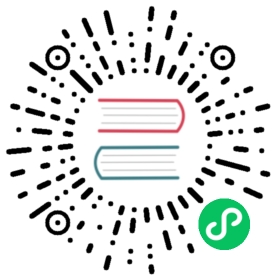Docker-compose basic example
In this section we quickly go over a basic docker-compose file exposing a simple service using the docker provider.
This will also be used as a starting point for the other docker-compose guides.
Setup
- Edit a
docker-compose.ymlfile with the following content:
version: "3.3"services:traefik:image: "traefik:v2.8"container_name: "traefik"command:#- "--log.level=DEBUG"- "--api.insecure=true"- "--providers.docker=true"- "--providers.docker.exposedbydefault=false"- "--entrypoints.web.address=:80"ports:- "80:80"- "8080:8080"volumes:- "/var/run/docker.sock:/var/run/docker.sock:ro"whoami:image: "traefik/whoami"container_name: "simple-service"labels:- "traefik.enable=true"- "traefik.http.routers.whoami.rule=Host(`whoami.localhost`)"- "traefik.http.routers.whoami.entrypoints=web"
- Replace
whoami.localhostby your own domain within thetraefik.http.routers.whoami.rulelabel of thewhoamiservice. - Run
docker-compose up -dwithin the folder where you created the previous file. Wait a bit and visit
http://your_own_domainto confirm everything went fine. You should see the output of the whoami service. Something similar to:Hostname: d7f919e54651IP: 127.0.0.1IP: 192.168.64.2GET / HTTP/1.1Host: whoami.localhostUser-Agent: curl/7.52.1Accept: */*Accept-Encoding: gzipX-Forwarded-For: 192.168.64.1X-Forwarded-Host: whoami.localhostX-Forwarded-Port: 80X-Forwarded-Proto: httpX-Forwarded-Server: 7f0c797dbc51X-Real-Ip: 192.168.64.1
Details
As an example we use whoami (a tiny Go server that prints os information and HTTP request to output) which was used to define our
simple-servicecontainer.We define an entry point, along with the exposure of the matching port within docker-compose, which basically allow us to “open and accept” HTTP traffic:
command:# Traefik will listen to incoming request on the port 80 (HTTP)- "--entrypoints.web.address=:80"ports:- "80:80"
- We expose the Traefik API to be able to check the configuration if needed:
command:# Traefik will listen on port 8080 by default for API request.- "--api.insecure=true"ports:- "8080:8080"
Note
If you are working on a remote server, you can use the following command to display configuration (require curl & jq):
curl -s 127.0.0.1:8080/api/rawdata | jq .
- We allow Traefik to gather configuration from Docker:
traefik:command:# Enabling docker provider- "--providers.docker=true"# Do not expose containers unless explicitly told so- "--providers.docker.exposedbydefault=false"volumes:- "/var/run/docker.sock:/var/run/docker.sock:ro"whoami:labels:# Explicitly tell Traefik to expose this container- "traefik.enable=true"# The domain the service will respond to- "traefik.http.routers.whoami.rule=Host(`whoami.localhost`)"# Allow request only from the predefined entry point named "web"- "traefik.http.routers.whoami.entrypoints=web"
Using Traefik for Business Applications?
If you are using Traefik for commercial applications, consider the Enterprise Edition. You can use it as your:
Traefik Enterprise enables centralized access management, distributed Let’s Encrypt, and other advanced capabilities. Learn more in this 15-minute technical walkthrough.