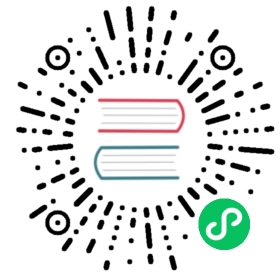如何构建Docker镜像
说明
DockerHub 提供了大量的镜像可用,详情可查看 DockerHub 官网。
Docker 容器的设计宗旨是让用户在相对独立的环境中运行独立的程序。
Docker 容器程序在镜像内程序运行结束后会自动退出。如果要令构建的镜像在服务中持续运行,需要在创建服务页面指定自身持续执行的程序,如:业务主程序,main 函数入口等。
由于企业环境的多样性,并非所有应用都能在 DockerHub 找到对应的镜像来使用。 您可以通过以下教程了解到如何将应用打包成Docker镜像。
Docker 生成镜像目前有两种方式:
- 通过 Dockerfile 自动构建镜像;
- 通过容器操作,并执行 Commit 打包生成镜像。
Dockerfile 自动编译生成(推荐使用)
以 Dockerhub 官方提供的 WordPress 为例,转到 github 查看详情 >>
其 Dockfile 源码如下:
FROM php:5.6-apache# install the PHP extensions we needRUN apt-get update && apt-get install -y libpng12-dev libjpeg-dev && rm -rf /var/lib/apt/lists/* \&& docker-php-ext-configure gd --with-png-dir=/usr --with-jpeg-dir=/usr \&& docker-php-ext-install gd mysqli opcache# set recommended PHP.ini settings# see https://secure.php.net/manual/en/opcache.installation.phpRUN { \echo 'opcache.memory_consumption=128'; \echo 'opcache.interned_strings_buffer=8'; \echo 'opcache.max_accelerated_files=4000'; \echo 'opcache.revalidate_freq=2'; \echo 'opcache.fast_shutdown=1'; \echo 'opcache.enable_cli=1'; \} > /usr/local/etc/php/conf.d/opcache-recommended.iniRUN a2enmod rewrite expiresVOLUME /var/www/htmlENV WORDPRESS_VERSION 4.6.1ENV WORDPRESS_SHA1 027e065d30a64720624a7404a1820e6c6fff1202RUN set -x \&& curl -o wordpress.tar.gz -fSL "https://wordpress.org/wordpress-${WORDPRESS_VERSION}.tar.gz" \&& echo "$WORDPRESS_SHA1 *wordpress.tar.gz" | sha1sum -c - \# upstream tarballs include ./wordpress/ so this gives us /usr/src/wordpress&& tar -xzf wordpress.tar.gz -C /usr/src/ \&& rm wordpress.tar.gz \&& chown -R www-data:www-data /usr/src/wordpressCOPY docker-entrypoint.sh /usr/local/bin/RUN ln -s usr/local/bin/docker-entrypoint.sh /entrypoint.sh # backwards compat# ENTRYPOINT resets CMDENTRYPOINT ["docker-entrypoint.sh"]CMD ["apache2-foreground"]
通过上述 Dockerfile 文件可以了解到,内置执行了许多的 Linux 命令来安装和部署软件。
操作步骤
在终端创建一个名为worldpress的文件夹,在该文件夹下创建 Dockerfile 文件,文件内容即以上代码。通过 docker build ./命令来构建镜像。
[root@VM_1_98_centos ~]# mkdir worldpress[root@VM_1_98_centos ~]# lsworldpress[root@VM_1_98_centos ~]# cd worldpress/[root@VM_1_98_centos worldpress]# vi Dockerfile[root@VM_1_98_centos worldpress]# lsDockerfile[root@VM_1_98_centos worldpress]# docker build ./Sending build context to Docker daemon 3.072kBStep 1/12 : FROM php:5.6-apache5.6-apache: Pulling from library/php5e6ec7f28fb7: Pull completecf165947b5b7: Pull complete7bd37682846d: Pull complete······
通过 docker images 命令即可查看到构建完成的镜像。
[root@VM_88_88_centos worldpress]# docker imagesREPOSITORY TAG IMAGE ID CREATED SIZEworldpress latest 9f0b470b5ddb 12 minutes ago 420 MBdocker.io/php 5.6-apache eb8333e24502 5 days ago 389.7 MB
使用 Dockerfile 来构建镜像有以下建议: 1. 尽量精简,不安装多余的软件包。 2. 尽量选择 Docker 官方提供镜像作为基础版本,减少镜像体积。 3. Dockerfile 开头几行的指令应当固定下来,不建议频繁更改,有效利用缓存。 4. 多条 RUN 命令使用’\‘连接,有利于理解且方便维护。 5. 通过 -t 标记构建镜像,有利于管理新创建的镜像。 6. 不在 Dockerfile 中映射公有端口。 7. Push 前先在本地运行,确保构建的镜像无误。
执行 Commit 实现打包生成镜像
通过 Dockerfile 可以快速构建镜像,而通过 commit 生成镜像可以解决应用在部署过程中有大量交互内容以及难以通过 Dockerfile 构建的问题。
通过 commit 构建镜像操作如下: 1. 运行基础镜像容器,并进入console。
[root@VM_88_88_centos ~]# docker run -i -t centos[root@f5f1beda4075 /]#
安装需要的软件,并添加配置。
[root@f5f1beda4075 /]# yum update && yum install openssh-serverLoaded plugins: fastestmirror, ovlbase | 3.6 kB 00:00:00extras | 3.4 kB 00:00:00updates | 3.4 kB 00:00:00(1/4): base/7/x86_64/group_gz | 155 kB 00:00:00(2/4): extras/7/x86_64/primary_db | 166 kB 00:00:00(3/4): base/7/x86_64/primary_db | 5.3 MB 00:00:00(4/4): updates/7/x86_64/primary_db..................Dependency Installed:fipscheck.x86_64 0:1.4.1-5.el7 fipscheck-lib.x86_64 0:1.4.1-5.el7 openssh.x86_64 0:6.6.1p1-25.el7_2 tcp_wrappers-libs.x86_64 0:7.6-77.el7Complete!
配置完成后打开新终端保存该镜像。
shell[root@VM_88_88_centos ~]# docker psCONTAINER ID IMAGE COMMAND CREATED STATUS PORTS NAMESf5f1beda4075 centos "/bin/bash" 8 minutes ago Up 8 minutes hungry_kare[root@VM_88_88_centos ~]# docker commit f5f1beda4075 test:v1.0sha256:65325ffd2af9d574afca917a8ce81cf8a710e6d1067ee611a87087e1aa88e4a4[root@VM_88_88_centos ~]#[root@VM_88_88_centos ~]# docker imagesREPOSITORY TAG IMAGE ID CREATED SIZEtest v1.0 65325ffd2af9 11 seconds ago 307.8 MB