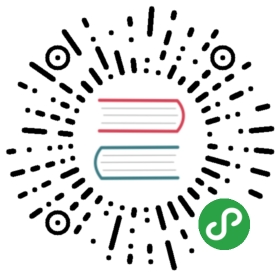From: eLinux.org
Hawkboard
Access Beginners Guide to Hawkboard if you are new to Development on
Hawkboard
http://elinux.org/Hawkboard/BeginnersGuide
Contents
- 1 Hardware Details
- 2 Software Details
- 3 Getting Started
- 4 Building & Booting Uboot images from
source - 5 Building & Booting Kernel images from
source - 6 Custom RootFS
- 7 Making Use of the C6740 DSP
Core - 8 FAQs
- 9 Common Issues
- 10 Projects Based on HawkBoard
- 11 Live Links
- 12 Guide Links
- 13 Subpages
Hardware Details
- HawkBoard User
Manual - HawkBoard
Schematics - Technical Reference Manual for OMAP L 138 Processor is
Here - Applications of OMAP L 138 are
Here
Software Details
Tools & Softwares Downloads
Note:
1.Systems running “full” Linux, i.e., Linux on CPUs with an MMU. Use
this to build both the Linux kernel and applications.
2.New Releases :
http://www.codesourcery.com/sgpp/lite/arm/portal/release1039
DSP Cross Compiler -TI’s Code Generation Tool
(CGT)
c674x via option -mv6740
Note:
1.This is for RTOS systems or “bare metal” systems where no operating
system is present. These toolchains should not be used to build Linux
kernels or Linux applications.
2.New Releases :
http://www.codesourcery.com/sgpp/lite/arm/portal/release1033
Tools From Other Vendors
JTAG emulators
Misc Tools
VirtualBox -To run Linux/Windows simultaneously with
Windows/LinuxTeraterm-Tool to Access Serial Console(Alternative to
Hyperterminal) + SSH
Client
Sources
Sample Rootfs
1.Ubuntu Jaunty
http://hawktool.googlecode.com/files/RootFS_v1.tar.bz2
(username/password =hawk/password)
2.Fedora RootFS
-http://ftp.linux.org.uk/pub/linux/arm/fedora/rootfs/rootfs-f12.tar.bz2
(username/password =root/fedoraarm)
3.Impactlinux
http://impactlinux.com/fwl/downloads/binaries/root-filesystem-armv5l.tar.bz2
Getting Started
1.Powering the Device: Hawkboard can be powered through USB OTG
port(mini USB) or Separate 5V Source. Since the USB port of a PC/laptop
or hub are often limited to 500 mA, it is advisable to use a separate
power supply of 5VDC that supplies at least 1 A of current.
Note: It is recommended to use a separate 5VDC Power supply with at
least a 1 Amps current rating instead of USB Power for Normal Operation
of the Board
2.Connecting VGA Monitor: Once the power supply has been attached,
Hawkboard boots to Uboot Bootloader and will show Hawkboard Logo on
Screen.
3.Connecting UART: To transfer images to Hawkboard and to set other
parameters, the UART/serial cable needs to be attached to Hawkboard and
PC. A NULL Modem(Crossed Cable i.e 2 and 3 Crossed) is needed for that.
Run a terminal session (such as Minicom on Linux or TeraTerm on Windows)
on the Host PC and configure it to connect to that serial port with the
following characteristics:
Bits per Second: 115200
Data Bits: 8
Parity: None
Stop Bits: 1
Flow Control: None
Transmit delay: 0 msec/char, 10 msec/line
After powering the device you should be able to see the following:
- On Hyperterminal (Any other Serial Console) (Left) On VGA Monitor
you will see HawkBoard Logo (Right)
Command prompts in this guide
In this guide, commands are preceded by prompts that indicate the
environment where the command is to be typed. For example:
- host\$
Indicates command to be typed into the shell window of the host Linux
workstation.
- Hawkboard.org>
Indicates commands to be typed into the U-Boot shell in a console window
connected to the Hawkboard’s serial port.
- target\$
Indicates commands to be typed into the Linux shell in the terminal
window connected to the Hawkboard’s serial port or TTY..
Building & Booting Uboot images from source
HawkBoard comes with pre-installed U-boot and normally you don’t want to
Compile and Load U-boot unless you have Bricked the Bootloader or want
to change something.So You can Skip this Section and can go Directly to
Compiling Linux
Kernel or
Booting Kernel Section.
Setting up the Linux Environment
Most of the following instruction for UART booting are meant for Windows
environment. For people who only have Linux on their machines the UART
booting steps and creating the UART and NAND image from the ELF files
seems impossible. But nothing is impossible on Linux. Hence the way out.
The following instructions are Fedora specific. If you have a Debian
based distro please make the corresponding changes with apt-get.
- Installing WINE and MONO
host# yum install wine mono* -y
You need to install wine and mono(make sure your mono is v2.4 and above)
packages. They will help you install and run the TI provided development
tools.
- Installing the TI development tools
host$ wine AISgen_d800k002_Install_v1.3.exe
These tools are installed in your wine/drive_C directory where-ever
that is defined for your particular distribution. For Fedora the steps
are as follows, from your home directory.
- Using the actual tools
host$ cd .wine/drive_c/Program Files/Texas Instruments/AISgen for D800K002/
- Running the AISgen tool
host$ mono AISgen_d800k002.exe
- Running the UartHost tool
host$ cd UartHosthost$ mono UartHost.exe
- Setting up your COMPORT
host$ cd .wine/dosdeviceshost# ln -s /dev/ttyS1 com1
Now you can follow all the instructions given below from your Linux
machine.
Compiling u-boot (bootloader)
- Issue compile commands with make:
host$ make ARCH=arm CROSS_COMPILE=arm-none-linux-gnueabi- distcleanhost$ make ARCH=arm CROSS_COMPILE=arm-none-linux-gnueabi- omapl_hawkboard_confighost$ make ARCH=arm CROSS_COMPILE=arm-none-linux-gnueabi-
If you get an error while compiling, see the
FAQor the mailing list
thread
Signing u-boot for UART boot
Signing u-boot for NAND boot
- Copy u-boot (elf) file to the host machine where AIS Generator is
installed. Follow the below steps 
- Configure PLL0, PLL1, DDR tabs as shown above. The File name to
generate remains as in the step above.
Booting
Booting u-boot over UART
- Power OFF the board
- Close any previously running terminal programs
- Connect the UART cable(Null/Cross Cable) to the Host machine.
Following process used on Windows family of Operating System:
- User can use mono utility with dvflasher.ext program to load u-boot
on Linux system. - Details To be updated
Following process used on Windows family of Operating System:
- Configure the Boot Switches as 1-OFF 2-ON 3-OFF 4-ON
- Start the UART Host Utility, should have been installed with AIS
Generator / UART Host
Tool - Select the AIS FILE Generated for UART
- Click on the Start button
- Power UP the Device
- If you see errors click on stop and press start again and give a
board reset. - Wait till you all the below messages and COM is closed:
(File IO): Read 414964 bytes from file D:\hawk_release\u-boot_uart_ais.bin.(Serial Port): Opening COM1 at 115200 baud...(AIS Parse): Read magic word 0x41504954.(AIS Parse): Waiting for BOOTME...(AIS Parse): Performing Start-Word Sync...(AIS Parse): Performing Ping Opcode Sync...(AIS Parse): Processing command 0: 0x5853590D.(AIS Parse): Performing Opcode Sync...(AIS Parse): Executing function...(AIS Parse): Processing command 1: 0x5853590D.(AIS Parse): Loaded 1512-byte section to address 0xC10E4BEC..........(AIS Parse): Processing command 15: 0x58535906.(AIS Parse): Performing Opcode Sync...(AIS Parse): Performing jump and close...(AIS Parse): AIS complete. Jump to address 0xC1080000.(AIS Parse): Waiting for DONE...(AIS Parse): Boot completed successfully.(Serial Port): Closing COM1.
- Now Start any standard UART Terminal and hit enter key, should see
the u-boot prompt
Procedure to flash u-boot on NAND
After booting the u-boot over UART as mentioned above,
- On the u-boot prompt in the terminal window
- Configure the Ethernet server and Client IP addresses, For e.g.
hawkboard.org > setenv serverip 172.24.156.199hawkboard.org > setenv ipaddr 172.24.190.58
- Download the u-boot generated for NAND
hawkboard.org > tftpboot 0xc0700000 u-boot_nand_ais.binTFTP from server 172.24.156.199; our IP address is 172.24.190.58Filename 'u-boot_nand_ais.bin'.Load address: 0xc0700000Loading: ##################################################################################doneBytes transferred = 414988 (6550c hex)
- Erase NAND Flash
hawkboard.org > nand eraseNAND erase: device 0 whole chipOK
- Flash the NAND with u-boot
hawkboard.org > nand write.e 0xc0700000 0x20000 0x70000NAND write: device 0 offset 0x20000, size 0x70000458752 bytes written: OKhawkboard.org >
- Switch off the board
- Change the DIP Switches for NAND boot 1-ON 2-OFF 3-OFF 4-OFF
Booting u-boot over NAND
Flash u-boot into NAND as mentioned above
- Switch off the board
- Change the DIP Switches for NAND boot 1-ON 2-OFF 3-OFF 4-OFF
- Switch on the board
Building & Booting Kernel images from source
Compiling Linux Kernel
- Issue compile commands with make:
make ARCH=arm CROSS_COMPILE=arm-none-linux-gnueabi- distcleanmake ARCH=arm CROSS_COMPILE=arm-none-linux-gnueabi- omapl138_hawkboard_defconfigmake ARCH=arm CROSS_COMPILE=arm-none-linux-gnueabi- uImage
If you get the “mkimage” command not found - U-Boot images will not be
built error,build uboot from the source first and then copy the mkimage
binary from ~u-boot-omapl1/tools to a directory in your PATH
Booting
Booting Linux Kernel and Mounting RAMDISK
You should find a kernel and a ramdisk image if you haven’t found
already. You can download samples from
[1] (uImage_v1 &
ramdisk_v1.gz)). Then copy these files to your “/tftpboot” directory
assuming you will use tftp for transferring files to your board. In
order to do so you need to run a tftp server on your system. Under linux
a good choice is atfptd, but you can also use others. Typically a linux
tftp server exports the directory /tftpboot. Make sure before you
continue that your ftp server is running.
At the u-boot prompt:
Set ethernet connection:
$setenv serverip <PC ipaddress>$setenv ipaddr <board ipaddress>
\
server.
\
same subnet as the tftp server.
Transfer files to the board:
$tftp c0700000 uImage_v1$tftp c1180000 ramdisk_v1.gz
If you broke your bootargs previously then:
$setenv bootargs "mem=128M console=ttyS2,115200n8 root=/dev/ram0 rw initrd=0xc1180000,4M"
And finally boot the images:
$bootm c0700000
The TFTP transferred images can be written to the NAND Flash for future
use to perform kernel upgrades and enable booting without network
connection.
To do this erase the sections of the NAND containing the kernel and file
system and write the images from RAM to the NAND.
$nand erase 200000 200000$nand write.e 0xc0700000 0x200000 0x200000$nand erase 0x400000 0x300000$nand write.e 0xc1180000 0x400000 0x300000
The written images can be read back using
$nand read.e 0xc0700000 0x200000 0x200000$nand read.e 0xc1180000 0x400000 0x300000
Set the bootcmd to read these images from NAND automatically and boot:
$setenv bootcmd 'nand read.e 0xc0700000 0x200000 0x200000;nand read.e 0xc1180000 0x400000 0x300000;bootm 0xc0700000'
Booting Linux Kernel and Mounting NFS (Network File System)
Load the Kernel through NAND Flash or TFTP Method ,Once kernel has been
loaded to RAM using tftp c0700000 uImage_v1 or similar Next. Follow
following steps to Mount RootFS through NFS.(Ubuntu)
Setting NFS Server
Install NFS Server
host$ sudo apt-get install portmap nfs-kernel-server
Share the Folder containing extracted RootFS (e.g /nfsroot contains
RootFS)
Edit /etc/exports and add the shares:
/nfsroot <NETWROK_IP><SUBNET_MASK>(rw,sync,no_subtree_check,no_root_squash)
e.g, /nfsroot
192.168.0.0/255.255.255.0(rw,sync,no_subtree_check,no_root_squash)
Assuming your network is is 192.168.0.0
NB:- no_root_squash might be necessary if you are getting sudo erros
in Ubuntu Rootfs
3.After setting up /etc/exports, export the shares:
host$ sudo exportfs -ra
restart the nfs-server if required
host$ sudo /etc/init.d/nfs-kernel-server restart
Booting Board using NFS
Under Uboot prompt once the Kernel has been loaded through
hawkboard.org> tftp c0700000 uImage_v1
1.Set bootargs
Set boot arguments:
a)If Board uses Static IP
hawkboard.org> setenv bootargs 'console=ttyS2,115200n8 noinitrd rw ip=<HawkboardIP>:<server-ip>:<gateway-ip>:<netmask>::eth0: root=/dev/nfs nfsroot=<NFS Server ipaddress>:/nfsroot'
e.g
hawkboard.org> setenv bootargs 'console=ttyS2,115200n8 noinitrd rw ip=192.168.0.125:192.168.0.1:192.168.0.1:255.255.255.0::eth0: root=/dev/nfs nfsroot=<NFS Server ipaddress>:/nfsroot'
where 192.168.0.125 is board IP & 192.168.0.1 is gateway IP& Router IP.
b)DHCP IP Board
hawkboard.org> setenv bootargs "mem=128M console=ttyS2,115200n8 root=/dev/nfs nfsroot=<Server ipaddress>:/nfsroot ip=dhcp"
2.And finally boot the image:
hawkboard.org> bootm c0700000
Booting Linux Kernel from USB
This steps work for USB Pendrive connected to Hub or Directly to USB
Standard Port and rootfs is Ubuntu jaunty made through rootstock.Should
work for other distribution too.
Load uimage through tftp ( as usual)
setenv serverip
setenv ipaddr
tftp c0700000 uImage_v1
2.Sent environment variable
setenv bootargs console=ttyS2,115200n8 noinitrd root=/dev/sda1 rootwait rw init=/sbin/init
3.bootm
bootm c0700000
Here /dev/sda1 is USB Drive with only one ext2 partition and rootfs
lying init.
Booting Linux Kernel from SATA
Currently the provided u-boot does not allow booting from either SATA.
However, it is possible to boot from nand and have the root filesystem
loaded from SATA.
If you want to do so, you have to figure out the right partition for
the root filesystem and add that to your bootargs.
E.g. in u-boot say something like:
setenv bootargs mem=128M console=ttyS2,115200n8 root=/dev/sda1 rootwait
Where you replace /dev/sda1 with the name of the device that contains
your root filesystem. /dev/sda1 is a good name for sata partition 1 if
no usb or sd devices are present. Note that the rootwait argument is
needed. It tells the kernel to wait until the disk has settled.
Booting Linux Kernel from SD OR MMC
Currently the provided u-boot does not allow direct booting from either
SD or MMC However, it is possible to boot from nand and have the root
filesystem loaded from SD
If you want to do so, you have to figure out the right partition for
the root filesystem and add that to your bootargs.
E.g. in u-boot say something like:
setenv bootargs console=ttyS2,115200n8 console=tty1 noinitrd root=/dev/mmcblk0p1 rootwait rw
or
setenv bootargs console=ttyS2,115200n8 console=tty1 noinitrd root=/dev/mmcblk0p1 rootdelay = 2 rootfstype = ext2 rw
Here p1 in mmcblk0p1 says that Rootfs is present in first partition of
SD Card.
MISC
1.If you find screen broken, do this before bootm in u-boot, ideally
this should go into kernel code
mw.l 0x01c14110 0x44442222 1;mw.l 0x01c14114 0x44400000 1;mw.l 0x01c14118 0x04604404 1;
2.For booting android over MMC the bootargs should be
setenv bootargs mem=128M console=ttyS2,115200n8 noinitrd root=/dev/mmcblk0p1 rootwait ip=off init=/init androidboot.console=ttyS2
3.You probably want to avoid that you have to retype these commands
every time you want to boot. This can be achieved easily by issuing the
following commands on the u-boot prompt:
setenv serverip <PC ipaddress>setenv ipaddr <board ipaddress>setenv bootargs_nfs mem=128M console=ttyS2,115200n8 root=/dev/nfs nfsroot=<PC ipaddress>:/nfsroot ip=dhcpsetenv bootcmd 'setenv bootargs $bootargs_nfs;tftp c0700000 uImage.v1; bootm c0700000'saveenv
Make sure to use single quotes in the last setenv command.
Custom RootFS
1.Fedora
http://fedoraproject.org/wiki/Architectures/ARM/RfsBuild
3.Ubuntu Use Rootstock
4.Angstrom uses Openembedded
http://www.angstrom-distribution.org/narcissus/
Making Use of the C6740 DSP Core
The C6740 DSP core inside the OMAP-L138 processor is extremely capable,
providing fixed-point and full double-precision floating-point
operations. Probably the simplest way to get started with the C6740 DSP
core on the Hawkboard is the C6Run project. It provides a GCC-like front
end for building applications, which, when executed from the Linux
command prompt, run transparently on the DSP. See the C6Run main page
on the TI Embedded Processor
wiki for more details
and to get started.
FAQs
For HawkBoard frequently asked questions (FAQ) see community
FAQ.
Common Issues
At this stage it appears that the latest (late 2010) batch of boards
have serious problems many problems have been discussed on the mailing
list regarding failure to boot linux and problems with tftp There has
been a hardware fix posted on
www.innovatesolutions.net and
discussed HERE. Summary of the
fix is either to send the faulty board to distributor who will send them
on to innovate alternatively, the fix can also be done by customers
without voiding guarantees. The fix is made up by removing two ferrite
beads and shortening the pads afterwards. 

Projects Based on HawkBoard
Live Links
- Blog :
http://hawkboard.wordpress.com/ - Portal : http://hawkboard.org
- Join us : hawkboard on google groups
- IRC : “#hawkboard” on Freenode
- IRC logs :
http://ibot.rikers.org/%23hawkboard/ - Twitter :
http://twitter.com/hawkboard - Wikipedia :
http://en.wikipedia.org/wiki/Hawk_Board - Photos(Flickr):
http://www.flickr.com/photos/hawkboard - Mails : hawkboard@googlegroups.com
- Software : code.google.com/p/hawkboard
- OMAP L 138 :
http://focus.ti.com/docs/prod/folders/print/omap-l138.html - Applications :
http://wiki.davincidsp.com/index.php/C674x/OMAPL1x_Introductory_Information - More Details :
http://wiki.davincidsp.com/index.php/Category:OMAPL1
Guide Links
- Ubunty Jaunty on the hawkboard :
http://blog.binaerwelt.com/2010/02/ubuntu-on-the-hawkboard/ - Android on the hawkboard :
http://labs.embinux.org/index.php/Android_Porting_Guide_to_OMAP-L_138_HawkBoard
Subpages
Updated List is here
http://elinux.org/Category:Hawkboard
\<splist
/>