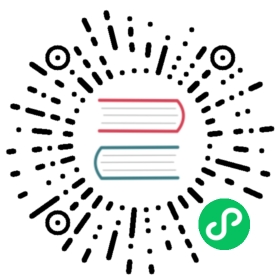The capacity of a TiKV cluster can be increased or decreased without interrupting online services.
This document describes how to scale a TiKV or PD cluster using TiUP.
For example, assume that the topology of the cluster is as follows:
| Host IP | Service |
|---|---|
| 10.0.1.1 | Monitor |
| 10.0.1.2 | PD |
| 10.0.1.3 | PD |
| 10.0.1.4 | PD |
| 10.0.1.5 | TiKV |
| 10.0.1.6 | TiKV |
| 10.0.1.7 | TiKV |
Scale out a TiKV cluster
If you want to add a TiKV node to the 10.0.1.8 host, take the following steps.
Configure the scale-out topology
Put the following contents in the
scale-out-tikv.yamlfile:tikv_servers:- host: 10.0.1.8ssh_port: 22port: 20160status_port: 20180deploy_dir: /data/deploy/install/deploy/tikv-20160data_dir: /data/deploy/install/data/tikv-20160log_dir: /data/deploy/install/log/tikv-20160
To view the configuration of the current cluster, run
tiup cluster edit-config <cluster-name>. Because the parameter configuration ofglobalandserver_configsis inherited byscale-out-tikv.yamland thus also takes effect inscale-out-tikv.yaml.Run the scale-out command
tiup cluster scale-out <cluster-name> scale-out-tikv.yaml
If you see the message “Scaled cluster out successfully”, it means that the scale-out operation is successfully completed.
Check the cluster status
tiup cluster display <cluster-name>
Access the monitoring platform at http://10.0.1.1:3000 using your browser to monitor the status of the cluster and the new node.
After the scale-out, the cluster topology is as follows:
| Host IP | Service |
|---|---|
| 10.0.1.1 | Monitor |
| 10.0.1.2 | PD |
| 10.0.1.3 | PD |
| 10.0.1.4 | PD |
| 10.0.1.5 | TiKV |
| 10.0.1.6 | TiKV |
| 10.0.1.7 | TiKV |
| 10.0.1.8 | TiKV |
Scale out a PD cluster
If you want to add a PD node to the 10.0.1.9 host, take the following steps.
Configure the scale-out topology
Put the following contents in the
scale-out-pd.yamlfile:pd_servers:- host: 10.0.1.9ssh_port: 22client_port: 2379peer_port: 2380deploy_dir: /data/deploy/install/deploy/pd-2379data_dir: /data/deploy/install/data/pd-2379log_dir: /data/deploy/install/log/pd-2379
To view the configuration of the current cluster, run
tiup cluster edit-config <cluster-name>. Because the parameter configuration ofglobalandserver_configsis inherited byscale-out-pd.yamland thus also takes effect inscale-out-pd.yaml.Run the scale-out command
tiup cluster scale-out <cluster-name> scale-out-pd.yaml
If you see the message “Scaled cluster out successfully”, it means that the scale-out operation is successfully completed.
Check the cluster status
tiup cluster display <cluster-name>
Access the monitoring platform at http://10.0.1.1:3000 using your browser to monitor the status of the cluster and the new node.
After the scale-out, the cluster topology is as follows:
| Host IP | Service |
|---|---|
| 10.0.1.1 | Monitor |
| 10.0.1.2 | PD |
| 10.0.1.3 | PD |
| 10.0.1.4 | PD |
| 10.0.1.5 | TiKV |
| 10.0.1.6 | TiKV |
| 10.0.1.7 | TiKV |
| 10.0.1.8 | TiKV |
| 10.0.1.9 | PD |
Scale in a TiKV cluster
If you want to remove a TiKV node from the 10.0.1.5 host, take the following steps.
You can take similar steps to remove a PD node.
View the node ID information:
tiup cluster display <cluster-name>
Run the scale-in command:
tiup cluster scale-in <cluster-name> --node 10.0.1.5:20160
The
--nodeparameter is the ID of the node to be taken offline.If you see the message “Scaled cluster in successfully”, it means that the scale-in operation is successfully completed.
Besides, if the status of the node to be taken offline becomes
Tombstone, it also indicates that the scale-in operation is successfully completed because the scale-in process takes some time.Check the cluster status:
To check the scale-in status, run the following command:
tiup cluster display <cluster-name>
Access the monitoring platform at http://10.0.1.1:3000 using your browser, and view the status of the cluster.
After the scale-in, the current topology is as follows:
| Host IP | Service |
|---|---|
| 10.0.1.1 | Monitor |
| 10.0.1.2 | PD |
| 10.0.1.3 | PD |
| 10.0.1.4 | PD |
| 10.0.1.6 | TiKV |
| 10.0.1.7 | TiKV |
| 10.0.1.8 | TiKV |
| 10.0.1.9 | PD |