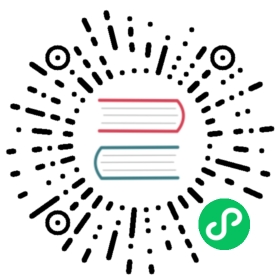This document describes the following common operations when you operate and maintain a TiKV cluster using TiUP.
- View the cluster list
- Start the cluster
- View the cluster status
- Modify the configuration
- Rename the cluster
- Stop the cluster
- Clean up cluster data
- Destroy the cluster
View the cluster list
You can manage multiple TiKV clusters with the TiUP cluster component.
To view all the deployed TiKV clusters, run the following command:
tiup cluster list
Start the cluster
To start the cluster, run the following command:
tiup cluster start ${cluster-name}
The components in the TiKV cluster are started by TiUP in the following order:
PD -> TiKV -> Prometheus -> Grafana -> Node Exporter -> Blackbox Exporter
You can start only some of the components by adding the -R or -N parameters in the command. For example:
This command starts only the PD component:
tiup cluster start ${cluster-name} -R pd
This command starts only the PD components on the
1.2.3.4and1.2.3.5hosts:tiup cluster start ${cluster-name} -N 1.2.3.4:2379,1.2.3.5:2379
If you start the components with -R or -N parameters, make sure the order of components is correct. For example, start the PD component before the TiKV component. Otherwise, the start might fail.
View the cluster status
After starting the cluster, check the status of each component to ensure that they are up and running. TiUP provides a display command to do so, and you don’t have to log in to every machine to view the component status.
tiup cluster display ${cluster-name}
Modify the configuration
When the cluster is in operation, if you need to modify the parameters of a component, run the edit-config command. The detailed steps are as follows:
Open the configuration file of the cluster in the editing mode:
tiup cluster edit-config ${cluster-name}
Configure the parameters:
If the configuration is globally effective for a component, edit
server_configs:server_configs:tikv:server.status-thread-pool-size: 2
If the configuration takes effect on a specific node, edit the configuration in
configof the node:tikv_servers:- host: 10.0.1.11port: 4000config:server.status-thread-pool-size: 2
For the parameter format, see the TiUP parameter template.
For more information on the configuration parameters of components, refer to TiKV config.toml.example, and PD config.toml.example.
Rolling update the configuration and restart the corresponding components by running the
reloadcommand:tiup cluster reload ${cluster-name} [-N <nodes>] [-R <roles>]
Example
If you want to set the status thread pool size parameter (status-thread-pool-size in the server module) to 2 in tikv-server, edit the configuration as follows:
server_configs:tikv:server.status-thread-pool-size: 2
Then, run the tiup cluster reload ${cluster-name} -R tikv command to rolling restart the TiKV component.
Rename the cluster
After deploying and starting the cluster, you can rename the cluster using the tiup cluster rename command:
tiup cluster rename ${cluster-name} ${new-name}
- The operation of renaming a cluster restarts the monitoring system (Prometheus and Grafana).
- After a cluster is renamed, some panels with the old cluster name might remain on Grafana. You need to delete them manually.
Stop the cluster
To stop the cluster, run the following command:
tiup cluster stop ${cluster-name}
The components in the TiKV cluster are stopped by TiUP in the following order:
Grafana -> Prometheus -> TiKV -> PD -> Node Exporter -> Blackbox Exporter
Similar to the start command, the stop command supports stopping some of the components by adding the -R or -N parameters. For example:
This command stops only the TiKV component:
tiup cluster stop ${cluster-name} -R tikv
This command stops only the components on the
1.2.3.4and1.2.3.5hosts:tiup cluster stop ${cluster-name} -N 1.2.3.4:4000,1.2.3.5:4000
Clean up cluster data
The operation of cleaning up cluster data stops all the services and cleans up the data directory or/and log directory. The operation cannot be reverted, so proceed with caution.
Clean up the data of all services in the cluster, but keep the logs:
tiup cluster clean ${cluster-name} --data
Clean up the logs of all services in the cluster, but keep the data:
tiup cluster clean ${cluster-name} --log
Clean up the data and logs of all services in the cluster:
tiup cluster clean ${cluster-name} --all
Clean up the logs and data of all services except Prometheus:
tiup cluster clean ${cluster-name} --all --ignore-role prometheus
Clean up the logs and data of all services except the
172.16.13.11:9000instance:tiup cluster clean ${cluster-name} --all --ignore-node 172.16.13.11:9000
Clean up the logs and data of all services except the
172.16.13.12node:tiup cluster clean ${cluster-name} --all --ignore-node 172.16.13.12
Destroy the cluster
The destroy operation stops the services and clears the data directory and deployment directory. The operation cannot be reverted, so proceed with caution.
tiup cluster destroy ${cluster-name}