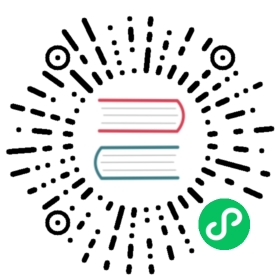This guide describes how to install and deploy TiKV for production environment.
TiUP is a cluster operation and maintenance tool. TiUP provides TiUP cluster, a cluster management component written in Golang. By using TiUP cluster, you can easily do daily operations, including deploying, starting, stopping, destroying, scaling, and upgrading a TiKV cluster, and manage cluster parameters.
Step 1: Install TiUP on the control machine
Log in to the control machine using a regular user account (take the tikv user as an example). All the following TiUP installation and cluster management operations can be performed by the tikv user.
Install TiUP by executing the following command:
curl --proto '=https' --tlsv1.2 -sSf https://tiup-mirrors.pingcap.com/install.sh | sh
Set the TiUP environment variables:
Redeclare the global environment variables:
source .bash_profile
Confirm whether TiUP is installed:
tiup
Install the TiUP cluster component:
tiup cluster
If TiUP has been already installed, update the TiUP cluster component to the latest version:
tiup update --self && tiup update cluster
Verify the current version of your TiUP cluster:
tiup --binary cluster
Step 2: Initialize cluster topology file
According to the intended cluster topology, you need to manually create and edit the cluster initialization configuration file.
To create the cluster initialization configuration file, you can create a YAML-formatted configuration file on the control machine using TiUP:
tiup cluster template > topology.yaml
Execute vi topology.yaml to edit the configuration file content:
global:user: "tikv"ssh_port: 22deploy_dir: "/tikv-deploy"data_dir: "/tikv-data"server_configs: {}pd_servers:- host: 10.0.1.1- host: 10.0.1.2- host: 10.0.1.3tikv_servers:- host: 10.0.1.4- host: 10.0.1.5- host: 10.0.1.6monitoring_servers:- host: 10.0.1.7grafana_servers:- host: 10.0.1.7
- For parameters that should be globally effective, configure these parameters of corresponding components in the
server_configssection of the configuration file. - For parameters that should be effective on a specific node, configure these parameters in the
configof this node. - Use
.to indicate the subcategory of the configuration, such asstorage.scheduler-concurrency. For more formats, see TiUP configuration template. - For more parameter description, see TiKV config.toml.example, PD config.toml.example configuration.
Step 3: Execute the deployment command
You can use secret keys or interactive passwords for security authentication when you deploy TiKV using TiUP:
- If you use secret keys, you can specify the path of the keys through
-ior--identity_file; - If you use passwords, add the
-pflag to enter the password interaction window; - If password-free login to the target machine has been configured, no authentication is required.
In general, TiUP creates the user and group specified in the topology.yaml file on the target machine, with the following exceptions:
- The user name configured in
topology.yamlalready exists on the target machine. - You have used the
--skip-create-useroption in the command line to explicitly skip the step of creating the user.
Before you execute the deploy command, use the check and check --apply commands to detect and automatically repair the potential risks in the cluster:
tiup cluster check ./topology.yaml --user root [-p] [-i /home/root/.ssh/gcp_rsa]tiup cluster check ./topology.yaml --apply --user root [-p] [-i /home/root/.ssh/gcp_rsa]
Then execute the deploy command to deploy the TiKV cluster:
tiup cluster deploy tikv-test v5.0.1 ./topology.yaml --user root [-p] [-i /home/root/.ssh/gcp_rsa]
In the above command:
- The name of the deployed TiKV cluster is
tikv-test. - You can see the latest supported versions by running
tiup list tikv. This document takesv5.0.1as an example. - The initialization configuration file is
topology.yaml. --user root: Log in to the target machine through therootkey to complete the cluster deployment, or you can use other users withsshandsudoprivileges to complete the deployment.[-i]and[-p]: optional. If you have configured login to the target machine without password, these parameters are not required. If not, choose one of the two parameters.[-i]is the private key of therootuser (or other users specified by--user) that has access to the target machine.[-p]is used to input the user password interactively.- If you need to specify the user group name to be created on the target machine, see this example.
At the end of the output log, you will see Deployed cluster `tikv-test` successfully. This indicates that the deployment is successful.
Step 4: Check the clusters managed by TiUP
tiup cluster list
TiUP supports managing multiple TiKV clusters. The command above outputs information of all the clusters currently managed by TiUP, including the name, deployment user, version, and secret key information.
Step 5: Check the status of the deployed TiKV cluster
For example, execute the following command to check the status of the tikv-test cluster:
tiup cluster display tikv-test
Expected output includes the instance ID, role, host, listening port, and status (because the cluster is not started yet, so the status is Down/inactive), and directory information.
Step 6: Start the TiKV cluster
tiup cluster start tikv-test
If the output log includes Started cluster `tikv-test` successfully, the deployment is successful.
Step 7: Verify the running status of the TiKV cluster
For the specific operations, see Verify Cluster Status.
Please refer to TiUP cluster document to find more TiUP cluster commands and usages.