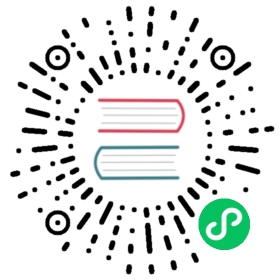This tutorial provides you a quick way to get started with TiKV, including the following operations:
- Set up a local TiKV cluster with the default options
- Monitor the TiKV cluster
- Write data to and read data from the TiKV cluster
- Stop and delete a TiKV cluster
Prerequisites
Before you start, ensure that you are using macOS or Linux.
This quick-start tutorial is only for test environments. For production environments, refer to Install TiKV.
Set up a local TiKV cluster with the default options
Install TiUP by executing the following command:
curl --proto '=https' --tlsv1.2 -sSf https://tiup-mirrors.pingcap.com/install.sh | sh
Set the TiUP environment variables:
Redeclare the global environment variables:
source .bash_profile
Confirm whether TiUP is installed:
tiup
If TiUP is already installed, update the TiUP Playground component to the latest version:
tiup update --self && tiup update playground
Use TiUP Playground to start a local TiKV cluster. Before you do that, check your TiUP version using the following command:
tiup -v
If your TiUP version is v1.5.2 or later, execute the following command to start a local TiKV cluster:
tiup playground --mode tikv-slim
If your TiUP version is earlier than v1.5.2, execute the following command to start a local TiKV cluster:
tiup playground
Refer to TiUP playground document for more TiUP Playground commands.
Monitor the TiKV cluster
After the TiKV cluster is started using TiUP Playground, to monitor the cluster metrics, perform the following steps:
Open your browser, access http://127.0.0.1:3000, and then log in to the Grafana Dashboard.
By default, the username is
adminand the password isadmin.Open the
TiKV-Summarypage on the Grafana Dashboard and find the monitoring metrics of your TiKV cluster.
Write data to and read data from the TiKV cluster
To write to and read from the TiKV cluster, you can use Java, Go, Rust, C, or Python script.
The following two examples use Java and Python respectively to show how to write “Hello World!” to TiKV.
Use Java
Download the JAR files using the following commands:
curl -o tikv-client-java.jar https://download.pingcap.org/tikv-client-java-3.2.0-SNAPSHOT.jar && \curl -o slf4j-api.jar https://repo1.maven.org/maven2/org/slf4j/slf4j-api/1.7.16/slf4j-api-1.7.16.jar
Install
jshell. The JDK version should be 9.0 or later.Try the
RAW KVAPI.Save the following script to the
test_raw.javafile.import java.util.ArrayList;import java.util.List;import java.util.Optional;import org.tikv.common.TiConfiguration;import org.tikv.common.TiSession;import org.tikv.kvproto.Kvrpcpb;import org.tikv.raw.RawKVClient;import org.tikv.shade.com.google.protobuf.ByteString;TiConfiguration conf = TiConfiguration.createRawDefault("127.0.0.1:2379");TiSession session = TiSession.create(conf);RawKVClient client = session.createRawClient();// putclient.put(ByteString.copyFromUtf8("k1"), ByteString.copyFromUtf8("Hello"));client.put(ByteString.copyFromUtf8("k2"), ByteString.copyFromUtf8(","));client.put(ByteString.copyFromUtf8("k3"), ByteString.copyFromUtf8("World"));client.put(ByteString.copyFromUtf8("k4"), ByteString.copyFromUtf8("!"));client.put(ByteString.copyFromUtf8("k5"), ByteString.copyFromUtf8("Raw KV"));// getOptional<ByteString> result = client.get(ByteString.copyFromUtf8("k1"));System.out.println(result.get().toStringUtf8());// batch getList<Kvrpcpb.KvPair> list =client.batchGet(new ArrayList<ByteString>() {{add(ByteString.copyFromUtf8("k1"));add(ByteString.copyFromUtf8("k3"));}});System.out.println(list);// scanlist = client.scan(ByteString.copyFromUtf8("k1"), ByteString.copyFromUtf8("k6"), 10);System.out.println(list);// closeclient.close();session.close();
Run the
test_raw.javascript to write “Hello World!” to TiKV:jshell --class-path tikv-client-java.jar:slf4j-api.jar --startup test_raw.java
The output is as follows:
Hello[key: "k1"value: "Hello", key: "k3"value: "World"][key: "k1"value: "Hello", key: "k2"value: ",", key: "k3"value: "World", key: "k4"value: "!", key: "k5"value: "Raw KV"]
Use Python
Install the
tikv-clientpython package.pip3 install -i https://test.pypi.org/simple/ tikv-client
This package requires Python 3.5+.
Use either the
RAW KVAPI orTXN KVAPI to write data to TiKV.Try the
RAW KVAPI.Save the following Python script to the
test_raw.pyfile.from tikv_client import RawClientclient = RawClient.connect("127.0.0.1:2379")# putclient.put(b"k1", b"Hello")client.put(b"k2", b",")client.put(b"k3", b"World")client.put(b"k4", b"!")client.put(b"k5", b"Raw KV")# getprint(client.get(b"k1"))# batch getprint(client.batch_get([b"k1", b"k3"]))# scanprint(client.scan(b"k1", end=b"k5", limit=10, include_start=True, include_end=True))
Run the
test_raw.pyscript to write “Hello World!” to TiKV:python3 test_raw.py
The output is as follows:
b'Hello'[(b'k3', b'World'), (b'k1', b'Hello')][(b'k1', b'Hello'), (b'k2', b','), (b'k3', b'World'), (b'k4', b'!'), (b'k5', b'Raw KV')]
Try the
TXN KVAPI.Save the following Python script to the
test_txn.pyfile.from tikv_client import TransactionClientclient = TransactionClient.connect("127.0.0.1:2379")# puttxn = client.begin()txn.put(b"k1", b"Hello")txn.put(b"k2", b",")txn.put(b"k3", b"World")txn.put(b"k4", b"!")txn.put(b"k5", b"TXN KV")txn.commit()snapshot = client.snapshot(client.current_timestamp())# getprint(snapshot.get(b"k1"))# batch getprint(snapshot.batch_get([b"k1", b"k3"]))# scanprint(snapshot.scan(b"k1", end=b"k5", limit=10, include_start=True, include_end=True))
Run the
test_txn.pyscript to write “Hello World!” to TiKV:python3 test_txn.py
The output is as follows:
b'Hello'[(b'k3', b'World'), (b'k1', b'Hello')][(b'k1', b'Hello'), (b'k2', b','), (b'k3', b'World'), (b'k4', b'!'), (b'k5', b'TXN KV')]
Stop and delete the TiKV cluster
If you do not need the local TiKV cluster anymore, you can stop and delete it.
To stop the TiKV cluster, get back to the terminal session in which you have started the TiKV cluster. Press Ctrl + C and wait for the cluster to stop.
After the cluster is stopped, to delete the cluster, execute the following command:
tiup clean --all