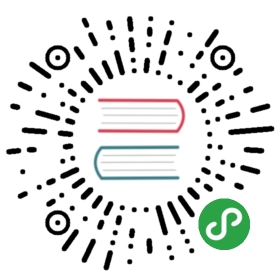使用 Gunicorn 和 Nginx 部署 Flask 项目
在实际的生产环境中,我们很少是直接使用命令:
python app.py
运行 Flask 应用提供服务的,正常都会集成 WSGI Web服务器提供服务,而在众多的 WSGI Web 服务器中,比较常用的主要有两种,分别是 Gunicorn 和 UWSGI,同时,我们也会使用 Nginx 作为反向代理进行部署应用。
本文因为需要安装 Nginx,所以文章内的命令和使用的系统相关,但是这样的命令不多,本文使用的 Ubuntu 16.04,因此包管理软件是 apt,如果使用的 RedHat 系列的话,那完全可以用 yum 代替。其他系列的系统可以查找相关文档寻找代替管理工具。
安装组件
sudo apt-get updatesudo apt-get install python-pip python-dev nginxpip install gunicornpip install flask
这里前两句是更新一下软件源,并且保证我们的 pip 和 python 依赖库已经安装上了,同时,别忘了安装反向代理 Nginx。后面两句就是安装我们必备的 Gunicorn 和 Flask Python 库了。
下载代码
因为在我们的前文中已经写了一个代码了,所以这里就继续使用这段代码,使用方式是:
git clone git@github.com:luke0922/the-way-to-flask.gitcd the-way-to-flask/codepip install -r requirements.txtpython manage.py runserver
此时,我们的服务器应该是已经运行起来了,但是,默认 Ubuntu 是开启了防火墙屏蔽所有端口访问的,所以我们可能需要打开防火墙端口,在 Ubuntu 16.04 中可以这样做:
sudo ufw allow 5000
现在,应该可以访问我们的应用了,在命令行上我们敲一下这个命令,访问以下 WEB 服务:
http://localhost:5000
一切正常的话,
创建 WSGI 切入点
vim wsgi.py
里面内容填:
from myproject import appif __name__ == "__main__":app.run()
然后使用这个命令运行代码:
gunicorn --bind 0.0.0.0:5000 wsgi:app
依旧访问这个地址看看:
http://localhost:5000
常见 systemd Unit File
vim /etc/systemd/system/app.service
里面的内容写:
[Unit]Description=Gunicorn instance to serve myprojectAfter=network.target[Service]User=wwwGroup=wwwWorkingDirectory=/home/www/myprojectEnvironment="PATH=/home/www/myproject/myprojectenv/bin"ExecStart=/home/www/myproject/myprojectenv/bin/gunicorn --workers 3 --bind unix:myproject.sock -m 007 wsgi:app[Install]WantedBy=multi-user.target
保存退出,然后尝试一下命令:
sudo systemctl start appsudo systemctl enable app
配置 Nginx
配置Nginx
sudo nano /etc/nginx/sites-available/myproject
里面写:
server {listen 80;server_name server_domain_or_IP;location / {include proxy_params;proxy_pass http://unix:/home/sammy/myproject/myproject.sock;}}
保存之后,用 nginx 自带工具验证一遍
nginx -t
如果ok的话然后让 nginx 重新加载配置
nginx -s reload
关闭服务器端口:
- sudo ufw delete allow 5000
- sudo ufw allow ‘Nginx Full’
此时访问服务器试试:
http://192.168.59.103