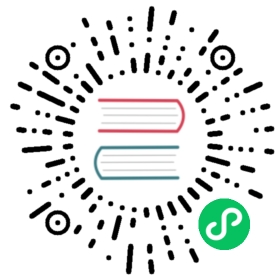Interactivity
Cursor
Utilities for controlling the cursor style when hovering over an element.
Quick reference
Class | Properties | Preview |
|---|---|---|
| cursor-auto | cursor: auto; |  |
| cursor-default | cursor: default; |  |
| cursor-pointer | cursor: pointer; |  |
| cursor-wait | cursor: wait; |  |
| cursor-text | cursor: text; |  |
| cursor-move | cursor: move; |  |
| cursor-help | cursor: help; |  |
| cursor-not-allowed | cursor: not-allowed; |  |
| cursor-none | cursor: none; |  |
| cursor-context-menu | cursor: context-menu; |  |
| cursor-progress | cursor: progress; |  |
| cursor-cell | cursor: cell; |  |
| cursor-crosshair | cursor: crosshair; |  |
| cursor-vertical-text | cursor: vertical-text; |  |
| cursor-alias | cursor: alias; |  |
| cursor-copy | cursor: copy; |  |
| cursor-no-drop | cursor: no-drop; |  |
| cursor-grab | cursor: grab; |  |
| cursor-grabbing | cursor: grabbing; |  |
| cursor-all-scroll | cursor: all-scroll; |  |
| cursor-col-resize | cursor: col-resize; |  |
| cursor-row-resize | cursor: row-resize; |  |
| cursor-n-resize | cursor: n-resize; |  |
| cursor-e-resize | cursor: e-resize; |  |
| cursor-s-resize | cursor: s-resize; |  |
| cursor-w-resize | cursor: w-resize; |  |
| cursor-ne-resize | cursor: ne-resize; |  |
| cursor-nw-resize | cursor: nw-resize; |  |
| cursor-se-resize | cursor: se-resize; |  |
| cursor-sw-resize | cursor: sw-resize; |  |
| cursor-ew-resize | cursor: ew-resize; |  |
| cursor-ns-resize | cursor: ns-resize; |  |
| cursor-nesw-resize | cursor: nesw-resize; |  |
| cursor-nwse-resize | cursor: nwse-resize; |  |
| cursor-zoom-in | cursor: zoom-in; |  |
| cursor-zoom-out | cursor: zoom-out; |  |
Show all classes
Basic Usage
Setting the cursor style
Use the cursor-{style} to control which cursor is displayed when hovering over an element.

Hover over each button to see the cursor change

<button type="button" class="cursor-pointer ...">Submit</button><button type="button" class="cursor-progress ...">Saving...</button><button type="button" disabled class="cursor-not-allowed ...">Confirm</button>
Applying conditionally
Hover, focus, and other states
Tailwind lets you conditionally apply utility classes in different states using variant modifiers. For example, use focus:cursor-auto to only apply the cursor-auto utility on focus.
<div class="cursor-not-allowed focus:cursor-auto"><!-- ... --></div>
For a complete list of all available state modifiers, check out the Hover, Focus, & Other States documentation.
Breakpoints and media queries
You can also use variant modifiers to target media queries like responsive breakpoints, dark mode, prefers-reduced-motion, and more. For example, use md:cursor-auto to apply the cursor-auto utility at only medium screen sizes and above.
<div class="cursor-not-allowed md:cursor-auto"><!-- ... --></div>
To learn more, check out the documentation on Responsive Design, Dark Mode and other media query modifiers.
Using custom values
Customizing your theme
By default, Tailwind includes cursor utilities for many built in options. You can customize these values by editing theme.cursor or theme.extend.cursor in your tailwind.config.js file.
tailwind.config.js
module.exports = { theme: { extend: { cursor: { 'fancy': 'url(hand.cur), pointer', } } }}
Learn more about customizing the default theme in the theme customization documentation.
Arbitrary values
If you need to use a one-off cursor value that doesn’t make sense to include in your theme, use square brackets to generate a property on the fly using any arbitrary value.
<div class="cursor-[url(hand.cur),_pointer]"><!-- ... --></div>
Learn more about arbitrary value support in the arbitrary values documentation.