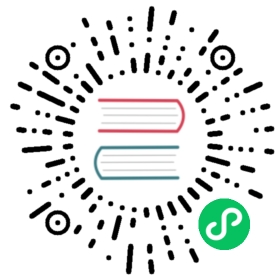Typography
Text Indent
Utilities for controlling the amount of empty space shown before text in a block.
Quick reference
Class | Properties |
|---|---|
| indent-0 | text-indent: 0px; |
| indent-px | text-indent: 1px; |
| indent-0.5 | text-indent: 0.125rem; |
| indent-1 | text-indent: 0.25rem; |
| indent-1.5 | text-indent: 0.375rem; |
| indent-2 | text-indent: 0.5rem; |
| indent-2.5 | text-indent: 0.625rem; |
| indent-3 | text-indent: 0.75rem; |
| indent-3.5 | text-indent: 0.875rem; |
| indent-4 | text-indent: 1rem; |
| indent-5 | text-indent: 1.25rem; |
| indent-6 | text-indent: 1.5rem; |
| indent-7 | text-indent: 1.75rem; |
| indent-8 | text-indent: 2rem; |
| indent-9 | text-indent: 2.25rem; |
| indent-10 | text-indent: 2.5rem; |
| indent-11 | text-indent: 2.75rem; |
| indent-12 | text-indent: 3rem; |
| indent-14 | text-indent: 3.5rem; |
| indent-16 | text-indent: 4rem; |
| indent-20 | text-indent: 5rem; |
| indent-24 | text-indent: 6rem; |
| indent-28 | text-indent: 7rem; |
| indent-32 | text-indent: 8rem; |
| indent-36 | text-indent: 9rem; |
| indent-40 | text-indent: 10rem; |
| indent-44 | text-indent: 11rem; |
| indent-48 | text-indent: 12rem; |
| indent-52 | text-indent: 13rem; |
| indent-56 | text-indent: 14rem; |
| indent-60 | text-indent: 15rem; |
| indent-64 | text-indent: 16rem; |
| indent-72 | text-indent: 18rem; |
| indent-80 | text-indent: 20rem; |
| indent-96 | text-indent: 24rem; |
Show all classes
Basic usage
Adding a text indent
Use the indent-{width} utilities to set the amount of empty space (indentation) that’s shown before text in a block.

<p class="indent-8">So I started to walk into the water. I won't lie to you boys, I wasterrified. But I pressed on, and as I made my way past the breakersa strange calm came over me. I don't know if it was divine interventionor the kinship of all living things but I tell you Jerry at that moment,I <em>was</em> a marine biologist.</p>
Using negative values
To use a negative text indent value, prefix the class name with a dash to convert it to a negative value.
<div class="-indent-8">So I started to walk into the water. I won't lie to...</div>
Applying conditionally
Hover, focus, and other states
Tailwind lets you conditionally apply utility classes in different states using variant modifiers. For example, use hover:indent-8 to only apply the indent-8 utility on hover.
<div class="indent-4 hover:indent-8"><!-- ... --></div>
For a complete list of all available state modifiers, check out the Hover, Focus, & Other States documentation.
Breakpoints and media queries
You can also use variant modifiers to target media queries like responsive breakpoints, dark mode, prefers-reduced-motion, and more. For example, use md:indent-8 to apply the indent-8 utility at only medium screen sizes and above.
<div class="indent-4 md:indent-8"><!-- ... --></div>
To learn more, check out the documentation on Responsive Design, Dark Mode and other media query modifiers.
Using custom values
Customizing your theme
The default text indent scale is based on the default spacing scale. You can customize your spacing scale by editing theme.spacing or theme.extend.spacing in your tailwind.config.js file.
tailwind.config.js
module.exports = { theme: { extend: { spacing: { '128': '32rem', } } }}
Alternatively, you can customize just the text indent scale by editing theme.textIndent or theme.extend.textIndent in your tailwind.config.js file.
tailwind.config.js
module.exports = { theme: { extend: { textIndent: { '128': '32rem', } } }}
Learn more about customizing the default theme in the theme customization documentation.
Arbitrary values
If you need to use a one-off text-indent value that doesn’t make sense to include in your theme, use square brackets to generate a property on the fly using any arbitrary value.
<div class="indent-[50%]"><!-- ... --></div>
Learn more about arbitrary value support in the arbitrary values documentation.