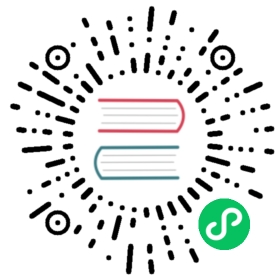- Customizing Colors
- F8FAFC
- F1F5F9
- E2E8F0
- CBD5E1
- 94A3B8
- 64748B
- 475569
- 334155
- 1E293B
- 0F172A
- F9FAFB
- F3F4F6
- E5E7EB
- D1D5DB
- 9CA3AF
- 6B7280
- 4B5563
- 374151
- 1F2937
- 111827
- FAFAFA
- F4F4F5
- E4E4E7
- D4D4D8
- A1A1AA
- 71717A
- 52525B
- 3F3F46
- 27272A
- 18181B
- FAFAFA
- F5F5F5
- E5E5E5
- D4D4D4
- A3A3A3
- 737373
- 525252
- 404040
- 262626
- 171717
- FAFAF9
- F5F5F4
- E7E5E4
- D6D3D1
- A8A29E
- 78716C
- 57534E
- 44403C
- 292524
- 1C1917
- FEF2F2
- FEE2E2
- FECACA
- FCA5A5
- F87171
- EF4444
- DC2626
- B91C1C
- 991B1B
- 7F1D1D
- FFF7ED
- FFEDD5
- FED7AA
- FDBA74
- FB923C
- F97316
- EA580C
- C2410C
- 9A3412
- 7C2D12
- FFFBEB
- FEF3C7
- FDE68A
- FCD34D
- FBBF24
- F59E0B
- D97706
- B45309
- 92400E
- 78350F
- FEFCE8
- FEF9C3
- FEF08A
- FDE047
- FACC15
- EAB308
- CA8A04
- A16207
- 854D0E
- 713F12
- F7FEE7
- ECFCCB
- D9F99D
- BEF264
- A3E635
- 84CC16
- 65A30D
- 4D7C0F
- 3F6212
- 365314
- F0FDF4
- DCFCE7
- BBF7D0
- 86EFAC
- 4ADE80
- 22C55E
- 16A34A
- 15803D
- 166534
- 14532D
- ECFDF5
- D1FAE5
- A7F3D0
- 6EE7B7
- 34D399
- 10B981
- 059669
- 047857
- 065F46
- 064E3B
- F0FDFA
- CCFBF1
- 99F6E4
- 5EEAD4
- 2DD4BF
- 14B8A6
- 0D9488
- 0F766E
- 115E59
- 134E4A
- ECFEFF
- CFFAFE
- A5F3FC
- 67E8F9
- 22D3EE
- 06B6D4
- 0891B2
- 0E7490
- 155E75
- 164E63
- F0F9FF
- E0F2FE
- BAE6FD
- 7DD3FC
- 38BDF8
- 0EA5E9
- 0284C7
- 0369A1
- 075985
- 0C4A6E
- EFF6FF
- DBEAFE
- BFDBFE
- 93C5FD
- 60A5FA
- 3B82F6
- 2563EB
- 1D4ED8
- 1E40AF
- 1E3A8A
- EEF2FF
- E0E7FF
- C7D2FE
- A5B4FC
- 818CF8
- 6366F1
- 4F46E5
- 4338CA
- 3730A3
- 312E81
- F5F3FF
- EDE9FE
- DDD6FE
- C4B5FD
- A78BFA
- 8B5CF6
- 7C3AED
- 6D28D9
- 5B21B6
- 4C1D95
- FAF5FF
- F3E8FF
- E9D5FF
- D8B4FE
- C084FC
- A855F7
- 9333EA
- 7E22CE
- 6B21A8
- 581C87
- FDF4FF
- FAE8FF
- F5D0FE
- F0ABFC
- E879F9
- D946EF
- C026D3
- A21CAF
- 86198F
- 701A75
- FDF2F8
- FCE7F3
- FBCFE8
- F9A8D4
- F472B6
- EC4899
- DB2777
- BE185D
- 9D174D
- 831843
- FFF1F2
- FFE4E6
- FECDD3
- FDA4AF
- FB7185
- F43F5E
- E11D48
- BE123C
- 9F1239
- 881337
Customization
Customizing Colors
Customizing the default color palette for your project.
Default color palette
Tailwind includes an expertly-crafted default color palette out-of-the-box that is a great starting point if you don’t have your own specific branding in mind.
Slate
50
F8FAFC
100
F1F5F9
200
E2E8F0
300
CBD5E1
400
94A3B8
500
64748B
600
475569
700
334155
800
1E293B
900
0F172A
Gray
50
F9FAFB
100
F3F4F6
200
E5E7EB
300
D1D5DB
400
9CA3AF
500
6B7280
600
4B5563
700
374151
800
1F2937
900
111827
Zinc
50
FAFAFA
100
F4F4F5
200
E4E4E7
300
D4D4D8
400
A1A1AA
500
71717A
600
52525B
700
3F3F46
800
27272A
900
18181B
Neutral
50
FAFAFA
100
F5F5F5
200
E5E5E5
300
D4D4D4
400
A3A3A3
500
737373
600
525252
700
404040
800
262626
900
171717
Stone
50
FAFAF9
100
F5F5F4
200
E7E5E4
300
D6D3D1
400
A8A29E
500
78716C
600
57534E
700
44403C
800
292524
900
1C1917
Red
50
FEF2F2
100
FEE2E2
200
FECACA
300
FCA5A5
400
F87171
500
EF4444
600
DC2626
700
B91C1C
800
991B1B
900
7F1D1D
Orange
50
FFF7ED
100
FFEDD5
200
FED7AA
300
FDBA74
400
FB923C
500
F97316
600
EA580C
700
C2410C
800
9A3412
900
7C2D12
Amber
50
FFFBEB
100
FEF3C7
200
FDE68A
300
FCD34D
400
FBBF24
500
F59E0B
600
D97706
700
B45309
800
92400E
900
78350F
Yellow
50
FEFCE8
100
FEF9C3
200
FEF08A
300
FDE047
400
FACC15
500
EAB308
600
CA8A04
700
A16207
800
854D0E
900
713F12
Lime
50
F7FEE7
100
ECFCCB
200
D9F99D
300
BEF264
400
A3E635
500
84CC16
600
65A30D
700
4D7C0F
800
3F6212
900
365314
Green
50
F0FDF4
100
DCFCE7
200
BBF7D0
300
86EFAC
400
4ADE80
500
22C55E
600
16A34A
700
15803D
800
166534
900
14532D
Emerald
50
ECFDF5
100
D1FAE5
200
A7F3D0
300
6EE7B7
400
34D399
500
10B981
600
059669
700
047857
800
065F46
900
064E3B
Teal
50
F0FDFA
100
CCFBF1
200
99F6E4
300
5EEAD4
400
2DD4BF
500
14B8A6
600
0D9488
700
0F766E
800
115E59
900
134E4A
Cyan
50
ECFEFF
100
CFFAFE
200
A5F3FC
300
67E8F9
400
22D3EE
500
06B6D4
600
0891B2
700
0E7490
800
155E75
900
164E63
Sky
50
F0F9FF
100
E0F2FE
200
BAE6FD
300
7DD3FC
400
38BDF8
500
0EA5E9
600
0284C7
700
0369A1
800
075985
900
0C4A6E
Blue
50
EFF6FF
100
DBEAFE
200
BFDBFE
300
93C5FD
400
60A5FA
500
3B82F6
600
2563EB
700
1D4ED8
800
1E40AF
900
1E3A8A
Indigo
50
EEF2FF
100
E0E7FF
200
C7D2FE
300
A5B4FC
400
818CF8
500
6366F1
600
4F46E5
700
4338CA
800
3730A3
900
312E81
Violet
50
F5F3FF
100
EDE9FE
200
DDD6FE
300
C4B5FD
400
A78BFA
500
8B5CF6
600
7C3AED
700
6D28D9
800
5B21B6
900
4C1D95
Purple
50
FAF5FF
100
F3E8FF
200
E9D5FF
300
D8B4FE
400
C084FC
500
A855F7
600
9333EA
700
7E22CE
800
6B21A8
900
581C87
Fuchsia
50
FDF4FF
100
FAE8FF
200
F5D0FE
300
F0ABFC
400
E879F9
500
D946EF
600
C026D3
700
A21CAF
800
86198F
900
701A75
Pink
50
FDF2F8
100
FCE7F3
200
FBCFE8
300
F9A8D4
400
F472B6
500
EC4899
600
DB2777
700
BE185D
800
9D174D
900
831843
Rose
50
FFF1F2
100
FFE4E6
200
FECDD3
300
FDA4AF
400
FB7185
500
F43F5E
600
E11D48
700
BE123C
800
9F1239
900
881337
But when you do need to customize your palette, you can configure your colors under the colors key in the theme section of your tailwind.config.js file:
tailwind.config.js
module.exports = {theme: {colors: {// Configure your color palette here}}}
When it comes to building a custom color palette, you can either configure your own custom colors from scratch if you know exactly what you want, or curate your colors from our extensive included color palette if you want a head start.
Using custom colors
If you’d like to completely replace the default color palette with your own custom colors, add your colors directly under the theme.colors section of your configuration file:
tailwind.config.js
module.exports = {theme: {colors: {transparent: 'transparent',current: 'currentColor','white': '#ffffff','purple': '#3f3cbb','midnight': '#121063','metal': '#565584','tahiti': '#3ab7bf','silver': '#evebff','bubble-gum': '#ff77e9','bermuda': '#78dcca',},},}
By default, these colors will be made available everywhere in the framework where you use colors, like the text color utilities, border color utilities, background color utilities, and more.
<div class="bg-midnight text-tahiti"><!-- ... --></div>
Don’t forget to include values like transparent and currentColor if you want to use them in your project.
Color object syntax
When your palette includes multiple shades of the same color, it can be convenient to group them together using our nested color object syntax:
tailwind.config.js
module.exports = {theme: {colors: {transparent: 'transparent',current: 'currentColor','white': '#ffffff','tahiti': {100: '#cffafe',200: '#a5f3fc',300: '#67e8f9',400: '#22d3ee',500: '#06b6d4',600: '#0891b2',700: '#0e7490',800: '#155e75',900: '#164e63',},// ...},},}
The nested keys will be combined with the parent key to form class names like bg-tahiti-400.
Arbitrary values
If you need a one-off custom color in your project, consider using Tailwind’s arbitrary value notation to generate a class for that color on-demand instead of adding it to your theme:

<button class="bg-[#1da1f2] text-white ..."><svg><!-- ... --></svg>Share on Twitter</button>
Learn more in the using arbitrary values documentation.
Generating colors
If you’re wondering how to automatically generate the 50–900 shades of your own custom colors, bad news — color is complicated and despite trying dozens of different tools, we’ve yet to find one that does a good job generating color palettes like this automatically.
We picked all of Tailwind’s default colors by hand, meticulously balancing them by eye and testing them in real designs to make sure we were happy with them.
Two useful tools we can recommend are Palettte and ColorBox — they won’t do the work for you but their interfaces are well-designed for doing this sort of work.
Using the default colors
If you don’t have a set of completely custom colors in mind for your project, you can curate your colors from our default palette by importing tailwindcss/colors in your configuration file and choosing the colors you want to use:
tailwind.config.js
const colors = require('tailwindcss/colors')module.exports = {theme: {colors: {transparent: 'transparent',current: 'currentColor',black: colors.black,white: colors.white,gray: colors.gray,emerald: colors.emerald,indigo: colors.indigo,yellow: colors.yellow,},},}
This can be helpful if you want to deliberately limit your color palette and reduce the number of class names suggested by IntelliSense.
Aliasing color names
You can also alias the colors in our default palette to make the names simpler and easier to remember:
tailwind.config.js
const colors = require('tailwindcss/colors')module.exports = { theme: { colors: { transparent: 'transparent', current: 'currentColor', black: colors.black, white: colors.white, gray: colors.slate, green: colors.emerald, purple: colors.violet, yellow: colors.amber, pink: colors.fuchsia, }, },}
This is especially common for grays, as you usually only use one set in any given project and it’s nice to be able to type bg-gray-300 instead of bg-neutral-300 for example.
Adding additional colors
If you’d like to add a brand new color to the default palette, add it in the theme.extend.colors section of your configuration file:
tailwind.config.js
module.exports = {theme: {extend: {colors: {brown: {50: '#fdf8f6',100: '#f2e8e5',200: '#eaddd7',300: '#e0cec7',400: '#d2bab0',500: '#bfa094',600: '#a18072',700: '#977669',800: '#846358',900: '#43302b',},}},},}
You can also use theme.extend.colors to add additional shades to an existing color if it’s needed for your design:
tailwind.config.js
module.exports = {theme: {extend: {colors: {blue: {950: '#17275c',},}},},}
Disabling a default color
If you’d like to disable any of the default colors, the best approach is to override the default color palette and just include the colors you do want:
tailwind.config.js
const colors = require('tailwindcss/colors')module.exports = {theme: {colors: {transparent: 'transparent',current: 'currentColor',black: colors.black,white: colors.white,gray: colors.gray,emerald: colors.emerald,indigo: colors.indigo,yellow: colors.yellow,},},}
Naming your colors
Tailwind uses literal color names (like red, green, etc.) and a numeric scale (where 50 is light and 900 is dark) by default. We think this is the best choice for most projects, and have found it easier to maintain than using abstract names like primary or danger.
That said, you can name your colors in Tailwind whatever you like, and if you’re working on a project that needs to support multiple themes for example, it might make sense to use more abstract names:
tailwind.config.js
module.exports = {theme: {colors: {primary: '#5c6ac4',secondary: '#ecc94b',// ...}}}
You can configure those colors explicitly like we have above, or you can pull in colors from our default color palette and alias them:
tailwind.config.js
const colors = require('tailwindcss/colors')module.exports = {theme: {colors: {primary: colors.indigo,secondary: colors.yellow,neutral: colors.gray,}}}
Again, we recommend sticking to the default naming convention for most projects, and only using abstract names if you have a really good reason.
Using CSS variables
If you’re using abstract color names because you want to support multiple themes in your project, there’s a good chance you also want to use CSS variables to define your colors.
The best way to do this is to define your CSS variables as just the color channels, without including the actual color function:
main.css
@tailwind base;@tailwind components;@tailwind utilities;.theme-startup {--color-primary: 255 115 179;--color-secondary: 111 114 185;/* ... */}.theme-boring {--color-primary: 2 82 204;--color-secondary: 255 196 2;/* ... */}.theme-elegant {--color-primary: 192 178 131;--color-secondary: 220 208 192;/* ... */}
Then define your colors in your configuration file as functions, and apply the opacityValue if it’s defined:
tailwind.config.js
function withOpacityValue(variable) {return ({ opacityValue }) => {if (opacityValue === undefined) {return `rgb(var(${variable}))`}return `rgb(var(${variable}) / ${opacityValue})`}}module.exports = {theme: {colors: {primary: withOpacityValue('--color-primary'),secondary: withOpacityValue('--color-secondary'),// ...}}}
This makes it possible to use Tailwind’s color opacity modifiers to do things like bg-primary/75 even when you’re using CSS variables to define your colors.