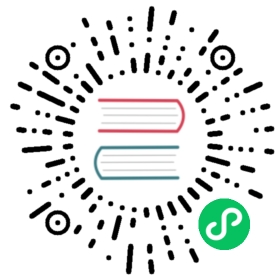Layout
Display
Utilities for controlling the display box type of an element.
Quick reference
Class | Properties |
|---|---|
| block | display: block; |
| inline-block | display: inline-block; |
| inline | display: inline; |
| flex | display: flex; |
| inline-flex | display: inline-flex; |
| table | display: table; |
| inline-table | display: inline-table; |
| table-caption | display: table-caption; |
| table-cell | display: table-cell; |
| table-column | display: table-column; |
| table-column-group | display: table-column-group; |
| table-footer-group | display: table-footer-group; |
| table-header-group | display: table-header-group; |
| table-row-group | display: table-row-group; |
| table-row | display: table-row; |
| flow-root | display: flow-root; |
| grid | display: grid; |
| inline-grid | display: inline-grid; |
| contents | display: contents; |
| list-item | display: list-item; |
| hidden | display: none; |
Show all classes
Basic usage
Block & Inline
Use inline, inline-block, and block to control the flow of text and elements.

<div>When controlling the flow of text, using the CSS property<span class="inline">display: inline</span>will cause the text inside the element to wrap normally.While using the property <span class="inline-block">display: inline-block</span>will wrap the element to prevent the text inside from extending beyond its parent.Lastly, using the property <span class="block">display: block</span>will put the element on it's own line and fill its parent.</div>
Flow Root
Use flow-root to create a block-level element with its own block formatting context.

<div class="p-4"><div class="flow-root ..."><div class="my-4 ...">Well, let me tell you something, ...</div></div><div class="flow-root ..."><div class="my-4 ...">Sure, go ahead, laugh if you want...</div></div></div>
Flex
Use flex to create a block-level flex container.

<div class="flex items-center"><img src="path/to/image.jpg"><div><strong>Andrew Alfred</strong><span>Technical advisor</span></div></div>
Inline Flex
Use inline-flex to create an inline flex container that flows with text.

<p>Today I spent most of the day researching ways to ...<span class="inline-flex items-baseline"><img src="path/to/image.jpg" alt="" class="self-center w-5 h-5 rounded-full mx-1" /><span>Kramer</span></span>keeps telling me there is no way to make it work, that ...</p>
Grid
Use grid to create a grid container.

<div class="grid gap-4 grid-cols-3 grid-rows-3"><!-- ... --></div>
Inline Grid
Use inline-grid to create an inline grid container.

<span class="inline-grid grid-cols-3 gap-4"><span>01</span><span>02</span><span>03</span><span>04</span><span>05</span><span>06</span></span><span class="inline-grid grid-cols-3 gap-4"><span>01</span><span>02</span><span>03</span><span>04</span><span>05</span><span>06</span></span>
Contents
Use contents to create a “phantom” container whose children act like direct children of the parent.

<div class="flex ..."><div class="flex-1 ...">01</div><div class="contents"><div class="flex-1 ...">02</div><div class="flex-1 ...">03</div></div><div class="flex-1 ...">04</div></div>
Table
Use the table, .table-row, .table-cell, .table-caption, .table-column, .table-column-group, .table-header-group, table-row-group, and .table-footer-group utilities to create elements that behave like their respective table elements.

<div class="table w-full ..."><div class="table-header-group ..."><div class="table-row"><div class="table-cell text-left ...">Title</div><div class="table-cell text-left ...">Artist</div><div class="table-cell text-left ...">Year</div></div></div><div class="table-row-group"><div class="table-row"><div class="table-cell ...">Chocolate Starfish And The Hot Dog Flavored Water</div><div class="table-cell ...">Limp Bizkit</div><div class="table-cell ...">2000</div></div><div class="table-row"><div class="table-cell ...">Significant Other</div><div class="table-cell ...">Limp Bizkit</div><div class="table-cell ...">1999</div></div><div class="table-row"><div class="table-cell ...">Three Dollar Bill, Y’all $</div><div class="table-cell ...">Limp Bizkit</div><div class="table-cell ...">1997</div></div></div></div>
Hidden
Use hidden to set an element to display: none and remove it from the page layout (compare with .invisible from the visibility documentation).

<div class="flex ..."><div class="hidden ...">01</div><div>02</div><div>03</div></div>
Applying conditionally
Hover, focus, and other states
Tailwind lets you conditionally apply utility classes in different states using variant modifiers. For example, use hover:inline-flex to only apply the inline-flex utility on hover.
<div class="flex hover:inline-flex"><!-- ... --></div>
For a complete list of all available state modifiers, check out the Hover, Focus, & Other States documentation.
Breakpoints and media queries
You can also use variant modifiers to target media queries like responsive breakpoints, dark mode, prefers-reduced-motion, and more. For example, use md:inline-flex to apply the inline-flex utility at only medium screen sizes and above.
<div class="flex md:inline-flex"><!-- ... --></div>
To learn more, check out the documentation on Responsive Design, Dark Mode and other media query modifiers.