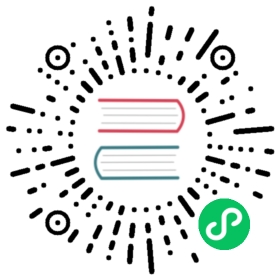Firewall Setup
Router Setup
Port Forwards
If you have a NAT router which supports UPnP, the easiest way to get a working port forward is to make sure UPnP setting is enabled on both Syncthing and the router – Syncthing will try to handle the rest. If it succeeds you will see a message in the console saying:
Created UPnP port mapping for external port XXXXX on UPnP device YYYYY.
If this is not possible or desirable, you should set up a port forwarding for ports 22000/TCP and 22000/UDP (or whichever port is set in the Sync Protocol Listen Address setting). The external forwarded ports and the internal destination ports have to be the same (e.g. 22000/TCP).
Communication in Syncthing works both ways. Therefore if you set up port forwards for one device, other devices will be able to connect to it even when they are behind a NAT network or firewall.
In the absence of port forwarding, Relaying may work well enough to get devices connected and synced, but will perform poorly in comparison to a direct connection.
Local Discovery
The router needs to allow/forward broad-/multicasts for local discovery to work. Usually these are allowed by default in a single local subnet, but may be blocked between different subnets or even between a bridged Wi-Fi and LAN.
If you are unable to set up your router thus or your firewall as shown below, and your devices have static IP addresses, you can specify them directly by changing the default dynamic setting for Addresses to something like: tcp://192.168.1.xxx:22000, dynamic.
Local Firewall
If your PC has a local firewall, you will need to open the following ports for incoming and outgoing traffic:
Port 22000/TCP: TCP based sync protocol traffic
Port 22000/UDP: QUIC based sync protocol traffic
Port 21027/UDP: for discovery broadcasts on IPv4 and multicasts on IPv6
If you configured a custom port in the Sync Protocol Listen Address setting, you have to adapt the firewall rules accordingly.
Uncomplicated Firewall (ufw)
If you’re using ufw on Linux and have installed the Syncthing package, you can allow the necessary ports by running:
sudo ufw allow syncthing
If you also want to allow external access to the Syncthing web GUI, run:
sudo ufw allow syncthing-gui
Allowing external access is not necessary for a typical installation.
You can then verify that the ports mentioned above are allowed:
sudo ufw status verbose
In case you installed Syncthing manually you can follow the instructions to manually add the syncthing preset to ufw.
Firewalld
If you are using Firewalld it has included support for syncthing (since version 0.5.0, January 2018), and you can enable it with:
sudo firewall-cmd --zone=public --add-service=syncthing --permanentsudo firewall-cmd --reload
Similarly there is also a syncthing-gui service.
Remote Web GUI
To be able to access the web GUI from other computers, you need to change the GUI Listen Address setting from the default 127.0.0.1:8384 to 0.0.0.0:8384. You also need to open the port in your local firewall if you have one.
Tunneling via SSH
If you have SSH access to the machine running Syncthing but would rather not open the web GUI port to the outside world, you can access it through a SSH tunnel instead. You can start a tunnel with a command like the following:
ssh -L 9999:localhost:8384 machine
This will bind to your local port 9999 and forward all connections from there to port 8384 on the target machine. This still works even if Syncthing is bound to listen on localhost only.
Via a Proxy
Syncthing can use a SOCKS5 proxy for outbound connections. Please see Using Proxies.