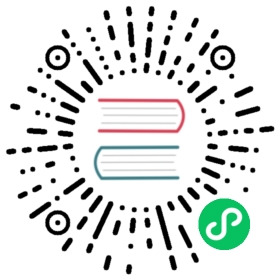Syncthing Discovery Server
Synopsis
stdiscosrv [-cert=<file>] [-db-dir=<string>] [-debug] [-http] [-key=<string>][-listen=<address>] [-metrics-listen=<address>][-replicate=<peers>] [-replication-listen=<address>]
Description
Syncthing relies on a discovery server to find peers on the internet. Anyone can run a discovery server and point Syncthing installations to it. The Syncthing project also maintains a global cluster for public use.
Options
-cert``=<file>
Certificate file (default “./cert.pem”).
-db-dir``=<string>
Database directory, where data is stored (default “./discovery.db”).
-debug
Enable debug output.
-http
Listen on HTTP (behind an HTTPS proxy).
-key``=<file>
Key file (default “./key.pem”).
-listen``=<address>
Listen address (default “:8443”).
-metrics-listen``=<address>
Prometheus compatible metrics endpoint listen address (default disabled).
-replicate``=<peers>
Replication peers, id@address, comma separated
-replication-listen``=<address>
Listen address for incoming replication connections (default “:19200”).
Pointing Syncthing at Your Discovery Server
By default, Syncthing uses a number of global discovery servers, signified by the entry default in the list of discovery servers. To make Syncthing use your own instance of stdiscosrv, open up Syncthing’s web GUI. Go to settings, Global Discovery Server and add stdiscosrv’s host address to the comma-separated list, e.g. https://disco.example.com:8443/. Note that stdiscosrv uses port 8443 by default. For stdiscosrv to be available over the internet with a dynamic IP address, you will need a dynamic DNS service.
Deprecated since version v0.14.44: Prior versions need /v2/ appended to the discovery server address, e.g. https://disco.example.com:8443/v2/.
If you wish to use only your own discovery server, remove the default entry from the list.
Setting Up
Description
This guide assumes that you have already set up Syncthing. If you haven’t yet, head over to Getting Started first.
Installing
Go to releases and download the file appropriate for your operating system. Unpacking it will yield a binary called stdiscosrv (or stdiscosrv.exe on Windows). Start this in whatever way you are most comfortable with; double clicking should work in any graphical environment. At first start, stdiscosrv will generate certificate files and database in the current directory unless given flags to the contrary.
Configuring
Note
If you are running an instance of Syncthing on the discovery server, you must either add that instance to other devices using a static address or bind the discovery server and Syncthing instances to different IP addresses.
Certificates
The discovery server provides service over HTTPS. To ensure secure connections from clients there are three options:
Use a CA-signed certificate pair for the domain name you will use for the discovery server. This is like any other HTTPS website; clients will authenticate the server based on its certificate and domain name.
Use any certificate pair and let clients authenticate the server based on its “device ID” (similar to Syncthing-to-Syncthing authentication). This option can be used with the certificate automatically generated by the discovery server.
Pass the
-httpflag if the discovery server is behind an SSL-secured reverse proxy. See below for configuration.
For the first two options, the discovery server must be given the paths to the certificate and key at startup. This isn’t necessary with the http flag:
$ stdiscosrv -cert=/path/to/cert.pem -key=/path/to/key.pemServer device ID is 7DDRT7J-UICR4PM-PBIZYL3-MZOJ7X7-EX56JP6-IK6HHMW-S7EK32W-G3EUPQA
The discovery server prints its device ID at startup. In case you are using a non CA signed certificate, this device ID (fingerprint) must be given to the clients in the discovery server URL:
https://disco.example.com:8443/?id=7DDRT7J-UICR4PM-PBIZYL3-MZOJ7X7-EX56JP6-IK6HHMW-S7EK32W-G3EUPQA
Otherwise, the URL will be:
https://disco.example.com:8443/
Replication
The discovery server can be deployed in a redundant, load sharing fashion. In this mode announcements are replicated from the server that receives them to other peer servers and queries can be answered equally by all servers.
Replication connections are encrypted and authenticated using TLS. The certificate is selected by the -cert and -key options and is thus shared with the main discovery API. If the -http mode is used the certificate is not used for client requests but only for replication connections.
Authentication of replication connections is done using Syncthing-style device IDs only - CA verification is not available. The device IDs in question are those printed by the discovery server on startup.
Replication connections are unidirectional - announcements are replication from the sender to a listener. In order to have a bidirectional replication relationship between two servers both need to be configured as sender and listener.
As an example, lets assume two discovery servers:
Server one is on 192.0.2.20 and has certificate ID I6K…H76
Server two is on 192.0.2.55 and has certificate ID MRI…7OK
In order for both to replicate to the other and thus form a redundant pair, use the following commands.
On server one:
$ stdiscosrv -replicate=MRI...7OK@192.0.2.55:19200 <other options>
On server two:
$ stdiscosrv -replicate=I6K...H76@192.0.2.20:19200 <other options>
The -replicate directive sets which remote device IDs are expected and allowed for both outgoing (sending) and incoming (listening) connections, and which addresses to use when connecting out to those peers. Both IP and port must be specified in peer addresses.
It is possible to only allow incoming connections from a peer without establishing an outgoing replication connection. To do so, give only the device ID without “@ip:port” address:
$ stdiscosrv -replicate=I6K...H76 <other options>
Discosrv will listen on the replication port only when -replicate is given. The default replication listen address is “:19200”.
To achieve load balancing over two mutually replicating discovery server instances, add multiple A / AAAA DNS records for a given name and point Syncthing towards this name. The same certificate must be used on both discovery servers.
Reverse Proxy Setup
New in version 1.8.0: A new “X-Client-Port” HTTP header was added.
The discovery server can be run behind an SSL-secured reverse proxy. This allows:
Use of a subdomain name without requiring a port number added to the URL
Sharing an SSL certificate with multiple services on the same server
Note that after this configuration, if the proxy uses a valid HTTPS certificate, clients should omit the ?id=... parameter from the discovery server URL on their configuration. Client-side validation will be done by checking the visible proxy server’s HTTPS certificate. If, however, the proxy uses a self-signed or somehow invalid certificate, clients must still set the ?id=... parameter with the computed hash of the proxy’s certificate. Using such setup is discouraged and is not covered in this page. Always favour using valid and widely recognised certificates.
Requirements
Run the discovery server using the -http flag:
stdiscosrv -http.SSL certificate/key configured for the reverse proxy.
The “X-Forwarded-For” HTTP header must be passed through with the client’s real IP address.
The “X-Client-Port” HTTP header should be passed through, containing the client’s real connection port.
The “X-SSL-Cert” HTTP header must be passed through with the PEM-encoded client SSL certificate. This will be present in POST requests and may be empty in GET requests from clients. If you see syncthing-discosrv outputting
no certificateswhen receiving POST requests, that’s because the proxy is not passing this header through.The proxy must request the client SSL certificate but not require it to be signed by a trusted CA.
Nginx
These lines in the configuration take care of the last four requirements listed above:
proxy_set_header X-Forwarded-For $proxy_add_x_forwarded_for;proxy_set_header X-Client-Port $remote_port;proxy_set_header X-SSL-Cert $ssl_client_cert;ssl_verify_client optional_no_ca;
The following is a complete example Nginx configuration file. With this setup, clients can use https://discovery.example.com as the discovery server URL in the Syncthing settings.
# HTTP 1.1 supportproxy_http_version 1.1;proxy_buffering off;proxy_set_header Host $http_host;proxy_set_header Upgrade $http_upgrade;proxy_set_header Connection $http_connection;proxy_set_header X-Real-IP $remote_addr;proxy_set_header X-Client-Port $remote_port;proxy_set_header X-Forwarded-For $proxy_add_x_forwarded_for;proxy_set_header X-Forwarded-Proto $http_x_forwarded_proto;proxy_set_header X-SSL-Cert $ssl_client_cert;upstream discovery.example.com {# Local IP address:port for discovery serverserver 192.0.2.1:8443;}server {server_name discovery.example.com;listen 80;access_log /var/log/nginx/access.log vhost;return 301 https://$host$request_uri;}server {server_name discovery.example.com;listen 443 ssl http2;access_log /var/log/nginx/access.log vhost;# Mozilla Intermediate configuration (https://wiki.mozilla.org/Security/Server_Side_TLS)ssl_protocols TLSv1.2 TLSv1.3;ssl_ciphers ECDHE-ECDSA-AES128-GCM-SHA256:ECDHE-RSA-AES128-GCM-SHA256:ECDHE-ECDSA-AES256-GCM-SHA384:ECDHE-RSA-AES256-GCM-SHA384:ECDHE-ECDSA-CHACHA20-POLY1305:ECDHE-RSA-CHACHA20-POLY1305:DHE-RSA-AES128-GCM-SHA256:DHE-RSA-AES256-GCM-SHA384;ssl_prefer_server_ciphers off;ssl_session_tickets off;ssl_session_timeout 5m;ssl_session_cache shared:SSL:50m;ssl_verify_client optional_no_ca;# OCSP staplingssl_stapling on;ssl_stapling_verify on;# Certificatesssl_certificate /etc/nginx/certs/discovery.example.com.crt;ssl_certificate_key /etc/nginx/certs/discovery.example.com.key;# curl https://ssl-config.mozilla.org/ffdhe2048.txt > /path/to/dhparamssl_dhparam /path/to/dhparam;# HSTS (ngx_http_headers_module is required) (63072000 seconds)add_header Strict-Transport-Security "max-age=63072000" always;location / {proxy_pass http://discovery.example.com;}}
An example of automating the SSL certificates and reverse-proxying the Discovery Server and Syncthing using Nginx, Let’s Encrypt and Docker can be found here.
Apache
The following lines must be added to the configuration:
SSLProxyEngine OnSSLVerifyClient optional_no_caRequestHeader set X-SSL-Cert "%{SSL_CLIENT_CERT}s"
The following was observed to not be required at least under Apache httpd 2.4.38, as the proxy module adds the needed header by default. If you need to explicitly add the following directive, make sure to issue a2enmod remoteip first. Then, add the following to your Apache httpd configuration:
RemoteIPHeader X-Forwarded-For
For more details, see also the recommendations in the Reverse Proxy Setup page. Note that that page is directed at setting up a proxy for the Syncthing web UI. You should do the proper path and port adjustments to proxying the discovery server and your particular setup.
See Also
syncthing-networking(7), syncthing-faq(7)