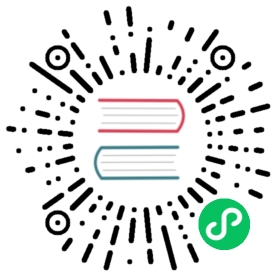TimezoneType Field
TimezoneType Field
The TimezoneType is a subset of the ChoiceType that allows the user to select from all possible timezones.
The “value” for each timezone is the full timezone name, such as America/Chicago or Europe/Istanbul.
Unlike the ChoiceType, you don’t need to specify a choices option as the field type automatically uses a large list of timezones. You can specify the option manually, but then you should just use the ChoiceType directly.
| Rendered as | can be various tags (see Select Tag, Checkboxes or Radio Buttons) |
| Options | |
| Overridden options | |
| Inherited options | from the ChoiceType from the FormType |
| Parent type | ChoiceType |
| Class | Symfony\Component\Form\Extension\Core\Type\TimezoneType |
Tip
The full list of options defined and inherited by this form type is available running this command in your app:
# replace 'FooType' by the class name of your form type$ php bin/console debug:form FooType
Field Options
input
type: string default: string
The format of the input data - i.e. the format that the timezone is stored on your underlying object. Valid values are:
datetimezone(a\DateTimeZoneobject)intltimezone(an\IntlTimeZoneobject)string(e.g.America/New_York)
New in version 4.3: The intltimezone input type was introduced in Symfony 4.3.
intl
type: boolean default: false
New in version 4.3: This option was introduced in Symfony 4.3.
If this option is set to true, the timezone selector will display the timezones from the ICU Project via the Intl component instead of the regular PHP timezones.
Although both sets of timezones are pretty similar, only the ones from the Intl component can be translated to any language. To do so, set the desired locale with the choice_translation_locale option.
Note
The Timezone constraint can validate both timezone sets and adapts to the selected set automatically.
regions
type: integer default: \DateTimeZone::ALL
Deprecated since version 4.2: This option was deprecated in Symfony 4.2.
The available regions in the timezone choice list. For example: DateTimeZone::AMERICA | DateTimeZone::EUROPE
Overridden Options
choices
default: An array of timezones.
The Timezone type defaults the choices to all timezones returned by [DateTimeZone::listIdentifiers()](https://www.php.net/manual/en/datetimezone.listidentifiers.php "DateTimeZone"), broken down by continent.
Caution
If you want to override the built-in choices of the timezone type, you will also have to set the choice_loader option to null.
choice_translation_domain
type: string, boolean or null default: false
This option determines if the choice values should be translated and in which translation domain.
The values of the choice_translation_domain option can be true (reuse the current translation domain), false (disable translation), null (uses the parent translation domain or the default domain) or a string which represents the exact translation domain to use.
Inherited Options
These options inherit from the ChoiceType:
expanded
type: boolean default: false
If set to true, radio buttons or checkboxes will be rendered (depending on the multiple value). If false, a select element will be rendered.
multiple
type: boolean default: false
If true, the user will be able to select multiple options (as opposed to choosing just one option). Depending on the value of the expanded option, this will render either a select tag or checkboxes if true and a select tag or radio buttons if false. The returned value will be an array.
placeholder
type: string or boolean
This option determines whether or not a special “empty” option (e.g. “Choose an option”) will appear at the top of a select widget. This option only applies if the multiple option is set to false.
Add an empty value with “Choose an option” as the text:
use Symfony\Component\Form\Extension\Core\Type\ChoiceType;// ...$builder->add('states', ChoiceType::class, ['placeholder' => 'Choose an option',]);
Guarantee that no “empty” value option is displayed:
use Symfony\Component\Form\Extension\Core\Type\ChoiceType;// ...$builder->add('states', ChoiceType::class, ['placeholder' => false,]);
If you leave the placeholder option unset, then a blank (with no text) option will automatically be added if and only if the required option is false:
use Symfony\Component\Form\Extension\Core\Type\ChoiceType;// ...// a blank (with no text) option will be added$builder->add('states', ChoiceType::class, ['required' => false,]);
preferred_choices
type: array, callable, string or Symfony\Component\PropertyAccess\PropertyPath default: []
This option allows you to display certain choices at the top of your list with a visual separator between them and the complete list of options. If you have a form of languages, you can list the most popular on top, like Bork and Pirate:
use Symfony\Component\Form\Extension\Core\Type\ChoiceType;// ...$builder->add('language', ChoiceType::class, ['choices' => ['English' => 'en','Spanish' => 'es','Bork' => 'muppets','Pirate' => 'arr',],'preferred_choices' => ['muppets', 'arr'],]);
New in version 4.4: Starting from Symfony 4.4, the preferred choices are displayed both at the top of the list and at their original locations on the list. In prior Symfony versions, they were only displayed at the top of the list.
This options can also be a callback function to give you more flexibility. This might be especially useful if your values are objects:
use Symfony\Component\Form\Extension\Core\Type\ChoiceType;// ...$builder->add('publishAt', ChoiceType::class, ['choices' => ['now' => new \DateTime('now'),'tomorrow' => new \DateTime('+1 day'),'1 week' => new \DateTime('+1 week'),'1 month' => new \DateTime('+1 month'),],'preferred_choices' => function ($choice, $key, $value) {// prefer options within 3 daysreturn $choice <= new \DateTime('+3 days');},]);
This will “prefer” the “now” and “tomorrow” choices only:

Finally, if your values are objects, you can also specify a property path string on the object that will return true or false.
The preferred choices are only meaningful when rendering a select element (i.e. expanded false). The preferred choices and normal choices are separated visually by a set of dotted lines (i.e. -------------------). This can be customized when rendering the field:
Twig
{{ form_widget(form.publishAt, { 'separator': '=====' }) }}
PHP
<?= $view['form']->widget($form['publishAt'], ['separator' => '=====',]) ?>
trim
type: boolean default: false
Trimming is disabled by default because the selected value or values must match the given choice values exactly (and they could contain whitespaces).
These options inherit from the FormType:
attr
type: array default: []
If you want to add extra attributes to an HTML field representation you can use the attr option. It’s an associative array with HTML attributes as keys. This can be useful when you need to set a custom class for some widget:
$builder->add('body', TextareaType::class, ['attr' => ['class' => 'tinymce'],]);
See also
Use the row_attr option if you want to add these attributes to the the form type row element.
data
type: mixed default: Defaults to field of the underlying structure.
When you create a form, each field initially displays the value of the corresponding property of the form’s domain data (e.g. if you bind an object to the form). If you want to override this initial value for the form or an individual field, you can set it in the data option:
use Symfony\Component\Form\Extension\Core\Type\HiddenType;// ...$builder->add('token', HiddenType::class, ['data' => 'abcdef',]);
Caution
The data option always overrides the value taken from the domain data (object) when rendering. This means the object value is also overridden when the form edits an already persisted object, causing it to lose its persisted value when the form is submitted.
disabled
type: boolean default: false
If you don’t want a user to modify the value of a field, you can set the disabled option to true. Any submitted value will be ignored.
empty_data
type: mixed
The actual default value of this option depends on other field options:
- If
multipleisfalseandexpandedisfalse, then''(empty string); - Otherwise
[](empty array).
This option determines what value the field will return when the submitted value is empty (or missing). It does not set an initial value if none is provided when the form is rendered in a view.
This means it helps you handling form submission with blank fields. For example, if you want the name field to be explicitly set to John Doe when no value is selected, you can do it like this:
$builder->add('name', null, ['required' => false,'empty_data' => 'John Doe',]);
This will still render an empty text box, but upon submission the John Doe value will be set. Use the data or placeholder options to show this initial value in the rendered form.
If a form is compound, you can set empty_data as an array, object or closure. See the How to Configure empty Data for a Form Class article for more details about these options.
Note
If you want to set the empty_data option for your entire form class, see the How to Configure empty Data for a Form Class article.
Caution
Form data transformers will still be applied to the empty_data value. This means that an empty string will be cast to null. Use a custom data transformer if you explicitly want to return the empty string.
error_bubbling
type: boolean default: false unless the form is compound
If true, any errors for this field will be passed to the parent field or form. For example, if set to true on a normal field, any errors for that field will be attached to the main form, not to the specific field.
error_mapping
type: array default: []
This option allows you to modify the target of a validation error.
Imagine you have a custom method named matchingCityAndZipCode() that validates whether the city and zip code match. Unfortunately, there is no matchingCityAndZipCode field in your form, so all that Symfony can do is display the error on top of the form.
With customized error mapping, you can do better: map the error to the city field so that it displays above it:
public function configureOptions(OptionsResolver $resolver){$resolver->setDefaults(['error_mapping' => ['matchingCityAndZipCode' => 'city',],]);}
Here are the rules for the left and the right side of the mapping:
- The left side contains property paths;
- If the violation is generated on a property or method of a class, its path is the
propertyName; - If the violation is generated on an entry of an
arrayorArrayAccessobject, the property path is[indexName]; - You can construct nested property paths by concatenating them, separating properties by dots. For example:
addresses[work].matchingCityAndZipCode; - The right side contains the names of fields in the form.
By default, errors for any property that is not mapped will bubble up to the parent form. You can use the dot (.) on the left side to map errors of all unmapped properties to a particular field. For instance, to map all these errors to the city field, use:
$resolver->setDefaults(['error_mapping' => ['.' => 'city',],]);
help
type: string default: null
Allows you to define a help message for the form field, which by default is rendered below the field:
$builder->add('zipCode', null, ['help' => 'The ZIP/Postal code for your credit card\'s billing address.',]);
help_attr
type: array default: []
Sets the HTML attributes for the element used to display the help message of the form field. Its value is an associative array with HTML attribute names as keys. These attributes can also be set in the template:
{{ form_help(form.name, 'Your name', {'help_attr': {'class': 'CUSTOM_LABEL_CLASS'}}) }}
help_html
type: boolean default: false
By default, the contents of the help option are escaped before rendering them in the template. Set this option to true to not escape them, which is useful when the help contains HTML elements.
label
type: string default: The label is “guessed” from the field name
Sets the label that will be used when rendering the field. Setting to false will suppress the label. The label can also be directly set inside the template:
Twig
{{ form_label(form.name, 'Your name') }}
PHP
echo $view['form']->label($form['name'],'Your name');
label_attr
type: array default: []
Sets the HTML attributes for the <label> element, which will be used when rendering the label for the field. It’s an associative array with HTML attribute as a key. This attributes can also be directly set inside the template:
Twig
{{ form_label(form.name, 'Your name', {'label_attr': {'class': 'CUSTOM_LABEL_CLASS'}}) }}
PHP
echo $view['form']->label($form['name'],'Your name',['label_attr' => ['class' => 'CUSTOM_LABEL_CLASS']]);
label_format
type: string default: null
Configures the string used as the label of the field, in case the label option was not set. This is useful when using keyword translation messages.
If you’re using keyword translation messages as labels, you often end up having multiple keyword messages for the same label (e.g. profile_address_street, invoice_address_street). This is because the label is built for each “path” to a field. To avoid duplicated keyword messages, you can configure the label format to a static value, like:
// ...$profileFormBuilder->add('address', AddressType::class, ['label_format' => 'form.address.%name%',]);$invoiceFormBuilder->add('invoice', AddressType::class, ['label_format' => 'form.address.%name%',]);
This option is inherited by the child types. With the code above, the label of the street field of both forms will use the form.address.street keyword message.
Two variables are available in the label format:
%id%
A unique identifier for the field, consisting of the complete path to the field and the field name (e.g. profile_address_street);
%name%
The field name (e.g. street).
The default value (null) results in a “humanized” version of the field name.
Note
The label_format option is evaluated in the form theme. Make sure to update your templates in case you customized form theming.
mapped
type: boolean default: true
If you wish the field to be ignored when reading or writing to the object, you can set the mapped option to false.
required
type: boolean default: true
If true, an HTML5 required attribute will be rendered. The corresponding label will also render with a required class.
This is superficial and independent of validation. At best, if you let Symfony guess your field type, then the value of this option will be guessed from your validation information.
Note
The required option also affects how empty data for each field is handled. For more details, see the empty_data option.
row_attr
type: array default: []
An associative array of the HTML attributes added to the element which is used to render the form type row:
$builder->add('body', TextareaType::class, ['row_attr' => ['class' => 'text-editor', 'id' => '...'],]);
See also
Use the attr option if you want to add these attributes to the the form type widget element.
New in version 4.3: The row_attr option was introduced in Symfony 4.3.
This work, including the code samples, is licensed under a Creative Commons BY-SA 3.0 license.