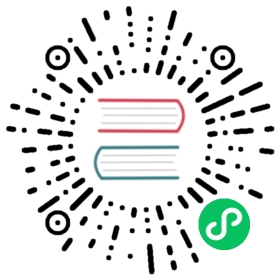Authentication and authorization in Superset is handled by Flask AppBuilder (FAB), an application development framework built on top of Flask. FAB provides authentication, user management, permissions and roles. Please read its Security documentation.
Provided Roles
Superset ships with a set of roles that are handled by Superset itself. You can assume that these roles will stay up-to-date as Superset evolves (and as you update Superset versions).
Even though Admin users have the ability, we don’t recommend altering the permissions associated with each role (e.g. by removing or adding permissions to them). The permissions associated with each role will be re-synchronized to their original values when you run the superset init command (often done between Superset versions).
A table with the permissions for these roles can be found at /RESOURCES/STANDARD_ROLES.md.
Admin
Admins have all possible rights, including granting or revoking rights from other users and altering other people’s slices and dashboards.
Alpha
Alpha users have access to all data sources, but they cannot grant or revoke access from other users. They are also limited to altering the objects that they own. Alpha users can add and alter data sources.
Gamma
Gamma users have limited access. They can only consume data coming from data sources they have been given access to through another complementary role. They only have access to view the slices and dashboards made from data sources that they have access to. Currently Gamma users are not able to alter or add data sources. We assume that they are mostly content consumers, though they can create slices and dashboards.
Also note that when Gamma users look at the dashboards and slices list view, they will only see the objects that they have access to.
sql_lab
The sql_lab role grants access to SQL Lab. Note that while Admin users have access to all databases by default, both Alpha and Gamma users need to be given access on a per database basis.
Public
To allow logged-out users to access some Superset features, you can use the PUBLIC_ROLE_LIKE config setting and assign it to another role whose permissions you want passed to this role.
For example, by setting PUBLIC_ROLE_LIKE = "Gamma" in your superset_config.py file, you grant public role the same set of permissions as for the Gamma role. This is useful if one wants to enable anonymous users to view dashboards. Explicit grant on specific datasets is still required, meaning that you need to edit the Public role and add the public data sources to the role manually.
Managing Data Source Access for Gamma Roles
Here’s how to provide users access to only specific datasets. First make sure the users with limited access have [only] the Gamma role assigned to them. Second, create a new role (Menu -> Security -> List Roles) and click the + sign.
This new window allows you to give this new role a name, attribute it to users and select the tables in the Permissions dropdown. To select the data sources you want to associate with this role, simply click on the dropdown and use the typeahead to search for your table names.
You can then confirm with users assigned to the Gamma role that they see the objects (dashboards and slices) associated with the tables you just extended them.
REST API for user & role management
Flask-AppBuilder supports a REST API for user CRUD, but this feature is in beta and is not enabled by default in Superset. To enable this feature, set the following in your Superset configuration:
FAB_ADD_SECURITY_API = True
Once configured, the documentation for additional “Security” endpoints will be visible in Swagger for you to explore.
Customizing Permissions
The permissions exposed by FAB are very granular and allow for a great level of customization. FAB creates many permissions automatically for each model that is created (can_add, can_delete, can_show, can_edit, …) as well as for each view. On top of that, Superset can expose more granular permissions like all_datasource_access.
We do not recommend altering the 3 base roles as there are a set of assumptions that Superset is built upon. It is possible though for you to create your own roles, and union them to existing ones.
Permissions
Roles are composed of a set of permissions, and Superset has many categories of permissions. Here are the different categories of permissions:
- Model & Action: models are entities like Dashboard, Slice, or User. Each model has a fixed set of permissions, like can_edit, can_show, can_delete, can_list, can_add, and so on. For example, you can allow a user to delete dashboards by adding can_delete on Dashboard entity to a role and granting this user that role.
- Views: views are individual web pages, like the Explore view or the SQL Lab view. When granted to a user, they will see that view in its menu items, and be able to load that page.
- Data source: For each data source, a permission is created. If the user does not have the
all_datasource_access permissiongranted, the user will only be able to see Slices or explore the data sources that are granted to them - Database: Granting access to a database allows for the user to access all data sources within that database, and will enable the user to query that database in SQL Lab, provided that the SQL Lab specific permission have been granted to the user
Restricting Access to a Subset of Data Sources
We recommend giving a user the Gamma role plus any other roles that would add access to specific data sources. We recommend that you create individual roles for each access profile. For example, the users on the Finance team might have access to a set of databases and data sources; these permissions can be consolidated in a single role. Users with this profile then need to be assigned the Gamma role as a foundation to the models and views they can access, and that Finance role that is a collection of permissions to data objects.
A user can have multiple roles associated with them. For example, an executive on the Finance team could be granted Gamma, Finance, and the Executive roles. The Executive role could provide access to a set of data sources and dashboards made available only to executives. In the Dashboards view, a user can only see the ones they have access too based on the roles and permissions that were attributed.
Row Level Security
Using Row Level Security filters (under the Security menu) you can create filters that are assigned to a particular table, as well as a set of roles. If you want members of the Finance team to only have access to rows where department = "finance", you could:
- Create a Row Level Security filter with that clause (
department = "finance") - Then assign the clause to the Finance role and the table it applies to
The clause field, which can contain arbitrary text, is then added to the generated SQL statement’s WHERE clause. So you could even do something like create a filter for the last 30 days and apply it to a specific role, with a clause like date_field > DATE_SUB(NOW(), INTERVAL 30 DAY). It can also support multiple conditions: client_id = 6 AND advertiser="foo", etc.
All relevant Row level security filters will be combined together (under the hood, the different SQL clauses are combined using AND statements). This means it’s possible to create a situation where two roles conflict in such a way as to limit a table subset to empty.
For example, the filters client_id=4 and client_id=5, applied to a role, will result in users of that role having client_id=4 AND client_id=5 added to their query, which can never be true.
User Sessions
Superset uses Flask and Flask-Login for user session management.
Session cookies are used to maintain session info and user state between requests, although they do not contain personal user information they serve the purpose of identifying a user session on the server side. The session cookie is encrypted with the application SECRET_KEY and cannot be read by the client. So it’s very important to keep the SECRET_KEY secret and set to a secure unique complex random value.
Flask and Flask-Login offer a number of configuration options to control session behavior.
- Relevant Flask settings:
SESSION_COOKIE_HTTPONLY: (default: False): Controls if cookies should be set with the HttpOnly flag.
SESSION_COOKIE_SECURE: (default: False) Browsers will only send cookies with requests over HTTPS if the cookie is marked “secure”. The application must be served over HTTPS for this to make sense.
SESSION_COOKIE_SAMESITE: (default: “Lax”) Prevents the browser from sending this cookie along with cross-site requests.
PERMANENT_SESSION_LIFETIME: (default: “31 days”) The lifetime of a permanent session as a datetime.timedelta object.
Switching to server side sessions
Server side sessions offer benefits over client side sessions on security and performance. By enabling server side sessions, the session data is stored server side and only a session ID is sent to the client. When a user logs in, a session is created server side and the session ID is sent to the client in a cookie. The client will send the session ID with each request and the server will use it to retrieve the session data. On logout, the session is destroyed server side and the session cookie is deleted on the client side. This reduces the risk for replay attacks and session hijacking.
Superset uses Flask-Session to manage server side sessions. To enable this extension you have to set:
SESSION_SERVER_SIDE = True
Flask-Session offers multiple backend session interfaces for Flask, here’s an example for Redis:
from redis import RedisSESSION_TYPE = "redis"SESSION_REDIS = Redis(host="redis", port=6379, db=0)# sign the session cookie sidSESSION_USE_SIGNER = True
Content Security Policy (CSP)
Superset uses the Talisman extension to enable implementation of a Content Security Policy (CSP), an added layer of security that helps to detect and mitigate certain types of attacks, including Cross-Site Scripting (XSS) and data injection attacks.
A CSP makes it possible for server administrators to reduce or eliminate the vectors by which XSS can occur by specifying the domains that the browser should consider to be valid sources of executable scripts. A CSP-compatible browser will then only execute scripts loaded in source files received from those allowed domains, ignoring all other scripts (including inline scripts and event-handling HTML attributes).
A policy is described using a series of policy directives, each of which describes the policy for a certain resource type or policy area. You can check possible directives here.
It’s extremely important to correctly configure a Content Security Policy when deploying Superset to prevent many types of attacks. Superset provides two variables in config.py for deploying a CSP:
TALISMAN_ENABLEDdefaults toTrue; set this toFalsein order to disable CSPTALISMAN_CONFIGholds the actual the policy definition (see example below) as well as any other arguments to be passed to Talisman.
When running in production mode, Superset will check at startup for the presence of a CSP. If one is not found, it will issue a warning with the security risks. For environments where CSP policies are defined outside of Superset using other software, administrators can disable this warning using the CONTENT_SECURITY_POLICY_WARNING key in config.py.
CSP Requirements
Superset needs the
style-src unsafe-inlineCSP directive in order to operate.style-src 'self' 'unsafe-inline'
Only scripts marked with a nonce can be loaded and executed. Nonce is a random string automatically generated by Talisman on each page load. You can get current nonce value by calling jinja macro
csp_nonce().<script nonce="{{ csp_nonce() }}">/* my script */</script>
Some dashboards load images using data URIs and require
data:in theirimg-srcimg-src 'self' data:
MapBox charts use workers and need to connect to MapBox servers in addition to the Superset origin
worker-src 'self' blob:connect-src 'self' https://api.mapbox.com https://events.mapbox.com
Other CSP directives default to
'self'to limit content to the same origin as the Superset server.
In order to adjust provided CSP configuration to your needs, follow the instructions and examples provided in Content Security Policy Reference
Other Talisman security considerations
Setting TALISMAN_ENABLED = True will invoke Talisman’s protection with its default arguments, of which content_security_policy is only one. Those can be found in the Talisman documentation under Options. These generally improve security, but administrators should be aware of their existence.
In particular, the option of force_https = True (False by default) may break Superset’s Alerts & Reports if workers are configured to access charts via a WEBDRIVER_BASEURL beginning with http://. As long as a Superset deployment enforces https upstream, e.g., through a load balancer or application gateway, it should be acceptable to keep this option disabled. Otherwise, you may want to enable force_https like this:
TALISMAN_CONFIG = {"force_https": True,"content_security_policy": { ...
Reporting Security Vulnerabilities
Apache Software Foundation takes a rigorous standpoint in annihilating the security issues in its software projects. Apache Superset is highly sensitive and forthcoming to issues pertaining to its features and functionality.
If you have apprehensions regarding Superset security or you discover vulnerability or potential threat, don’t hesitate to get in touch with the Apache Security Team by dropping a mail at security@apache.org. In the mail, specify the project name Superset with the description of the issue or potential threat. You are also urged to recommend the way to reproduce and replicate the issue. The security team and the Superset community will get back to you after assessing and analysing the findings.
PLEASE PAY ATTENTION to report the security issue on the security email before disclosing it on public domain. The ASF Security Team maintains a page with the description of how vulnerabilities and potential threats are handled, check their web page for more details.