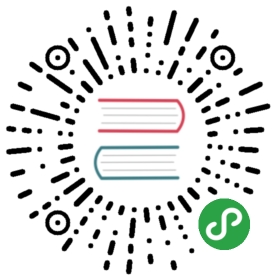These instructions are for setting up a MS Visual Studio 2013 based development environment for DB4S on 64-bit Windows.
The steps and screenshots were all done in a freshly installed Windows 8.1 x64 system.
If you’re using a different version of windows, then some things may look slightly different, but the general approach should be the same. Hopefully. 
Requirements
- CMake 3.6.1 or later
- Under the “Binary distributions” heading, choose the Windows Installer
- Make sure you get version 3.6.1 or later. Earlier versions can introduce security problems.
- GitHub Desktop for Windows
- GitHub Desktop for Windows 7 or later
- Microsoft Visual Studio Community 2013 Edition Update 5
- Click the “Visual Studio 2013” option 1/2 way down the left side → “Community 2013” → ISO
- The latest Microsoft Visual C++ Redistributable Packages for Visual Studio 2013 (x64)
- Choose the “vcredist_x64.exe” option
- Nullsoft Scriptable Install System
- Version 3.0rc1 or later
- OpenSSL
- From the first link (Shining Light Productions) → Win64 OpenSSL (use latest version)
- Qt
- Choose the Qt Online Installer for Windows
- SQLite
- Under the “Source Code” heading, download the “sqlite-amalgamation” .zip file
- Version 3.12.2 was used for this guide, but other versions will probably work without issue too
Steps
1. Gather all the required files
As a first step, download all of the files listed in the Requirements section (above), and place them in a single directory. This is purely for reference purposes, and you can skip this if you want to do it differently. ;)

2. Install Microsoft Visual Studio 2013 or Visual Studio 2017
3. Create dev & git_repos directories
6. Install NSIS
7. Install Qt
11. Generate MSVC solution file
14. Create a redistributable DB4S package
When you’ve finished step 14, you’ll have DB4S fully compiled, installed locally, and also a package for it you can distribute.