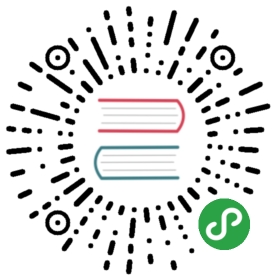Unfortunately columns cannot yet be automatically resized to fit column headings, so if a field has a long name, you may have to resize the column manually to view the full name. You can double click the column resize bar to automatically size the column to fit the column heading.

You can highlight multiple columns (they have to be adjacent, not non-adjacent columns) and double click the column resize bar, but this will have the effect of resizing all columns to the size of the column you double clicked on, which isn’t perfect, so select the largest column.
You can highlight all columns by clicking the square to the left of the first column.

Once all your columns have the desired width, you can use the “Save Project“ feature for saving this setting for later loading.