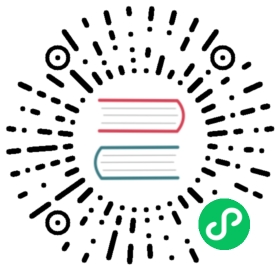Develop, Release, and Use SQLFlow-in-a-VM
For Developers
- Install VirtualBox 6.1.6 and Vagrant 2.2.7 on a computer with a relatively large memory size. As a recommendation, a host with 16G memory and 8 cores is preferred.
Clone and update
SQLFlow playgroundproject.git clone https://github.com/sql-machine-learning/playground.gitcd playgroundgit submodule update --init
Run the
play.shunder playgound’s root directory. This script will guide you to install SQLFlow on a virtualbox VM. If you have a slow Internet connection to Vagrant Cloud, you might want to download the Ubuntu VirtualBox image manually from some mirror sites into~/.cache/sqlflow/before running the above script. We usewget -chere for continuing get the file from last breakpoint, so if this command fail, just re-run it.# download Vagrant image manually, optionalmkdir -p $HOME/.cache/sqlflowwget -c -O $HOME/.cache/sqlflow/ubuntu-bionic64.box \"https://mirrors.ustc.edu.cn/ubuntu-cloud-images/bionic/current/bionic-server-cloudimg-amd64-vagrant.box"./play.sh
The
play.shadd some extensions for Vagrant, likevagrant-disksizewhich enlarges the disk size of the VM. The script will then callvagrant upcommand to bootup the VM. After the VM is up, theprovision.shwill be automatically executed which will install the dependencies for SQLFlow. Provision is a one-shot work, after it is done, we will have an environment with SQLFlow, docker and minikube installed.Log on the VM and start SQLFlow playground. Run the
start.bashscript, it will pull some docker images and start the playground minikube cluster. As the images pulling may be slow, the script might fail sometimes. Feel free to re-run the script until gou get some output likeAccess Jupyter Notebook at ....vagrant sshsudo sucd desktop./start.bash
After the minikube is started up. You can access the
Jupyter Notebookfrom your desktop. Or you can use SQLFlow command-line tool sqlflow to access theSQLFlow server. Just follow the output of thestart.bash, it will give you some hint.After playing a while, you may want to stop SQLFlow playground, just log on the VM again and stop the minikube cluster.
vagrant ssh # optional if you already logged onminikube stop
Finally if you want to stop the VM, you can run the
vagrant haltcommand. To complete destroy the VM, run thevagrant destroycommand.
For Releaser
The releaser, which, in most cases, is a developer, can export a running VirtualBox VM into a VM image file with extension .ova. An ova file is a tarball of a directory, whose content follows the OVF specification. For the concepts, please refer to this explanation.
According to this tutorial, releasers can call the VBoxManage command to export a VM. We have written a scrip to do this. Simply run below script to export our playground. This script will create a file named SQLFlowPlayground.ova, we can import the file through virtual box GUI.
./release.sh
For End-users
To run SQLFlow on a desktop computer running Windows, Linux, or macOS, follow below steps:
install VirtualBox (v6.1.6 is recommended)
download the released VirtualBox
.ovafile, you have two choices:the minimized image (about 600M): shipped with all bootstrap files but no dependency docker images. When you start the playground, you will wait for a while to download the latest docker images, minikube framework and other packages.
wget -c http://cdn.sqlflow.tech/latest/SQLFlowPlaygroundBare.ova
the full installed image (about 2G): with all dependencies, no extra downloading is needed when starting. Note that in this case, the images will not be updated automatically, you will do it manually when needed.
wget -c http://cdn.sqlflow.tech/latest/SQLFlowPlaygroundFull.ova
optional, download the sqlflow command-line tool released by SQLFlow CI.
After VirtualBox is installed, you can import the .ova file and start a VM. If you have a relative lower configuration, you can adjust the CPU core and RAM amount in VirtualBox’s setting panel, say, to 2 cores and 4G RAM. After that, you can log in the system through the VirtualBox GUI or through a ssh connection like below. The default password of root is sqlflow.
ssh -p2222 root@127.0.0.1root@127.0.0.1's password: sqlflow
Once logged in the VM, you will immediately see a script named start.bash, just run the script to start SQLFlow playground. It will output some hint messages for you, follow those hints, after a while, you will see something like Access Jupyter NoteBook at: http://127.0.0.1:8888/..., it means we are all set. Copy the link to your web browser and you will see SQLFlow’s Jupyter Notebook user interface, Enjoy it!
./start.bash
Or, if you has an AWS or Google Cloud account, you can upload the .ova file to start the VM on the cloud. AWS users can follow these steps.
Anyway, given a running VM, the end-user can run the following command to connect to it:
sqlflow --sqlflow-server=my-vm.aws.com:50051
For End-users with Kubernetes (without a VM)
Now, SQLFlow playground supports directly installing on Kubernetes. Users can refer to this doc to apply a fast deployment.