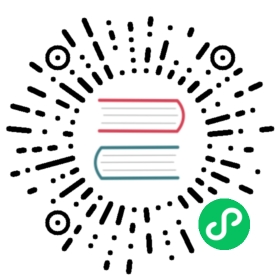Text Files
Spark SQL provides spark.read().text("file_name") to read a file or directory of text files into a Spark DataFrame, and dataframe.write().text("path") to write to a text file. When reading a text file, each line becomes each row that has string “value” column by default. The line separator can be changed as shown in the example below. The option() function can be used to customize the behavior of reading or writing, such as controlling behavior of the line separator, compression, and so on.
// A text dataset is pointed to by path.// The path can be either a single text file or a directory of text filesval path = "examples/src/main/resources/people.txt"val df1 = spark.read.text(path)df1.show()// +-----------+// | value|// +-----------+// |Michael, 29|// | Andy, 30|// | Justin, 19|// +-----------+// You can use 'lineSep' option to define the line separator.// The line separator handles all `\r`, `\r\n` and `\n` by default.val df2 = spark.read.option("lineSep", ",").text(path)df2.show()// +-----------+// | value|// +-----------+// | Michael|// | 29\nAndy|// | 30\nJustin|// | 19\n|// +-----------+// You can also use 'wholetext' option to read each input file as a single row.val df3 = spark.read.option("wholetext", true).text(path)df3.show()// +--------------------+// | value|// +--------------------+// |Michael, 29\nAndy...|// +--------------------+// "output" is a folder which contains multiple text files and a _SUCCESS file.df1.write.text("output")// You can specify the compression format using the 'compression' option.df1.write.option("compression", "gzip").text("output_compressed")
Find full example code at “examples/src/main/scala/org/apache/spark/examples/sql/SQLDataSourceExample.scala” in the Spark repo.
import org.apache.spark.sql.Dataset;import org.apache.spark.sql.Row;// A text dataset is pointed to by path.// The path can be either a single text file or a directory of text filesString path = "examples/src/main/resources/people.txt";Dataset<Row> df1 = spark.read().text(path);df1.show();// +-----------+// | value|// +-----------+// |Michael, 29|// | Andy, 30|// | Justin, 19|// +-----------+// You can use 'lineSep' option to define the line separator.// The line separator handles all `\r`, `\r\n` and `\n` by default.Dataset<Row> df2 = spark.read().option("lineSep", ",").text(path);df2.show();// +-----------+// | value|// +-----------+// | Michael|// | 29\nAndy|// | 30\nJustin|// | 19\n|// +-----------+// You can also use 'wholetext' option to read each input file as a single row.Dataset<Row> df3 = spark.read().option("wholetext", "true").text(path);df3.show();// +--------------------+// | value|// +--------------------+// |Michael, 29\nAndy...|// +--------------------+// "output" is a folder which contains multiple text files and a _SUCCESS file.df1.write().text("output");// You can specify the compression format using the 'compression' option.df1.write().option("compression", "gzip").text("output_compressed");
Find full example code at “examples/src/main/java/org/apache/spark/examples/sql/JavaSQLDataSourceExample.java” in the Spark repo.
# spark is from the previous examplesc = spark.sparkContext# A text dataset is pointed to by path.# The path can be either a single text file or a directory of text filespath = "examples/src/main/resources/people.txt"df1 = spark.read.text(path)df1.show()# +-----------+# | value|# +-----------+# |Michael, 29|# | Andy, 30|# | Justin, 19|# +-----------+# You can use 'lineSep' option to define the line separator.# The line separator handles all `\r`, `\r\n` and `\n` by default.df2 = spark.read.text(path, lineSep=",")df2.show()# +-----------+# | value|# +-----------+# | Michael|# | 29\nAndy|# | 30\nJustin|# | 19\n|# +-----------+# You can also use 'wholetext' option to read each input file as a single row.df3 = spark.read.text(path, wholetext=True)df3.show()# +--------------------+# | value|# +--------------------+# |Michael, 29\nAndy...|# +--------------------+# "output" is a folder which contains multiple text files and a _SUCCESS file.df1.write.csv("output")# You can specify the compression format using the 'compression' option.df1.write.text("output_compressed", compression="gzip")
Find full example code at “examples/src/main/python/sql/datasource.py” in the Spark repo.
Data Source Option
Data source options of text can be set via:
- the
.option/.optionsmethods ofDataFrameReaderDataFrameWriterDataStreamReaderDataStreamWriter
OPTIONSclause at CREATE TABLE USING DATA_SOURCE
| Property Name | Default | Meaning | Scope |
|---|---|---|---|
wholetext | false | If true, read each file from input path(s) as a single row. | read |
lineSep | \r, \r\n, \n (for reading), \n (for writing) | Defines the line separator that should be used for reading or writing. | read/write |
compression | (none) | Compression codec to use when saving to file. This can be one of the known case-insensitive shorten names (none, bzip2, gzip, lz4, snappy and deflate). | write |
Other generic options can be found in Generic File Source Options.