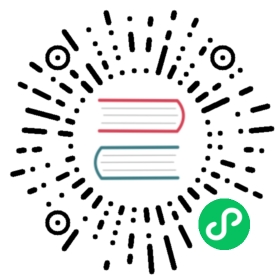Use Binary Tar
Background
This section describes how to start ShardingSphere-Proxy by binary release packages
Premise
Start the Proxy with a binary package requires an environment with Java JRE 8 or later.
Steps
- Obtain the binary release package of ShardingSphere-Proxy
Obtain the binary release package of ShardingSphere-Proxy on the download page.
- Configure
conf/global.yaml
ShardingSphere-Proxy’s operational mode is configured on global.yaml, and its configuration mode is the same with that of ShardingSphere-JDBC. Refer to mode of configuration.
Please refer to the following links for other configuration items:
- Configure
conf/database-*.yaml
Modify files named with the prefix database- in the conf directory, such as conf/database-sharding.yaml file and configure sharding rules and read/write splitting rules. See Confuguration Mannual for configuration methods. The * part of the database-*.yaml file can be named whatever you want.
ShardingSphere-Proxy supports multiple logical data sources. Each YAML configuration file named with the prefix database- is a logical data source.
- Introduce database driver (Optional)
If the backend is connected to a PostgreSQL or openGauss database, no additional dependencies need to be introduced.
If the backend is connected to a MySQL database, please download mysql-connector-java-5.1.49.jar or mysql-connector-java-8.0.11.jar, and put it into the ext-lib directory.
- Introduce dependencies required by the cluster mode (Optional)
ShardingSphere-Proxy integrates the ZooKeeper Curator client by default. ZooKeeper is used in cluster mode without introducing other dependencies.
If the cluster mode uses Etcd, please copy vertx-grpc 4.5.1 and vertx-core 4.5.1 that Etcd depends on into the ext-lib directory.
- Introduce dependencies required by distributed transactions (Optional)
It is the same with ShardingSphere-JDBC. Please refer to Distributed Transaction for more details.
- Introduce custom algorithm (Optional)
If you need to use a user-defined algorithm class, you can configure custom algorithm in the following ways:
1. Implement the algorithm implementation class defined by `ShardingAlgorithm`.2. Create a `META-INF/services` directory under the project `resources` directory.3. Create file `org.apache.shardingsphere.sharding.spi.ShardingAlgorithm` under the directory `META-INF/services`.4. Writes the fully qualified class name of the implementation class to a file `org.apache.shardingsphere.sharding.spi.ShardingAlgorithm`5. Package the above Java files into jar packages.6. Copy the above jar package to the `ext-lib` directory.7. Configure the Java file reference of the above custom algorithm implementation class in a YAML file, see [Configuration rule](/en/user-manual/shardingsphere-proxy/yaml-config/) for more details.
- Start ShardingSphere-Proxy
In Linux or macOS, run bin/start.sh. In Windows, run bin/start.bat to start ShardingSphere-Proxy. The default listening port is 3307 and the default configuration directory is the conf directory in Proxy. The startup script can specify the listening port and the configuration file directory by running the following command:
bin/start.sh [port] [/path/to/conf]
- Connect ShardingSphere-Proxy with client
Run the MySQL/PostgreSQL/openGauss client command to directly operate ShardingSphere-Proxy.
Connect ShardingSphere-Proxy with MySQL client:
mysql -h${proxy_host} -P${proxy_port} -u${proxy_username} -p${proxy_password}
Connect ShardingSphere-Proxy with PostgreSQL:
psql -h ${proxy_host} -p ${proxy_port} -U ${proxy_username}
Connect ShardingSphere-Proxy with openGauss client:
gsql -r -h ${proxy_host} -p ${proxy_port} -U ${proxy_username} -W ${proxy_password}