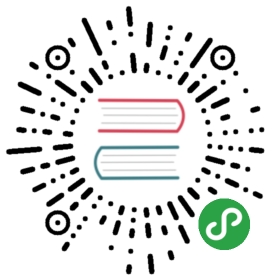7. WebDriver API
Note
这不是一个官方的文档. 但是你可以在这访问官方文档:官方文档.
这一章包含所有的 Selenium WebDriver 接口.
Recommended Import Style
The API definitions in this chapter shows the absolute location of classes.However the recommended import style is as given below:
- from selenium import webdriver
Then, you can access the classes like this:
- webdriver.Firefox
- webdriver.FirefoxProfile
- webdriver.Chrome
- webdriver.ChromeOptions
- webdriver.Ie
- webdriver.Opera
- webdriver.PhantomJS
- webdriver.Remote
- webdriver.DesiredCapabilities
- webdriver.ActionChains
- webdriver.TouchActions
- webdriver.Proxy
The special keys class (Keys) can be imported like this:
- from selenium.webdriver.common.keys import Keys
The exception classes can be imported like this (Replace the TheNameOfTheExceptionClass with actual class name given below):
- from selenium.common.exceptions import [TheNameOfTheExceptionClass]
Conventions used in the API
Some attributes are callable (or methods) and others are non-callable(properties). All the callable attributes are ending with roundbrackets.
Here is an example for property:
- current_urlURL of the current loaded page.Usage:
- driver.current_url
Here is an example for a method:
- close()Closes the current window.Usage:
- driver.close()
7.1. Exceptions
Exceptions that may happen in all the webdriver code.
- exception
selenium.common.exceptions.ElementNotInteractableException(msg=None, screen=None, stacktrace=None) - Bases:
selenium.common.exceptions.InvalidElementStateException
Thrown when an element is present in the DOM but interactionswith that element will hit another element do to paint order
- exception
selenium.common.exceptions.ElementNotSelectableException(msg=None, screen=None, stacktrace=None) - Bases:
selenium.common.exceptions.InvalidElementStateException
Thrown when trying to select an unselectable element.
For example, selecting a ‘script’ element.
- exception
selenium.common.exceptions.ElementNotVisibleException(msg=None, screen=None, stacktrace=None) - Bases:
selenium.common.exceptions.InvalidElementStateException
Thrown when an element is present on the DOM, butit is not visible, and so is not able to be interacted with.
Most commonly encountered when trying to click or read textof an element that is hidden from view.
- exception
selenium.common.exceptions.ErrorInResponseException(response, msg) - Bases:
selenium.common.exceptions.WebDriverException
Thrown when an error has occurred on the server side.
This may happen when communicating with the firefox extensionor the remote driver server.
- exception
selenium.common.exceptions.ImeActivationFailedException(msg=None, screen=None, stacktrace=None) - Bases:
selenium.common.exceptions.WebDriverException
Thrown when activating an IME engine has failed.
- exception
selenium.common.exceptions.ImeNotAvailableException(msg=None, screen=None, stacktrace=None) - Bases:
selenium.common.exceptions.WebDriverException
Thrown when IME support is not available. This exception is thrown for every IME-relatedmethod call if IME support is not available on the machine.
- exception
selenium.common.exceptions.InvalidArgumentException(msg=None, screen=None, stacktrace=None) - Bases:
selenium.common.exceptions.WebDriverException
The arguments passed to a command are either invalid or malformed.
- exception
selenium.common.exceptions.InvalidCookieDomainException(msg=None, screen=None, stacktrace=None) - Bases:
selenium.common.exceptions.WebDriverException
Thrown when attempting to add a cookie under a different domainthan the current URL.
- exception
selenium.common.exceptions.InvalidElementStateException(msg=None, screen=None, stacktrace=None) exception
selenium.common.exceptions.InvalidSelectorException(msg=None, screen=None, stacktrace=None)- Bases:
selenium.common.exceptions.NoSuchElementException
Thrown when the selector which is used to find an element does not returna WebElement. Currently this only happens when the selector is an xpathexpression and it is either syntactically invalid (i.e. it is not axpath expression) or the expression does not select WebElements(e.g. “count(//input)”).
- exception
selenium.common.exceptions.InvalidSwitchToTargetException(msg=None, screen=None, stacktrace=None) - Bases:
selenium.common.exceptions.WebDriverException
Thrown when frame or window target to be switched doesn’t exist.
- exception
selenium.common.exceptions.MoveTargetOutOfBoundsException(msg=None, screen=None, stacktrace=None) - Bases:
selenium.common.exceptions.WebDriverException
Thrown when the target provided to the ActionsChains move()method is invalid, i.e. out of document.
- exception
selenium.common.exceptions.NoAlertPresentException(msg=None, screen=None, stacktrace=None) - Bases:
selenium.common.exceptions.WebDriverException
Thrown when switching to no presented alert.
This can be caused by calling an operation on the Alert() class when an alert isnot yet on the screen.
- exception
selenium.common.exceptions.NoSuchAttributeException(msg=None, screen=None, stacktrace=None) - Bases:
selenium.common.exceptions.WebDriverException
Thrown when the attribute of element could not be found.
You may want to check if the attribute exists in the particular browser you aretesting against. Some browsers may have different property names for the sameproperty. (IE8’s .innerText vs. Firefox .textContent)
- exception
selenium.common.exceptions.NoSuchElementException(msg=None, screen=None, stacktrace=None) - Bases:
selenium.common.exceptions.WebDriverException
Thrown when element could not be found.
- If you encounter this exception, you may want to check the following:
- Check your selector used in your find_by…
- Element may not yet be on the screen at the time of the find operation,(webpage is still loading) see selenium.webdriver.support.wait.WebDriverWait()for how to write a wait wrapper to wait for an element to appear.
- exception
selenium.common.exceptions.NoSuchFrameException(msg=None, screen=None, stacktrace=None) - Bases:
selenium.common.exceptions.InvalidSwitchToTargetException
Thrown when frame target to be switched doesn’t exist.
- exception
selenium.common.exceptions.NoSuchWindowException(msg=None, screen=None, stacktrace=None) - Bases:
selenium.common.exceptions.InvalidSwitchToTargetException
Thrown when window target to be switched doesn’t exist.
To find the current set of active window handles, you can get a listof the active window handles in the following way:
- print driver.window_handles
- exception
selenium.common.exceptions.RemoteDriverServerException(msg=None, screen=None, stacktrace=None) exception
selenium.common.exceptions.StaleElementReferenceException(msg=None, screen=None, stacktrace=None)- Bases:
selenium.common.exceptions.WebDriverException
Thrown when a reference to an element is now “stale”.
Stale means the element no longer appears on the DOM of the page.
- Possible causes of StaleElementReferenceException include, but not limited to:
- You are no longer on the same page, or the page may have refreshed since the elementwas located.
- The element may have been removed and re-added to the screen, since it was located.Such as an element being relocated.This can happen typically with a javascript framework when values are updated and thenode is rebuilt.
- Element may have been inside an iframe or another context which was refreshed.
- exception
selenium.common.exceptions.TimeoutException(msg=None, screen=None, stacktrace=None) - Bases:
selenium.common.exceptions.WebDriverException
Thrown when a command does not complete in enough time.
- exception
selenium.common.exceptions.UnableToSetCookieException(msg=None, screen=None, stacktrace=None) - Bases:
selenium.common.exceptions.WebDriverException
Thrown when a driver fails to set a cookie.
- exception
selenium.common.exceptions.UnexpectedAlertPresentException(msg=None, screen=None, stacktrace=None, alert_text=None) - Bases:
selenium.common.exceptions.WebDriverException
Thrown when an unexpected alert is appeared.
Usually raised when when an expected modal is blocking webdriver form executing anymore commands.
- exception
selenium.common.exceptions.UnexpectedTagNameException(msg=None, screen=None, stacktrace=None) - Bases:
selenium.common.exceptions.WebDriverException
Thrown when a support class did not get an expected web element.
- exception
selenium.common.exceptions.WebDriverException(msg=None, screen=None, stacktrace=None) - Bases:
exceptions.Exception
Base webdriver exception.
7.2. Action Chains
The ActionChains implementation,
ActionChains are a way to automate low level interactions such asmouse movements, mouse button actions, key press, and context menu interactions.This is useful for doing more complex actions like hover over and drag and drop.
- Generate user actions.
- When you call methods for actions on the ActionChains object,the actions are stored in a queue in the ActionChains object.When you call perform(), the events are fired in the order theyare queued up.
ActionChains can be used in a chain pattern:
- menu = driver.find_element_by_css_selector(".nav")
- hidden_submenu = driver.find_element_by_css_selector(".nav #submenu1")
- ActionChains(driver).move_to_element(menu).click(hidden_submenu).perform()
Or actions can be queued up one by one, then performed.:
- menu = driver.find_element_by_css_selector(".nav")
- hidden_submenu = driver.find_element_by_css_selector(".nav #submenu1")
- actions = ActionChains(driver)
- actions.move_to_element(menu)
- actions.click(hidden_submenu)
- actions.perform()
Either way, the actions are performed in the order they are called, one afteranother.
Args:
- on_element: The element to click.If None, clicks on current mouse position.
Args:
- on_element: The element to mouse down.If None, clicks on current mouse position.
Args:
- on_element: The element to context-click.If None, clicks on current mouse position.
Args:
- on_element: The element to double-click.If None, clicks on current mouse position.
dragand_drop(_source, target)- Holds down the left mouse button on the source element,
- then moves to the target element and releases the mouse button.
Args: - source: The element to mouse down.
- target: The element to mouse up.
- Holds down the left mouse button on the source element,
- then moves to the target offset and releases the mouse button.
Args: - source: The element to mouse down.
- xoffset: X offset to move to.
- yoffset: Y offset to move to.
- Sends a key press only, without releasing it.
- Should only be used with modifier keys (Control, Alt and Shift).
Args: - value: The modifier key to send. Values are defined in Keys class.
- element: The element to send keys.If None, sends a key to current focused element.
Example, pressing ctrl+c:
- ActionChains(driver).key_down(Keys.CONTROL).send_keys('c').key_up(Keys.CONTROL).perform()
Args:
- value: The modifier key to send. Values are defined in Keys class.- element: The element to send keys.If None, sends a key to current focused element.
Example, pressing ctrl+c:
- ActionChains(driver).key_down(Keys.CONTROL).send_keys('c').key_up(Keys.CONTROL).perform()
Args:
- xoffset: X offset to move to, as a positive or negative integer.- yoffset: Y offset to move to, as a positive or negative integer.
Args:
- to_element: The WebElement to move to.
moveto_element_with_offset(_to_element, xoffset, yoffset)- Move the mouse by an offset of the specified element.
- Offsets are relative to the top-left corner of the element.
Args: - to_element: The WebElement to move to.
- xoffset: X offset to move to.
- yoffset: Y offset to move to.
Pause all inputs for the specified duration in seconds
Performs all stored actions.
- Releasing a held mouse button on an element.
Args:
- on_element: The element to mouse up.If None, releases on current mouse position.
reset_actions()Clears actions that are already stored on the remote end.
- Sends keys to current focused element.
Args:
- keys_to_send: The keys to send. Modifier keys constants can be found in the‘Keys’ class.
Args:
- element: The element to send keys.- keys_to_send: The keys to send. Modifier keys constants can be found in the‘Keys’ class.
7.3. Alerts
The Alert implementation.
Allows to work with alerts.
Use this class to interact with alert prompts. It contains methods for dismissing,accepting, inputting, and getting text from alert prompts.
Accepting / Dismissing alert prompts:
- Alert(driver).accept()
- Alert(driver).dismiss()
Inputting a value into an alert prompt:
name_prompt = Alert(driver)
name_prompt.send_keys(“Willian Shakesphere”)
name_prompt.accept()
Reading a the text of a prompt for verification:
alert_text = Alert(driver).text
self.assertEqual(“Do you wish to quit?”, alert_text)
Usage::Alert(driver).accept() # Confirm a alert dialog.
authenticate(username, password)- Send the username / password to an Authenticated dialog (like with Basic HTTP Auth).Implicitly ‘clicks ok’
Usage::driver.switch_to.alert.authenticate(‘cheese’, ‘secretGouda’)
Args:-username: string to be set in the username section of the dialog-password: string to be set in the password section of the dialog
Args:
- keysToSend: The text to be sent to Alert.
7.4. Special Keys
The Keys implementation.
Set of special keys codes.
ADD= u'\ue025'ALT= u'\ue00a'ARROWDOWN= u'\ue015'_ARROWLEFT= u'\ue012'_ARROWRIGHT= u'\ue014'_ARROWUP= u'\ue013'_BACKSPACE= u'\ue003'BACKSPACE= u'\ue003'_CANCEL= u'\ue001'CLEAR= u'\ue005'COMMAND= u'\ue03d'CONTROL= u'\ue009'DECIMAL= u'\ue028'DELETE= u'\ue017'DIVIDE= u'\ue029'DOWN= u'\ue015'END= u'\ue010'ENTER= u'\ue007'EQUALS= u'\ue019'ESCAPE= u'\ue00c'F1= u'\ue031'F10= u'\ue03a'F11= u'\ue03b'F12= u'\ue03c'F2= u'\ue032'F3= u'\ue033'F4= u'\ue034'F5= u'\ue035'F6= u'\ue036'F7= u'\ue037'F8= u'\ue038'F9= u'\ue039'HELP= u'\ue002'HOME= u'\ue011'INSERT= u'\ue016'LEFT= u'\ue012'LEFTALT= u'\ue00a'_LEFTCONTROL= u'\ue009'_LEFTSHIFT= u'\ue008'_META= u'\ue03d'MULTIPLY= u'\ue024'NULL= u'\ue000'NUMPAD0= u'\ue01a'NUMPAD1= u'\ue01b'NUMPAD2= u'\ue01c'NUMPAD3= u'\ue01d'NUMPAD4= u'\ue01e'NUMPAD5= u'\ue01f'NUMPAD6= u'\ue020'NUMPAD7= u'\ue021'NUMPAD8= u'\ue022'NUMPAD9= u'\ue023'PAGEDOWN= u'\ue00f'_PAGEUP= u'\ue00e'_PAUSE= u'\ue00b'RETURN= u'\ue006'RIGHT= u'\ue014'SEMICOLON= u'\ue018'SEPARATOR= u'\ue026'SHIFT= u'\ue008'SPACE= u'\ue00d'SUBTRACT= u'\ue027'TAB= u'\ue004'UP= u'\ue013'
7.5. Locate elements By
These are the attributes which can be used to locate elements. Seethe 查找元素 chapter for example usages.
The By implementation.
Set of supported locator strategies.
CLASSNAME= 'class name'_CSSSELECTOR= 'css selector'_ID= 'id'LINKTEXT= 'link text'_NAME= 'name'PARTIALLINK_TEXT= 'partial link text'_TAGNAME= 'tag name'_XPATH= 'xpath'
7.6. Desired Capabilities
See the 使用远程 Selenium WebDriver section for example usages of desired capabilities.
The Desired Capabilities implementation.
Set of default supported desired capabilities.
Use this as a starting point for creating a desired capabilities object forrequesting remote webdrivers for connecting to selenium server or selenium grid.
Usage Example:
- from selenium import webdriver
- selenium_grid_url = "http://198.0.0.1:4444/wd/hub"
- # Create a desired capabilities object as a starting point.
- capabilities = DesiredCapabilities.FIREFOX.copy()
- capabilities['platform'] = "WINDOWS"
- capabilities['version'] = "10"
- # Instantiate an instance of Remote WebDriver with the desired capabilities.
- driver = webdriver.Remote(desired_capabilities=capabilities,
- command_executor=selenium_grid_url)
Note: Always use ‘.copy()’ on the DesiredCapabilities object to avoid the sideeffects of altering the Global class instance.
ANDROID= {'platform': 'ANDROID', 'browserName': 'android', 'version': ''}CHROME= {'platform': 'ANY', 'browserName': 'chrome', 'version': ''}EDGE= {'platform': 'WINDOWS', 'browserName': 'MicrosoftEdge', 'version': ''}FIREFOX= {'acceptInsecureCerts': True, 'browserName': 'firefox', 'marionette': True}HTMLUNIT= {'platform': 'ANY', 'browserName': 'htmlunit', 'version': ''}HTMLUNITWITHJS= {'platform': 'ANY', 'browserName': 'htmlunit', 'version': 'firefox', 'javascriptEnabled': True}INTERNETEXPLORER= {'platform': 'WINDOWS', 'browserName': 'internet explorer', 'version': ''}IPAD= {'platform': 'MAC', 'browserName': 'iPad', 'version': ''}IPHONE= {'platform': 'MAC', 'browserName': 'iPhone', 'version': ''}OPERA= {'platform': 'ANY', 'browserName': 'opera', 'version': ''}PHANTOMJS= {'platform': 'ANY', 'browserName': 'phantomjs', 'version': '', 'javascriptEnabled': True}SAFARI= {'platform': 'MAC', 'browserName': 'safari', 'version': ''}
7.7. Utilities
The Utils methods.
selenium.webdriver.common.utils.findconnectable_ip(_host, port=None)- Resolve a hostname to an IP, preferring IPv4 addresses.
We prefer IPv4 so that we don’t change behavior from previous IPv4-onlyimplementations, and because some drivers (e.g., FirefoxDriver) do notsupport IPv6 connections.
If the optional port number is provided, only IPs that listen on the givenport are considered.
Args:
- host - A hostname.
- port - Optional port number.Returns:
A single IP address, as a string. If any IPv4 address is found, one isreturned. Otherwise, if any IPv6 address is found, one is returned. Ifneither, then None is returned.
selenium.webdriver.common.utils.free_port()Determines a free port using sockets.
selenium.webdriver.common.utils.isconnectable(_port, host='localhost')- Tries to connect to the server at port to see if it is running.
Args:
- port - The port to connect.
selenium.webdriver.common.utils.isurl_connectable(_port)- Tries to connect to the HTTP server at /status pathand specified port to see if it responds successfully.
Args:
- port - The port to connect.
This is a minimal implementation intended to cope with IPv6 literals. Forexample, _join_host_port(‘::1’, 80) == ‘[::1]:80’.
Args:
- host - A hostname.
- port - An integer port.
selenium.webdriver.common.utils.keysto_typing(_value)- Processes the values that will be typed in the element.
7.8. Firefox WebDriver
- class
selenium.webdriver.firefox.webdriver.WebDriver(firefox_profile=None, firefox_binary=None, timeout=30, capabilities=None, proxy=None, executable_path='geckodriver', firefox_options=None, log_path='geckodriver.log')
Parameters:context – Context, may be one of the class propertiesCONTEXT_CHROME or CONTEXT_CONTENT.
Usage example:
- with selenium.context(selenium.CONTEXT_CHROME):
- # chrome scope
- ... do stuff ...
Returns identifier of installed addon. This identifier can laterbe used to uninstall addon.
Parameters:path – Absolute path to the addon that will be installed.Usage:driver.install_addon(‘/path/to/firebug.xpi’)
quit()Quits the driver and close every associated window.
uninstalladdon(_identifier)- Uninstalls Firefox addon using its identifier.
Usage:driver.uninstall_addon('addon@foo.com‘)
7.9. Chrome WebDriver
- class
selenium.webdriver.chrome.webdriver.WebDriver(executable_path='chromedriver', port=0, chrome_options=None, service_args=None, desired_capabilities=None, service_log_path=None) - Bases:
selenium.webdriver.remote.webdriver.WebDriver
Controls the ChromeDriver and allows you to drive the browser.
You will need to download the ChromeDriver executable fromhttp://chromedriver.storage.googleapis.com/index.html
Returns:
A dict. For example:
{‘latency’: 4, ‘download_throughput’: 2, ‘upload_throughput’: 2,‘offline’: False}
launchapp(_id)Launches Chrome app specified by id.
Closes the browser and shuts down the ChromeDriver executablethat is started when starting the ChromeDriver
- Sets Chrome network emulation settings.
Args:
- network_conditions: A dict with conditions specification.Usage:- driver.set_network_conditions(-
offline=False,latency=5, # additional latency (ms)download_throughput=500 1024, # maximal throughputupload_throughput=500 1024) # maximal throughput
Note: ‘throughput’ can be used to set both (for download and upload).
7.10. Remote WebDriver
The WebDriver implementation.
- class
selenium.webdriver.remote.webdriver.WebDriver(command_executor='http://127.0.0.1:4444/wd/hub', desired_capabilities=None, browser_profile=None, proxy=None, keep_alive=False, file_detector=None) - Bases:
object
Controls a browser by sending commands to a remote server.This server is expected to be running the WebDriver wire protocolas defined athttps://github.com/SeleniumHQ/selenium/wiki/JsonWireProtocol
Attributes:
- session_id - String ID of the browser session started and controlled by this WebDriver.
- capabilities - Dictionaty of effective capabilities of this browser session as returned
- by the remote server. See https://github.com/SeleniumHQ/selenium/wiki/DesiredCapabilities
- command_executor - remote_connection.RemoteConnection object used to execute commands.
error_handler - errorhandler.ErrorHandler object used to handle errors.
- Adds a cookie to your current session.
Args:
-- cookie_dict: A dictionary object, with required keys - “name” and “value”;- optional keys - “path”, “domain”, “secure”, “expiry”- Usage:- driver.add_cookie({‘name’ : ‘foo’, ‘value’ : ‘bar’})driver.add_cookie({‘name’ : ‘foo’, ‘value’ : ‘bar’, ‘path’ : ‘/’})driver.add_cookie({‘name’ : ‘foo’, ‘value’ : ‘bar’, ‘path’ : ‘/’, ‘secure’:True})
Usage:driver.back()
Usage:driver.close()
createweb_element(_element_id)Creates a web element with the specified element_id.
- Delete all cookies in the scope of the session.
Usage:driver.delete_all_cookies()
Usage:driver.delete_cookie(‘my_cookie’)
Args:
- driver_command: The name of the command to execute as a string.- params: A dictionary of named parameters to send with the command.Returns:
The command’s JSON response loaded into a dictionary object.
Args:
- script: The JavaScript to execute.- *args: Any applicable arguments for your JavaScript.Usage:
driver.execute_async_script(‘document.title’)
Args:
- script: The JavaScript to execute.- *args: Any applicable arguments for your JavaScript.Usage:
driver.execute_script(‘document.title’)
filedetector_context(args, *kwds_)- Overrides the current file detector (if necessary) in limited context.Ensures the original file detector is set afterwards.
Example:
- with webdriver.file_detector_context(UselessFileDetector):- someinput.send_keys(‘/etc/hosts’)
Args:
-- file_detector_class - Class of the desired file detector. If the class is different- from the current file_detector, then the class is instantiated with args and kwargsand used as a file detector during the duration of the context manager.-- args - Optional arguments that get passed to the file detector class during- instantiation.- kwargs - Keyword arguments, passed the same way as args.
Usage:Use the corresponding findelement_by* instead of this.Return type:WebElement
Args:
- name: The class name of the element to find.Usage:
driver.find_element_by_class_name(‘foo’)
Args:
- css_selector: The css selector to use when finding elements.Usage:
driver.find_element_by_css_selector(‘#foo’)
Args:
- id_ - The id of the element to be found.Usage:
driver.find_element_by_id(‘foo’)
Args:
- link_text: The text of the element to be found.Usage:
driver.find_element_by_link_text(‘Sign In’)
Args:
- name: The name of the element to find.Usage:
driver.find_element_by_name(‘foo’)
Args:
- link_text: The text of the element to partially match on.Usage:
driver.find_element_by_partial_link_text(‘Sign’)
Args:
- name: The tag name of the element to find.Usage:
driver.find_element_by_tag_name(‘foo’)
Args:
- xpath - The xpath locator of the element to find.Usage:
driver.find_element_by_xpath(‘//div/td[1]’)
Usage:Use the corresponding findelements_by* instead of this.Return type:list of WebElement
Args:
- name: The class name of the elements to find.Usage:
driver.find_elements_by_class_name(‘foo’)
Args:
- css_selector: The css selector to use when finding elements.Usage:
driver.find_elements_by_css_selector(‘.foo’)
Args:
- id_ - The id of the elements to be found.Usage:
driver.find_elements_by_id(‘foo’)
Args:
- link_text: The text of the elements to be found.Usage:
driver.find_elements_by_link_text(‘Sign In’)
Args:
- name: The name of the elements to find.Usage:
driver.find_elements_by_name(‘foo’)
Args:
- link_text: The text of the element to partial match on.Usage:
driver.find_element_by_partial_link_text(‘Sign’)
Args:
- name: The tag name the use when finding elements.Usage:
driver.find_elements_by_tag_name(‘foo’)
Args:
- xpath - The xpath locator of the elements to be found.Usage:
driver.find_elements_by_xpath(“//div[contains(@class, ‘foo’)]”)
Usage:driver.forward()
fullscreen_window()Invokes the window manager-specific ‘full screen’ operation
Loads a web page in the current browser session.
- Get a single cookie by name. Returns the cookie if found, None if not.
Usage:driver.get_cookie(‘my_cookie’)
get_cookies()- Returns a set of dictionaries, corresponding to cookies visible in the current session.
Usage:driver.get_cookies()
Args:
- log_type: type of log that which will be returnedUsage:
driver.get_log(‘browser’)driver.get_log(‘driver’)driver.get_log(‘client’)driver.get_log(‘server’)
get_screenshot_as_base64()- Gets the screenshot of the current window as a base64 encoded string
- which is useful in embedded images in HTML.
Usage:driver.get_screenshot_as_base64()
- Saves a screenshot of the current window to a PNG image file. Returns
- False if there is any IOError, else returns True. Use full paths inyour filename.
Args: - filename: The full path you wish to save your screenshot to. Thisshould end with a .png extension.Usage:
driver.get_screenshot_as_file(‘/Screenshots/foo.png’)
Usage:driver.get_screenshot_as_png()
Usage:driver.get_window_position()
get_window_rect()- Gets the x, y coordinates of the window as well as height and width ofthe current window.
Usage:driver.get_window_rect()
Usage:driver.get_window_size()
implicitlywait(_time_to_wait)- Sets a sticky timeout to implicitly wait for an element to be found,
- or a command to complete. This method only needs to be called onetime per session. To set the timeout for calls toexecute_async_script, see set_script_timeout.
Args: - time_to_wait: Amount of time to wait (in seconds)Usage:
driver.implicitly_wait(30)
maximize_window()Maximizes the current window that webdriver is using
Invokes the window manager-specific ‘minimize’ operation
- Quits the driver and closes every associated window.
Usage:driver.quit()
Usage:driver.refresh()
savescreenshot(_filename)- Saves a screenshot of the current window to a PNG image file. Returns
- False if there is any IOError, else returns True. Use full paths inyour filename.
Args: - filename: The full path you wish to save your screenshot to. Thisshould end with a .png extension.Usage:
driver.save_screenshot(‘/Screenshots/foo.png’)
setpage_load_timeout(_time_to_wait)- Set the amount of time to wait for a page load to complete
- before throwing an error.
Args: - time_to_wait: The amount of time to waitUsage:
driver.set_page_load_timeout(30)
setscript_timeout(_time_to_wait)- Set the amount of time that the script should wait during an
- execute_async_script call before throwing an error.
Args: - time_to_wait: The amount of time to wait (in seconds)Usage:
driver.set_script_timeout(30)
setwindow_position(_x, y, windowHandle='current')- Sets the x,y position of the current window. (window.moveTo)
Args:
- x: the x-coordinate in pixels to set the window position- y: the y-coordinate in pixels to set the window positionUsage:
driver.set_window_position(0,0)
setwindow_rect(_x=None, y=None, width=None, height=None)- Sets the x, y coordinates of the window as well as height and width ofthe current window.
Usage:driver.set_window_rect(x=10, y=10)driver.set_window_rect(width=100, height=200)driver.set_window_rect(x=10, y=10, width=100, height=200)
setwindow_size(_width, height, windowHandle='current')- Sets the width and height of the current window. (window.resizeTo)
Args:
- width: the width in pixels to set the window to- height: the height in pixels to set the window toUsage:
driver.set_window_size(800,600)
start_client()Called before starting a new session. This method may be overriddento define custom startup behavior.
- Creates a new session with the desired capabilities.
Args:
- browser_name - The name of the browser to request.- version - Which browser version to request.- platform - Which platform to request the browser on.- javascript_enabled - Whether the new session should support JavaScript.- browser_profile - A selenium.webdriver.firefox.firefox_profile.FirefoxProfile object. Only used if Firefox is requested.
stop_client()Called after executing a quit command. This method may be overriddento define custom shutdown behavior.
Deprecated use driver.switch_to.active_element
Deprecated use driver.switch_to.alert
Deprecated use driver.switch_to.default_content
Deprecated use driver.switch_to.frame
Deprecated use driver.switch_to.window
Returns a ApplicationCache Object to interact with the browser app cache
- Gets the URL of the current page.
Usage:driver.current_url
Usage:driver.current_window_handle
desired_capabilitiesreturns the drivers current desired capabilities being used
log_types- Gets a list of the available log types
Usage:driver.log_types
Usage:
- driver.name
Usage:orientation = driver.orientation
Usage:driver.page_source
Usage:driver.title
Usage:driver.window_handles
7.11. WebElement
Represents a DOM element.
Generally, all interesting operations that interact with a document will beperformed through this interface.
All method calls will do a freshness check to ensure that the elementreference is still valid. This essentially determines whether or not theelement is still attached to the DOM. If this test fails, then anStaleElementReferenceException is thrown, and all future calls to thisinstance will fail.
clear()Clears the text if it’s a text entry element.
Clicks the element.
findelement_by_class_name(_name)- Finds element within this element’s children by class name.
Args:
- name - class name to search for.
findelement_by_css_selector(_css_selector)- Finds element within this element’s children by CSS selector.
Args:
- css_selector - CSS selctor string, ex: ‘a.nav#home’
Args:
- id_ - ID of child element to locate.
findelement_by_link_text(_link_text)- Finds element within this element’s children by visible link text.
Args:
- link_text - Link text string to search for.
Args:
- name - name property of the element to find.
findelement_by_partial_link_text(_link_text)- Finds element within this element’s children by partially visible link text.
Args:
- link_text - Link text string to search for.
Args:
- name - name of html tag (eg: h1, a, span)
Args:xpath - xpath of element to locate. “//input[@class=’myelement’]”
Note: The base path will be relative to this element’s location.
This will select the first link under this element.
- myelement.find_elements_by_xpath(".//a")
However, this will select the first link on the page.
- myelement.find_elements_by_xpath("//a")
findelements(_by='id', value=None)findelements_by_class_name(_name)- Finds a list of elements within this element’s children by class name.
Args:
- name - class name to search for.
findelements_by_css_selector(_css_selector)- Finds a list of elements within this element’s children by CSS selector.
Args:
- css_selector - CSS selctor string, ex: ‘a.nav#home’
Args:
- id_ - Id of child element to find.
findelements_by_link_text(_link_text)- Finds a list of elements within this element’s children by visible link text.
Args:
- link_text - Link text string to search for.
Args:
- name - name property to search for.
findelements_by_partial_link_text(_link_text)- Finds a list of elements within this element’s children by link text.
Args:
- link_text - Link text string to search for.
Args:
- name - name of html tag (eg: h1, a, span)
Args:
- xpath - xpath locator string.
Note: The base path will be relative to this element’s location.
This will select all links under this element.
- myelement.find_elements_by_xpath(".//a")
However, this will select all links in the page itself.
- myelement.find_elements_by_xpath("//a")
This method will first try to return the value of a property with thegiven name. If a property with that name doesn’t exist, it returns thevalue of the attribute with the same name. If there’s no attribute withthat name, None is returned.
Values which are considered truthy, that is equals “true” or “false”,are returned as booleans. All other non-None values are returnedas strings. For attributes or properties which do not exist, Noneis returned.
Args:
- name - Name of the attribute/property to retrieve.
Example:
- # Check if the "active" CSS class is applied to an element.
- is_active = "active" in target_element.get_attribute("class")
Args:
- name - Name of the property to retrieve.
Example:
- # Check if the "active" CSS class is applied to an element.
- text_length = target_element.get_property("text_length")
is_displayed()Whether the element is visible to a user.
Returns whether the element is enabled.
- Returns whether the element is selected.
Can be used to check if a checkbox or radio button is selected.
screenshot(filename)- Saves a screenshot of the current element to a PNG image file. Returns
- False if there is any IOError, else returns True. Use full paths inyour filename.
Args: - filename: The full path you wish to save your screenshot to. Thisshould end with a .png extension.Usage:
element.screenshot(‘/Screenshots/foo.png’)
Args:
- value - A string for typing, or setting form fields. For settingfile inputs, this could be a local file path.
Use this to send simple key events or to fill out form fields:
- form_textfield = driver.find_element_by_name('username')
- form_textfield.send_keys("admin")
This can also be used to set file inputs.
- file_input = driver.find_element_by_name('profilePic')
- file_input.send_keys("path/to/profilepic.gif")
- # Generally it's better to wrap the file path in one of the methods
- # in os.path to return the actual path to support cross OS testing.
- # file_input.send_keys(os.path.abspath("path/to/profilepic.gif"))
This is mainly for internal use. Simple use cases such as checking if 2webelements refer to the same element, can be done using ==:
- if element1 == element2:
- print("These 2 are equal")
locationThe location of the element in the renderable canvas.
- THIS PROPERTY MAY CHANGE WITHOUT WARNING. Use this to discoverwhere on the screen an element is so that we can click it. This methodshould cause the element to be scrolled into view.
Returns the top lefthand corner location on the screen, or None ifthe element is not visible.
parentInternal reference to the WebDriver instance this element was found from.
A dictionary with the size and location of the element.
- Gets the screenshot of the current element as a base64 encoded string.
Usage:img_b64 = element.screenshot_as_base64
Usage:element_png = element.screenshot_as_png
7.12. UI Support
- class
selenium.webdriver.support.select.Select(webelement) Bases:
objectdeselect_all()Clear all selected entries. This is only valid when the SELECT supports multiple selections.throws NotImplementedError If the SELECT does not support multiple selections
- Deselect the option at the given index. This is done by examing the “index” attribute of anelement, and not merely by counting.
Args:
- index - The option at this index will be deselected
throws NoSuchElementException If there is no option with specisied index in SELECT
deselectby_value(_value)- Deselect all options that have a value matching the argument. That is, when given “foo” thiswould deselect an option like:
Args:
- value - The value to match against
throws NoSuchElementException If there is no option with specisied value in SELECT
deselectby_visible_text(_text)- Deselect all options that display text matching the argument. That is, when given “Bar” thiswould deselect an option like:
Args:
- text - The visible text to match against
selectby_index(_index)- Select the option at the given index. This is done by examing the “index” attribute of anelement, and not merely by counting.
Args:
- index - The option at this index will be selected
throws NoSuchElementException If there is no option with specisied index in SELECT
selectby_value(_value)- Select all options that have a value matching the argument. That is, when given “foo” thiswould select an option like:
Args:
- value - The value to match against
throws NoSuchElementException If there is no option with specisied value in SELECT
selectby_visible_text(_text)- Select all options that display text matching the argument. That is, when given “Bar” thiswould select an option like:
Args:
- text - The visible text to match against
throws NoSuchElementException If there is no option with specisied text in SELECT
all_selected_optionsReturns a list of all selected options belonging to this select tag
The first selected option in this select tag (or the currently selected option in anormal select)
- Returns a list of all options belonging to this select tag
- class
selenium.webdriver.support.wait.WebDriverWait(driver, timeout, poll_frequency=0.5, ignored_exceptions=None) Bases:
object
7.13. Color Support
Color conversion support class
Example:
- from selenium.webdriver.support.color import Color
- print(Color.from_string('#00ff33').rgba)
- print(Color.from_string('rgb(1, 255, 3)').hex)
- print(Color.from_string('blue').rgba)
7.14. Expected conditions Support
Expect an alert to be present.
- class
selenium.webdriver.support.expectedconditions.element_located_selection_state_to_be(_locator, is_selected) - Bases:
object
An expectation to locate an element and check if the selection statespecified is in that state.locator is a tuple of (by, path)is_selected is a boolean
- class
selenium.webdriver.support.expectedconditions.element_located_to_be_selected(_locator) - Bases:
object
An expectation for the element to be located is selected.locator is a tuple of (by, path)
- class
selenium.webdriver.support.expectedconditions.element_selection_state_to_be(_element, is_selected) - Bases:
object
An expectation for checking if the given element is selected.element is WebElement objectis_selected is a Boolean.”
An Expectation for checking an element is visible and enabled such thatyou can click it.
An expectation for checking the selection is selected.element is WebElement object
- class
selenium.webdriver.support.expectedconditions.frame_to_be_available_and_switch_to_it(_locator) - Bases:
object
An expectation for checking whether the given frame is available toswitch to. If the frame is available it switches the given driver to thespecified frame.
- class
selenium.webdriver.support.expectedconditions.invisibility_of_element_located(_locator) - Bases:
object
An Expectation for checking that an element is either invisible or notpresent on the DOM.
locator used to find the element
- class
selenium.webdriver.support.expectedconditions.new_window_is_opened(_current_handles) - Bases:
object
An expectation that a new window will be opened and have the number ofwindows handles increase
- class
selenium.webdriver.support.expectedconditions.number_of_windows_to_be(_num_windows) - Bases:
object
An expectation for the number of windows to be a certain value.
- class
selenium.webdriver.support.expectedconditions.presence_of_all_elements_located(_locator) - Bases:
object
An expectation for checking that there is at least one element presenton a web page.locator is used to find the elementreturns the list of WebElements once they are located
- class
selenium.webdriver.support.expectedconditions.presence_of_element_located(_locator) - Bases:
object
An expectation for checking that an element is present on the DOMof a page. This does not necessarily mean that the element is visible.locator - used to find the elementreturns the WebElement once it is located
Wait until an element is no longer attached to the DOM.element is the element to wait for.returns False if the element is still attached to the DOM, true otherwise.
- class
selenium.webdriver.support.expectedconditions.text_to_be_present_in_element(_locator, text_) - Bases:
object
An expectation for checking if the given text is present in thespecified element.locator, text
- class
selenium.webdriver.support.expectedconditions.text_to_be_present_in_element_value(_locator, text_) - Bases:
object
An expectation for checking if the given text is present in the element’slocator, text
An expectation for checking that the title contains a case-sensitivesubstring. title is the fragment of title expectedreturns True when the title matches, False otherwise
An expectation for checking the title of a page.title is the expected title, which must be an exact matchreturns True if the title matches, false otherwise.
An expectation for checking the current url.url is the expected url, which must not be an exact matchreturns True if the url is different, false otherwise.
An expectation for checking that the current url contains acase-sensitive substring.url is the fragment of url expected,returns True when the title matches, False otherwise
An expectation for checking the current url.pattern is the expected pattern, which must be an exact matchreturns True if the title matches, false otherwise.
An expectation for checking the current url.url is the expected url, which must be an exact matchreturns True if the title matches, false otherwise.
An expectation for checking that an element, known to be present on theDOM of a page, is visible. Visibility means that the element is not onlydisplayed but also has a height and width that is greater than 0.element is the WebElementreturns the (same) WebElement once it is visible
- class
selenium.webdriver.support.expectedconditions.visibility_of_all_elements_located(_locator) - Bases:
object
An expectation for checking that all elements are present on the DOM of apage and visible. Visibility means that the elements are not only displayedbut also has a height and width that is greater than 0.locator - used to find the elementsreturns the list of WebElements once they are located and visible
- class
selenium.webdriver.support.expectedconditions.visibility_of_any_elements_located(_locator) - Bases:
object
An expectation for checking that there is at least one element visibleon a web page.locator is used to find the elementreturns the list of WebElements once they are located
- class
selenium.webdriver.support.expectedconditions.visibility_of_element_located(_locator) - Bases:
object
An expectation for checking that an element is present on the DOM of apage and visible. Visibility means that the element is not only displayedbut also has a height and width that is greater than 0.locator - used to find the elementreturns the WebElement once it is located and visible