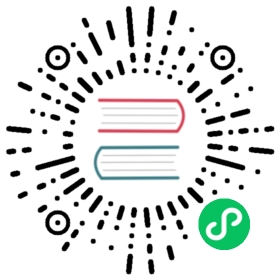Downloading and processing files and images
Scrapy provides reusable item pipelines for downloading files attached to a particular item (for example, when you scrape products and also want to download their images locally). These pipelines share a bit of functionality and structure (we refer to them as media pipelines), but typically you’ll either use the Files Pipeline or the Images Pipeline.
Both pipelines implement these features:
Avoid re-downloading media that was downloaded recently
Specifying where to store the media (filesystem directory, FTP server, Amazon S3 bucket, Google Cloud Storage bucket)
The Images Pipeline has a few extra functions for processing images:
Convert all downloaded images to a common format (JPG) and mode (RGB)
Thumbnail generation
Check images width/height to make sure they meet a minimum constraint
The pipelines also keep an internal queue of those media URLs which are currently being scheduled for download, and connect those responses that arrive containing the same media to that queue. This avoids downloading the same media more than once when it’s shared by several items.
Using the Files Pipeline
The typical workflow, when using the FilesPipeline goes like this:
In a Spider, you scrape an item and put the URLs of the desired into a
file_urlsfield.The item is returned from the spider and goes to the item pipeline.
When the item reaches the
FilesPipeline, the URLs in thefile_urlsfield are scheduled for download using the standard Scrapy scheduler and downloader (which means the scheduler and downloader middlewares are reused), but with a higher priority, processing them before other pages are scraped. The item remains “locked” at that particular pipeline stage until the files have finish downloading (or fail for some reason).When the files are downloaded, another field (
files) will be populated with the results. This field will contain a list of dicts with information about the downloaded files, such as the downloaded path, the original scraped url (taken from thefile_urlsfield), the file checksum and the file status. The files in the list of thefilesfield will retain the same order of the originalfile_urlsfield. If some file failed downloading, an error will be logged and the file won’t be present in thefilesfield.
Using the Images Pipeline
Using the ImagesPipeline is a lot like using the FilesPipeline, except the default field names used are different: you use image_urls for the image URLs of an item and it will populate an images field for the information about the downloaded images.
The advantage of using the ImagesPipeline for image files is that you can configure some extra functions like generating thumbnails and filtering the images based on their size.
The Images Pipeline requires Pillow 4.0.0 or greater. It is used for thumbnailing and normalizing images to JPEG/RGB format.
Enabling your Media Pipeline
To enable your media pipeline you must first add it to your project ITEM_PIPELINES setting.
For Images Pipeline, use:
ITEM_PIPELINES = {'scrapy.pipelines.images.ImagesPipeline': 1}
For Files Pipeline, use:
ITEM_PIPELINES = {'scrapy.pipelines.files.FilesPipeline': 1}
Note
You can also use both the Files and Images Pipeline at the same time.
Then, configure the target storage setting to a valid value that will be used for storing the downloaded images. Otherwise the pipeline will remain disabled, even if you include it in the ITEM_PIPELINES setting.
For the Files Pipeline, set the FILES_STORE setting:
FILES_STORE = '/path/to/valid/dir'
For the Images Pipeline, set the IMAGES_STORE setting:
IMAGES_STORE = '/path/to/valid/dir'
File Naming
Default File Naming
By default, files are stored using an SHA-1 hash of their URLs for the file names.
For example, the following image URL:
http://www.example.com/image.jpg
Whose SHA-1 hash is:
3afec3b4765f8f0a07b78f98c07b83f013567a0a
Will be downloaded and stored using your chosen storage method and the following file name:
3afec3b4765f8f0a07b78f98c07b83f013567a0a.jpg
Custom File Naming
You may wish to use a different calculated file name for saved files. For example, classifying an image by including meta in the file name.
Customize file names by overriding the file_path method of your media pipeline.
For example, an image pipeline with image URL:
http://www.example.com/product/images/large/front/0000000004166
Can be processed into a file name with a condensed hash and the perspective front:
00b08510e4_front.jpg
By overriding file_path like this:
import hashlibfrom os.path import splitextdef file_path(self, request, response=None, info=None, *, item=None):image_url_hash = hashlib.shake_256(request.url.encode()).hexdigest(5)image_perspective = request.url.split('/')[-2]image_filename = f'{image_url_hash}_{image_perspective}.jpg'return image_filename
Warning
If your custom file name scheme relies on meta data that can vary between scrapes it may lead to unexpected re-downloading of existing media using new file names.
For example, if your custom file name scheme uses a product title and the site changes an item’s product title between scrapes, Scrapy will re-download the same media using updated file names.
For more information about the file_path method, see Extending the Media Pipelines.
Supported Storage
File system storage
File system storage will save files to the following path:
<IMAGES_STORE>/full/<FILE_NAME>
Where:
<IMAGES_STORE>is the directory defined in IMAGES_STORE setting for the Images Pipeline.fullis a sub-directory to separate full images from thumbnails (if used). For more info see Thumbnail generation for images.<FILE_NAME>is the file name assigned to the file. For more info see File Naming.
FTP server storage
New in version 2.0.
FILES_STORE and IMAGES_STORE can point to an FTP server. Scrapy will automatically upload the files to the server.
FILES_STORE and IMAGES_STORE should be written in one of the following forms:
ftp://username:password@address:port/pathftp://address:port/path
If username and password are not provided, they are taken from the FTP_USER and FTP_PASSWORD settings respectively.
FTP supports two different connection modes: active or passive. Scrapy uses the passive connection mode by default. To use the active connection mode instead, set the FEED_STORAGE_FTP_ACTIVE setting to True.
Amazon S3 storage
If botocore >= 1.4.87 is installed, FILES_STORE and IMAGES_STORE can represent an Amazon S3 bucket. Scrapy will automatically upload the files to the bucket.
For example, this is a valid IMAGES_STORE value:
IMAGES_STORE = 's3://bucket/images'
You can modify the Access Control List (ACL) policy used for the stored files, which is defined by the FILES_STORE_S3_ACL and IMAGES_STORE_S3_ACL settings. By default, the ACL is set to private. To make the files publicly available use the public-read policy:
IMAGES_STORE_S3_ACL = 'public-read'
For more information, see canned ACLs in the Amazon S3 Developer Guide.
You can also use other S3-like storages. Storages like self-hosted Minio or s3.scality. All you need to do is set endpoint option in you Scrapy settings:
AWS_ENDPOINT_URL = 'http://minio.example.com:9000'
For self-hosting you also might feel the need not to use SSL and not to verify SSL connection:
AWS_USE_SSL = False # or True (None by default)AWS_VERIFY = False # or True (None by default)
Google Cloud Storage
FILES_STORE and IMAGES_STORE can represent a Google Cloud Storage bucket. Scrapy will automatically upload the files to the bucket. (requires google-cloud-storage )
For example, these are valid IMAGES_STORE and GCS_PROJECT_ID settings:
IMAGES_STORE = 'gs://bucket/images/'GCS_PROJECT_ID = 'project_id'
For information about authentication, see this documentation.
You can modify the Access Control List (ACL) policy used for the stored files, which is defined by the FILES_STORE_GCS_ACL and IMAGES_STORE_GCS_ACL settings. By default, the ACL is set to '' (empty string) which means that Cloud Storage applies the bucket’s default object ACL to the object. To make the files publicly available use the publicRead policy:
IMAGES_STORE_GCS_ACL = 'publicRead'
For more information, see Predefined ACLs in the Google Cloud Platform Developer Guide.
Usage example
In order to use a media pipeline, first enable it.
Then, if a spider returns an item object with the URLs field (file_urls or image_urls, for the Files or Images Pipeline respectively), the pipeline will put the results under the respective field (files or images).
When using item types for which fields are defined beforehand, you must define both the URLs field and the results field. For example, when using the images pipeline, items must define both the image_urls and the images field. For instance, using the Item class:
import scrapyclass MyItem(scrapy.Item):# ... other item fields ...image_urls = scrapy.Field()images = scrapy.Field()
If you want to use another field name for the URLs key or for the results key, it is also possible to override it.
For the Files Pipeline, set FILES_URLS_FIELD and/or FILES_RESULT_FIELD settings:
FILES_URLS_FIELD = 'field_name_for_your_files_urls'FILES_RESULT_FIELD = 'field_name_for_your_processed_files'
For the Images Pipeline, set IMAGES_URLS_FIELD and/or IMAGES_RESULT_FIELD settings:
IMAGES_URLS_FIELD = 'field_name_for_your_images_urls'IMAGES_RESULT_FIELD = 'field_name_for_your_processed_images'
If you need something more complex and want to override the custom pipeline behaviour, see Extending the Media Pipelines.
If you have multiple image pipelines inheriting from ImagePipeline and you want to have different settings in different pipelines you can set setting keys preceded with uppercase name of your pipeline class. E.g. if your pipeline is called MyPipeline and you want to have custom IMAGES_URLS_FIELD you define setting MYPIPELINE_IMAGES_URLS_FIELD and your custom settings will be used.
Additional features
File expiration
The Image Pipeline avoids downloading files that were downloaded recently. To adjust this retention delay use the FILES_EXPIRES setting (or IMAGES_EXPIRES, in case of Images Pipeline), which specifies the delay in number of days:
# 120 days of delay for files expirationFILES_EXPIRES = 120# 30 days of delay for images expirationIMAGES_EXPIRES = 30
The default value for both settings is 90 days.
If you have pipeline that subclasses FilesPipeline and you’d like to have different setting for it you can set setting keys preceded by uppercase class name. E.g. given pipeline class called MyPipeline you can set setting key:
MYPIPELINE_FILES_EXPIRES = 180
and pipeline class MyPipeline will have expiration time set to 180.
The last modified time from the file is used to determine the age of the file in days, which is then compared to the set expiration time to determine if the file is expired.
Thumbnail generation for images
The Images Pipeline can automatically create thumbnails of the downloaded images.
In order to use this feature, you must set IMAGES_THUMBS to a dictionary where the keys are the thumbnail names and the values are their dimensions.
For example:
IMAGES_THUMBS = {'small': (50, 50),'big': (270, 270),}
When you use this feature, the Images Pipeline will create thumbnails of the each specified size with this format:
<IMAGES_STORE>/thumbs/<size_name>/<image_id>.jpg
Where:
<size_name>is the one specified in the IMAGES_THUMBS dictionary keys (small,big, etc)<image_id>is the SHA-1 hash of the image url
Example of image files stored using small and big thumbnail names:
<IMAGES_STORE>/full/63bbfea82b8880ed33cdb762aa11fab722a90a24.jpg<IMAGES_STORE>/thumbs/small/63bbfea82b8880ed33cdb762aa11fab722a90a24.jpg<IMAGES_STORE>/thumbs/big/63bbfea82b8880ed33cdb762aa11fab722a90a24.jpg
The first one is the full image, as downloaded from the site.
Filtering out small images
When using the Images Pipeline, you can drop images which are too small, by specifying the minimum allowed size in the IMAGES_MIN_HEIGHT and IMAGES_MIN_WIDTH settings.
For example:
IMAGES_MIN_HEIGHT = 110IMAGES_MIN_WIDTH = 110
Note
The size constraints don’t affect thumbnail generation at all.
It is possible to set just one size constraint or both. When setting both of them, only images that satisfy both minimum sizes will be saved. For the above example, images of sizes (105 x 105) or (105 x 200) or (200 x 105) will all be dropped because at least one dimension is shorter than the constraint.
By default, there are no size constraints, so all images are processed.
Allowing redirections
By default media pipelines ignore redirects, i.e. an HTTP redirection to a media file URL request will mean the media download is considered failed.
To handle media redirections, set this setting to True:
MEDIA_ALLOW_REDIRECTS = True
Extending the Media Pipelines
See here the methods that you can override in your custom Files Pipeline:
class scrapy.pipelines.files.FilesPipeline[source]
file_path(self, request, response=None, info=None, **, item=None*)[source]
This method is called once per downloaded item. It returns the download path of the file originating from the specified response.
In addition to
response, this method receives the originalrequest,infoanditemYou can override this method to customize the download path of each file.
For example, if file URLs end like regular paths (e.g.
https://example.com/a/b/c/foo.png), you can use the following approach to download all files into thefilesfolder with their original filenames (e.g.files/foo.png):import osfrom urllib.parse import urlparsefrom scrapy.pipelines.files import FilesPipelineclass MyFilesPipeline(FilesPipeline):def file_path(self, request, response=None, info=None, *, item=None):return 'files/' + os.path.basename(urlparse(request.url).path)
Similarly, you can use the
itemto determine the file path based on some item property.By default the file_path() method returns
full/<request URL hash>.<extension>.New in version 2.4: The item parameter.
get_media_requests(item, info)[source]
As seen on the workflow, the pipeline will get the URLs of the images to download from the item. In order to do this, you can override the get_media_requests() method and return a Request for each file URL:
from itemadapter import ItemAdapterdef get_media_requests(self, item, info):adapter = ItemAdapter(item)for file_url in adapter['file_urls']:yield scrapy.Request(file_url)
Those requests will be processed by the pipeline and, when they have finished downloading, the results will be sent to the item_completed() method, as a list of 2-element tuples. Each tuple will contain
(success, file_info_or_error)where:successis a boolean which isTrueif the image was downloaded successfully orFalseif it failed for some reasonfile_info_or_erroris a dict containing the following keys (if success isTrue) or a Failure if there was a problem.url- the url where the file was downloaded from. This is the url of the request returned from the get_media_requests() method.path- the path (relative to FILES_STORE) where the file was storedchecksum- a MD5 hash of the image contentsstatus- the file status indication.New in version 2.2.
It can be one of the following:
downloaded- file was downloaded.uptodate- file was not downloaded, as it was downloaded recently, according to the file expiration policy.cached- file was already scheduled for download, by another item sharing the same file.
The list of tuples received by item_completed() is guaranteed to retain the same order of the requests returned from the get_media_requests() method.
Here’s a typical value of the
resultsargument:[(True,{'checksum': '2b00042f7481c7b056c4b410d28f33cf','path': 'full/0a79c461a4062ac383dc4fade7bc09f1384a3910.jpg','url': 'http://www.example.com/files/product1.pdf','status': 'downloaded'}),(False,Failure(...))]
By default the get_media_requests() method returns
Nonewhich means there are no files to download for the item.item_completed(results, item, info)[source]
The FilesPipeline.item_completed() method called when all file requests for a single item have completed (either finished downloading, or failed for some reason).
The item_completed() method must return the output that will be sent to subsequent item pipeline stages, so you must return (or drop) the item, as you would in any pipeline.
Here is an example of the item_completed() method where we store the downloaded file paths (passed in results) in the
file_pathsitem field, and we drop the item if it doesn’t contain any files:from itemadapter import ItemAdapterfrom scrapy.exceptions import DropItemdef item_completed(self, results, item, info):file_paths = [x['path'] for ok, x in results if ok]if not file_paths:raise DropItem("Item contains no files")adapter = ItemAdapter(item)adapter['file_paths'] = file_pathsreturn item
By default, the item_completed() method returns the item.
See here the methods that you can override in your custom Images Pipeline:
class scrapy.pipelines.images.ImagesPipeline[source]
The ImagesPipeline is an extension of the
FilesPipeline, customizing the field names and adding custom behavior for images.
file_path(self, request, response=None, info=None, **, item=None*)[source]
This method is called once per downloaded item. It returns the download path of the file originating from the specified response.
In addition to
response, this method receives the originalrequest,infoanditemYou can override this method to customize the download path of each file.
For example, if file URLs end like regular paths (e.g.
https://example.com/a/b/c/foo.png), you can use the following approach to download all files into thefilesfolder with their original filenames (e.g.files/foo.png):import osfrom urllib.parse import urlparsefrom scrapy.pipelines.images import ImagesPipelineclass MyImagesPipeline(ImagesPipeline):def file_path(self, request, response=None, info=None, *, item=None):return 'files/' + os.path.basename(urlparse(request.url).path)
Similarly, you can use the
itemto determine the file path based on some item property.By default the file_path() method returns
full/<request URL hash>.<extension>.New in version 2.4: The item parameter.
get_media_requests(item, info)[source]
Works the same way as
FilesPipeline.get_media_requests()method, but using a different field name for image urls.Must return a Request for each image URL.
item_completed(results, item, info)[source]
The ImagesPipeline.item_completed() method is called when all image requests for a single item have completed (either finished downloading, or failed for some reason).
Works the same way as
FilesPipeline.item_completed()method, but using a different field names for storing image downloading results.By default, the item_completed() method returns the item.
Custom Images pipeline example
Here is a full example of the Images Pipeline whose methods are exemplified above:
import scrapyfrom itemadapter import ItemAdapterfrom scrapy.exceptions import DropItemfrom scrapy.pipelines.images import ImagesPipelineclass MyImagesPipeline(ImagesPipeline):def get_media_requests(self, item, info):for image_url in item['image_urls']:yield scrapy.Request(image_url)def item_completed(self, results, item, info):image_paths = [x['path'] for ok, x in results if ok]if not image_paths:raise DropItem("Item contains no images")adapter = ItemAdapter(item)adapter['image_paths'] = image_pathsreturn item
To enable your custom media pipeline component you must add its class import path to the ITEM_PIPELINES setting, like in the following example:
ITEM_PIPELINES = {'myproject.pipelines.MyImagesPipeline': 300}