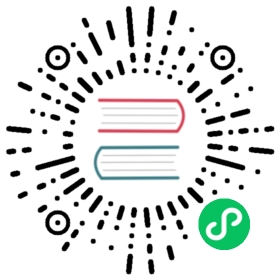Scrapy shell
The Scrapy shell is an interactive shell where you can try and debug your scraping code very quickly, without having to run the spider. It’s meant to be used for testing data extraction code, but you can actually use it for testing any kind of code as it is also a regular Python shell.
The shell is used for testing XPath or CSS expressions and see how they work and what data they extract from the web pages you’re trying to scrape. It allows you to interactively test your expressions while you’re writing your spider, without having to run the spider to test every change.
Once you get familiarized with the Scrapy shell, you’ll see that it’s an invaluable tool for developing and debugging your spiders.
Configuring the shell
If you have IPython installed, the Scrapy shell will use it (instead of the standard Python console). The IPython console is much more powerful and provides smart auto-completion and colorized output, among other things.
We highly recommend you install IPython, specially if you’re working on Unix systems (where IPython excels). See the IPython installation guide for more info.
Scrapy also has support for bpython, and will try to use it where IPython is unavailable.
Through Scrapy’s settings you can configure it to use any one of ipython, bpython or the standard python shell, regardless of which are installed. This is done by setting the SCRAPY_PYTHON_SHELL environment variable; or by defining it in your scrapy.cfg:
[settings]shell = bpython
Launch the shell
To launch the Scrapy shell you can use the shell command like this:
scrapy shell <url>
Where the <url> is the URL you want to scrape.
shell also works for local files. This can be handy if you want to play around with a local copy of a web page. shell understands the following syntaxes for local files:
# UNIX-stylescrapy shell ./path/to/file.htmlscrapy shell ../other/path/to/file.htmlscrapy shell /absolute/path/to/file.html# File URIscrapy shell file:///absolute/path/to/file.html
Note
When using relative file paths, be explicit and prepend them with ./ (or ../ when relevant). scrapy shell index.html will not work as one might expect (and this is by design, not a bug).
Because shell favors HTTP URLs over File URIs, and index.html being syntactically similar to example.com, shell will treat index.html as a domain name and trigger a DNS lookup error:
$ scrapy shell index.html[ ... scrapy shell starts ... ][ ... traceback ... ]twisted.internet.error.DNSLookupError: DNS lookup failed:address 'index.html' not found: [Errno -5] No address associated with hostname.
shell will not test beforehand if a file called index.html exists in the current directory. Again, be explicit.
Using the shell
The Scrapy shell is just a regular Python console (or IPython console if you have it available) which provides some additional shortcut functions for convenience.
Available Shortcuts
shelp()- print a help with the list of available objects and shortcutsfetch(url[, redirect=True])- fetch a new response from the given URL and update all related objects accordingly. You can optionally ask for HTTP 3xx redirections to not be followed by passingredirect=Falsefetch(request)- fetch a new response from the given request and update all related objects accordingly.view(response)- open the given response in your local web browser, for inspection. This will add a <base> tag to the response body in order for external links (such as images and style sheets) to display properly. Note, however, that this will create a temporary file in your computer, which won’t be removed automatically.
Available Scrapy objects
The Scrapy shell automatically creates some convenient objects from the downloaded page, like the Response object and the Selector objects (for both HTML and XML content).
Those objects are:
crawler- the current Crawler object.spider- the Spider which is known to handle the URL, or a Spider object if there is no spider found for the current URLrequest- aRequestobject of the last fetched page. You can modify this request usingreplace()or fetch a new request (without leaving the shell) using thefetchshortcut.response- a Response object containing the last fetched pagesettings- the current Scrapy settings
Example of shell session
Here’s an example of a typical shell session where we start by scraping the https://scrapy.org page, and then proceed to scrape the https://old.reddit.com/ page. Finally, we modify the (Reddit) request method to POST and re-fetch it getting an error. We end the session by typing Ctrl-D (in Unix systems) or Ctrl-Z in Windows.
Keep in mind that the data extracted here may not be the same when you try it, as those pages are not static and could have changed by the time you test this. The only purpose of this example is to get you familiarized with how the Scrapy shell works.
First, we launch the shell:
scrapy shell 'https://scrapy.org' --nolog
Note
Remember to always enclose URLs in quotes when running the Scrapy shell from the command line, otherwise URLs containing arguments (i.e. the & character) will not work.
On Windows, use double quotes instead:
scrapy shell "https://scrapy.org" --nolog
Then, the shell fetches the URL (using the Scrapy downloader) and prints the list of available objects and useful shortcuts (you’ll notice that these lines all start with the [s] prefix):
[s] Available Scrapy objects:[s] scrapy scrapy module (contains scrapy.Request, scrapy.Selector, etc)[s] crawler <scrapy.crawler.Crawler object at 0x7f07395dd690>[s] item {}[s] request <GET https://scrapy.org>[s] response <200 https://scrapy.org/>[s] settings <scrapy.settings.Settings object at 0x7f07395dd710>[s] spider <DefaultSpider 'default' at 0x7f0735891690>[s] Useful shortcuts:[s] fetch(url[, redirect=True]) Fetch URL and update local objects (by default, redirects are followed)[s] fetch(req) Fetch a scrapy.Request and update local objects[s] shelp() Shell help (print this help)[s] view(response) View response in a browser>>>
After that, we can start playing with the objects:
>>> response.xpath('//title/text()').get()'Scrapy | A Fast and Powerful Scraping and Web Crawling Framework'
>>> fetch("https://old.reddit.com/")
>>> response.xpath('//title/text()').get()'reddit: the front page of the internet'
>>> request = request.replace(method="POST")
>>> fetch(request)
>>> response.status404
>>> from pprint import pprint
>>> pprint(response.headers){'Accept-Ranges': ['bytes'],'Cache-Control': ['max-age=0, must-revalidate'],'Content-Type': ['text/html; charset=UTF-8'],'Date': ['Thu, 08 Dec 2016 16:21:19 GMT'],'Server': ['snooserv'],'Set-Cookie': ['loid=KqNLou0V9SKMX4qb4n; Domain=reddit.com; Max-Age=63071999; Path=/; expires=Sat, 08-Dec-2018 16:21:19 GMT; secure','loidcreated=2016-12-08T16%3A21%3A19.445Z; Domain=reddit.com; Max-Age=63071999; Path=/; expires=Sat, 08-Dec-2018 16:21:19 GMT; secure','loid=vi0ZVe4NkxNWdlH7r7; Domain=reddit.com; Max-Age=63071999; Path=/; expires=Sat, 08-Dec-2018 16:21:19 GMT; secure','loidcreated=2016-12-08T16%3A21%3A19.459Z; Domain=reddit.com; Max-Age=63071999; Path=/; expires=Sat, 08-Dec-2018 16:21:19 GMT; secure'],'Vary': ['accept-encoding'],'Via': ['1.1 varnish'],'X-Cache': ['MISS'],'X-Cache-Hits': ['0'],'X-Content-Type-Options': ['nosniff'],'X-Frame-Options': ['SAMEORIGIN'],'X-Moose': ['majestic'],'X-Served-By': ['cache-cdg8730-CDG'],'X-Timer': ['S1481214079.394283,VS0,VE159'],'X-Ua-Compatible': ['IE=edge'],'X-Xss-Protection': ['1; mode=block']}
Invoking the shell from spiders to inspect responses
Sometimes you want to inspect the responses that are being processed in a certain point of your spider, if only to check that response you expect is getting there.
This can be achieved by using the scrapy.shell.inspect_response function.
Here’s an example of how you would call it from your spider:
import scrapyclass MySpider(scrapy.Spider):name = "myspider"start_urls = ["http://example.com","http://example.org","http://example.net",]def parse(self, response):# We want to inspect one specific response.if ".org" in response.url:from scrapy.shell import inspect_responseinspect_response(response, self)# Rest of parsing code.
When you run the spider, you will get something similar to this:
2014-01-23 17:48:31-0400 [scrapy.core.engine] DEBUG: Crawled (200) <GET http://example.com> (referer: None)2014-01-23 17:48:31-0400 [scrapy.core.engine] DEBUG: Crawled (200) <GET http://example.org> (referer: None)[s] Available Scrapy objects:[s] crawler <scrapy.crawler.Crawler object at 0x1e16b50>...>>> response.url'http://example.org'
Then, you can check if the extraction code is working:
>>> response.xpath('//h1[@class="fn"]')[]
Nope, it doesn’t. So you can open the response in your web browser and see if it’s the response you were expecting:
>>> view(response)True
Finally you hit Ctrl-D (or Ctrl-Z in Windows) to exit the shell and resume the crawling:
>>> ^D2014-01-23 17:50:03-0400 [scrapy.core.engine] DEBUG: Crawled (200) <GET http://example.net> (referer: None)...
Note that you can’t use the fetch shortcut here since the Scrapy engine is blocked by the shell. However, after you leave the shell, the spider will continue crawling where it stopped, as shown above.