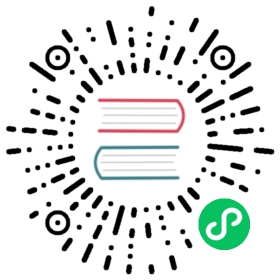Feed exports
New in version 0.10.
One of the most frequently required features when implementing scrapers is being able to store the scraped data properly and, quite often, that means generating an “export file” with the scraped data (commonly called “export feed”) to be consumed by other systems.
Scrapy provides this functionality out of the box with the Feed Exports, which allows you to generate feeds with the scraped items, using multiple serialization formats and storage backends.
Serialization formats
For serializing the scraped data, the feed exports use the Item exporters. These formats are supported out of the box:
But you can also extend the supported format through the FEED_EXPORTERS setting.
JSON
Value for the
formatkey in theFEEDSsetting:jsonExporter used:
JsonItemExporterSee this warning if you’re using JSON with large feeds.
JSON lines
Value for the
formatkey in theFEEDSsetting:jsonlinesExporter used:
JsonLinesItemExporter
CSV
Value for the
formatkey in theFEEDSsetting:csvExporter used:
CsvItemExporterTo specify columns to export and their order use
FEED_EXPORT_FIELDS. Other feed exporters can also use this option, but it is important for CSV because unlike many other export formats CSV uses a fixed header.
XML
Value for the
formatkey in theFEEDSsetting:xmlExporter used:
XmlItemExporter
Pickle
Value for the
formatkey in theFEEDSsetting:pickleExporter used:
PickleItemExporter
Marshal
Value for the
formatkey in theFEEDSsetting:marshalExporter used:
MarshalItemExporter
Storages
When using the feed exports you define where to store the feed using one or multiple URIs (through the FEEDS setting). The feed exports supports multiple storage backend types which are defined by the URI scheme.
The storages backends supported out of the box are:
Google Cloud Storage (GCS) (requires google-cloud-storage)
Some storage backends may be unavailable if the required external libraries are not available. For example, the S3 backend is only available if the botocore library is installed.
Storage URI parameters
The storage URI can also contain parameters that get replaced when the feed is being created. These parameters are:
%(time)s- gets replaced by a timestamp when the feed is being created
%(name)s- gets replaced by the spider name
Any other named parameter gets replaced by the spider attribute of the same name. For example, %(site_id)s would get replaced by the spider.site_id attribute the moment the feed is being created.
Here are some examples to illustrate:
Store in FTP using one directory per spider:
ftp://user:password@ftp.example.com/scraping/feeds/%(name)s/%(time)s.jsonStore in S3 using one directory per spider:
s3://mybucket/scraping/feeds/%(name)s/%(time)s.json
Storage backends
Local filesystem
The feeds are stored in the local filesystem.
URI scheme:
fileExample URI:
file:///tmp/export.csvRequired external libraries: none
Note that for the local filesystem storage (only) you can omit the scheme if you specify an absolute path like /tmp/export.csv. This only works on Unix systems though.
FTP
The feeds are stored in a FTP server.
URI scheme:
ftpExample URI:
ftp://user:pass@ftp.example.com/path/to/export.csvRequired external libraries: none
FTP supports two different connection modes: active or passive. Scrapy uses the passive connection mode by default. To use the active connection mode instead, set the FEED_STORAGE_FTP_ACTIVE setting to True.
This storage backend uses delayed file delivery.
S3
The feeds are stored on Amazon S3.
URI scheme:
s3Example URIs:
s3://mybucket/path/to/export.csv
s3://aws_key:aws_secret@mybucket/path/to/export.csvRequired external libraries: botocore
The AWS credentials can be passed as user/password in the URI, or they can be passed through the following settings:
You can also define a custom ACL for exported feeds using this setting:
This storage backend uses delayed file delivery.
Google Cloud Storage (GCS)
New in version 2.3.
The feeds are stored on Google Cloud Storage.
URI scheme:
gsExample URIs:
gs://mybucket/path/to/export.csvRequired external libraries: google-cloud-storage.
For more information about authentication, please refer to Google Cloud documentation.
You can set a Project ID and Access Control List (ACL) through the following settings:
This storage backend uses delayed file delivery.
Standard output
The feeds are written to the standard output of the Scrapy process.
URI scheme:
stdoutExample URI:
stdout:Required external libraries: none
Delayed file delivery
As indicated above, some of the described storage backends use delayed file delivery.
These storage backends do not upload items to the feed URI as those items are scraped. Instead, Scrapy writes items into a temporary local file, and only once all the file contents have been written (i.e. at the end of the crawl) is that file uploaded to the feed URI.
If you want item delivery to start earlier when using one of these storage backends, use FEED_EXPORT_BATCH_ITEM_COUNT to split the output items in multiple files, with the specified maximum item count per file. That way, as soon as a file reaches the maximum item count, that file is delivered to the feed URI, allowing item delivery to start way before the end of the crawl.
Settings
These are the settings used for configuring the feed exports:
FEEDS
New in version 2.1.
Default: {}
A dictionary in which every key is a feed URI (or a pathlib.Path object) and each value is a nested dictionary containing configuration parameters for the specific feed. This setting is required for enabling the feed export feature.
See Storage backends for supported URI schemes.
For instance:
{'items.json': {'format': 'json','encoding': 'utf8','store_empty': False,'fields': None,'indent': 4,},'/home/user/documents/items.xml': {'format': 'xml','fields': ['name', 'price'],'encoding': 'latin1','indent': 8,},pathlib.Path('items.csv'): {'format': 'csv','fields': ['price', 'name'],},}
The following is a list of the accepted keys and the setting that is used as a fallback value if that key is not provided for a specific feed definition.
format: the serialization format to be used for the feed. See Serialization formats for possible values. Mandatory, no fallback settingencoding: falls back toFEED_EXPORT_ENCODINGfields: falls back toFEED_EXPORT_FIELDSindent: falls back toFEED_EXPORT_INDENTstore_empty: falls back toFEED_STORE_EMPTYbatch_item_count: falls back toFEED_EXPORT_BATCH_ITEM_COUNT
FEED_EXPORT_ENCODING
Default: None
The encoding to be used for the feed.
If unset or set to None (default) it uses UTF-8 for everything except JSON output, which uses safe numeric encoding (\uXXXX sequences) for historic reasons.
Use utf-8 if you want UTF-8 for JSON too.
FEED_EXPORT_FIELDS
Default: None
A list of fields to export, optional. Example: FEED_EXPORT_FIELDS = ["foo", "bar", "baz"].
Use FEED_EXPORT_FIELDS option to define fields to export and their order.
When FEED_EXPORT_FIELDS is empty or None (default), Scrapy uses the fields defined in item objects yielded by your spider.
If an exporter requires a fixed set of fields (this is the case for CSV export format) and FEED_EXPORT_FIELDS is empty or None, then Scrapy tries to infer field names from the exported data - currently it uses field names from the first item.
FEED_EXPORT_INDENT
Default: 0
Amount of spaces used to indent the output on each level. If FEED_EXPORT_INDENT is a non-negative integer, then array elements and object members will be pretty-printed with that indent level. An indent level of 0 (the default), or negative, will put each item on a new line. None selects the most compact representation.
Currently implemented only by JsonItemExporter and XmlItemExporter, i.e. when you are exporting to .json or .xml.
FEED_STORE_EMPTY
Default: False
Whether to export empty feeds (i.e. feeds with no items).
FEED_STORAGES
Default: {}
A dict containing additional feed storage backends supported by your project. The keys are URI schemes and the values are paths to storage classes.
FEED_STORAGE_FTP_ACTIVE
Default: False
Whether to use the active connection mode when exporting feeds to an FTP server (True) or use the passive connection mode instead (False, default).
For information about FTP connection modes, see What is the difference between active and passive FTP?.
FEED_STORAGE_S3_ACL
Default: '' (empty string)
A string containing a custom ACL for feeds exported to Amazon S3 by your project.
For a complete list of available values, access the Canned ACL section on Amazon S3 docs.
FEED_STORAGES_BASE
Default:
{'': 'scrapy.extensions.feedexport.FileFeedStorage','file': 'scrapy.extensions.feedexport.FileFeedStorage','stdout': 'scrapy.extensions.feedexport.StdoutFeedStorage','s3': 'scrapy.extensions.feedexport.S3FeedStorage','ftp': 'scrapy.extensions.feedexport.FTPFeedStorage',}
A dict containing the built-in feed storage backends supported by Scrapy. You can disable any of these backends by assigning None to their URI scheme in FEED_STORAGES. E.g., to disable the built-in FTP storage backend (without replacement), place this in your settings.py:
FEED_STORAGES = {'ftp': None,}
FEED_EXPORTERS
Default: {}
A dict containing additional exporters supported by your project. The keys are serialization formats and the values are paths to Item exporter classes.
FEED_EXPORTERS_BASE
Default:
{'json': 'scrapy.exporters.JsonItemExporter','jsonlines': 'scrapy.exporters.JsonLinesItemExporter','jl': 'scrapy.exporters.JsonLinesItemExporter','csv': 'scrapy.exporters.CsvItemExporter','xml': 'scrapy.exporters.XmlItemExporter','marshal': 'scrapy.exporters.MarshalItemExporter','pickle': 'scrapy.exporters.PickleItemExporter',}
A dict containing the built-in feed exporters supported by Scrapy. You can disable any of these exporters by assigning None to their serialization format in FEED_EXPORTERS. E.g., to disable the built-in CSV exporter (without replacement), place this in your settings.py:
FEED_EXPORTERS = {'csv': None,}
FEED_EXPORT_BATCH_ITEM_COUNT
Default: 0
If assigned an integer number higher than 0, Scrapy generates multiple output files storing up to the specified number of items in each output file.
When generating multiple output files, you must use at least one of the following placeholders in the feed URI to indicate how the different output file names are generated:
%(batch_time)s- gets replaced by a timestamp when the feed is being created (e.g.2020-03-28T14-45-08.237134)%(batch_id)d- gets replaced by the sequence number of the batch.Use printf-style string formatting to alter the number format. For example, to make the batch ID a 5-digit number by introducing leading zeroes as needed, use
%(batch_id)05d(e.g.3becomes00003,123becomes00123).
For instance, if your settings include:
FEED_EXPORT_BATCH_ITEM_COUNT = 100
And your crawl command line is:
scrapy crawl spidername -o "dirname/%(batch_id)d-filename%(batch_time)s.json"
The command line above can generate a directory tree like:
->projectname-->dirname--->1-filename2020-03-28T14-45-08.237134.json--->2-filename2020-03-28T14-45-09.148903.json--->3-filename2020-03-28T14-45-10.046092.json
Where the first and second files contain exactly 100 items. The last one contains 100 items or fewer.