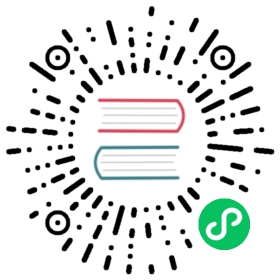Scrapy Tutorial
In this tutorial, we’ll assume that Scrapy is already installed on your system. If that’s not the case, see Installation guide.
We are going to scrape quotes.toscrape.com, a website that lists quotes from famous authors.
This tutorial will walk you through these tasks:
Creating a new Scrapy project
Writing a spider to crawl a site and extract data
Exporting the scraped data using the command line
Changing spider to recursively follow links
Using spider arguments
Scrapy is written in Python. If you’re new to the language you might want to start by getting an idea of what the language is like, to get the most out of Scrapy.
If you’re already familiar with other languages, and want to learn Python quickly, the Python Tutorial is a good resource.
If you’re new to programming and want to start with Python, the following books may be useful to you:
You can also take a look at this list of Python resources for non-programmers, as well as the suggested resources in the learnpython-subreddit.
Creating a project
Before you start scraping, you will have to set up a new Scrapy project. Enter a directory where you’d like to store your code and run:
scrapy startproject tutorial
This will create a tutorial directory with the following contents:
tutorial/scrapy.cfg # deploy configuration filetutorial/ # project's Python module, you'll import your code from here__init__.pyitems.py # project items definition filemiddlewares.py # project middlewares filepipelines.py # project pipelines filesettings.py # project settings filespiders/ # a directory where you'll later put your spiders__init__.py
Our first Spider
Spiders are classes that you define and that Scrapy uses to scrape information from a website (or a group of websites). They must subclass Spider and define the initial requests to make, optionally how to follow links in the pages, and how to parse the downloaded page content to extract data.
This is the code for our first Spider. Save it in a file named quotes_spider.py under the tutorial/spiders directory in your project:
import scrapyclass QuotesSpider(scrapy.Spider):name = "quotes"def start_requests(self):urls = ['http://quotes.toscrape.com/page/1/','http://quotes.toscrape.com/page/2/',]for url in urls:yield scrapy.Request(url=url, callback=self.parse)def parse(self, response):page = response.url.split("/")[-2]filename = 'quotes-%s.html' % pagewith open(filename, 'wb') as f:f.write(response.body)self.log('Saved file %s' % filename)
As you can see, our Spider subclasses scrapy.Spider and defines some attributes and methods:
name: identifies the Spider. It must be unique within a project, that is, you can’t set the same name for different Spiders.start_requests(): must return an iterable of Requests (you can return a list of requests or write a generator function) which the Spider will begin to crawl from. Subsequent requests will be generated successively from these initial requests.parse(): a method that will be called to handle the response downloaded for each of the requests made. The response parameter is an instance ofTextResponsethat holds the page content and has further helpful methods to handle it.The
parse()method usually parses the response, extracting the scraped data as dicts and also finding new URLs to follow and creating new requests (Request) from them.
How to run our spider
To put our spider to work, go to the project’s top level directory and run:
scrapy crawl quotes
This command runs the spider with name quotes that we’ve just added, that will send some requests for the quotes.toscrape.com domain. You will get an output similar to this:
... (omitted for brevity)2016-12-16 21:24:05 [scrapy.core.engine] INFO: Spider opened2016-12-16 21:24:05 [scrapy.extensions.logstats] INFO: Crawled 0 pages (at 0 pages/min), scraped 0 items (at 0 items/min)2016-12-16 21:24:05 [scrapy.extensions.telnet] DEBUG: Telnet console listening on 127.0.0.1:60232016-12-16 21:24:05 [scrapy.core.engine] DEBUG: Crawled (404) <GET http://quotes.toscrape.com/robots.txt> (referer: None)2016-12-16 21:24:05 [scrapy.core.engine] DEBUG: Crawled (200) <GET http://quotes.toscrape.com/page/1/> (referer: None)2016-12-16 21:24:05 [scrapy.core.engine] DEBUG: Crawled (200) <GET http://quotes.toscrape.com/page/2/> (referer: None)2016-12-16 21:24:05 [quotes] DEBUG: Saved file quotes-1.html2016-12-16 21:24:05 [quotes] DEBUG: Saved file quotes-2.html2016-12-16 21:24:05 [scrapy.core.engine] INFO: Closing spider (finished)...
Now, check the files in the current directory. You should notice that two new files have been created: quotes-1.html and quotes-2.html, with the content for the respective URLs, as our parse method instructs.
Note
If you are wondering why we haven’t parsed the HTML yet, hold on, we will cover that soon.
What just happened under the hood?
Scrapy schedules the scrapy.Request objects returned by the start_requests method of the Spider. Upon receiving a response for each one, it instantiates Response objects and calls the callback method associated with the request (in this case, the parse method) passing the response as argument.
A shortcut to the start_requests method
Instead of implementing a start_requests() method that generates scrapy.Request objects from URLs, you can just define a start_urls class attribute with a list of URLs. This list will then be used by the default implementation of start_requests() to create the initial requests for your spider:
import scrapyclass QuotesSpider(scrapy.Spider):name = "quotes"start_urls = ['http://quotes.toscrape.com/page/1/','http://quotes.toscrape.com/page/2/',]def parse(self, response):page = response.url.split("/")[-2]filename = 'quotes-%s.html' % pagewith open(filename, 'wb') as f:f.write(response.body)
The parse() method will be called to handle each of the requests for those URLs, even though we haven’t explicitly told Scrapy to do so. This happens because parse() is Scrapy’s default callback method, which is called for requests without an explicitly assigned callback.
Extracting data
The best way to learn how to extract data with Scrapy is trying selectors using the Scrapy shell. Run:
scrapy shell 'http://quotes.toscrape.com/page/1/'
Note
Remember to always enclose urls in quotes when running Scrapy shell from command-line, otherwise urls containing arguments (i.e. & character) will not work.
On Windows, use double quotes instead:
scrapy shell "http://quotes.toscrape.com/page/1/"
You will see something like:
[ ... Scrapy log here ... ]2016-09-19 12:09:27 [scrapy.core.engine] DEBUG: Crawled (200) <GET http://quotes.toscrape.com/page/1/> (referer: None)[s] Available Scrapy objects:[s] scrapy scrapy module (contains scrapy.Request, scrapy.Selector, etc)[s] crawler <scrapy.crawler.Crawler object at 0x7fa91d888c90>[s] item {}[s] request <GET http://quotes.toscrape.com/page/1/>[s] response <200 http://quotes.toscrape.com/page/1/>[s] settings <scrapy.settings.Settings object at 0x7fa91d888c10>[s] spider <DefaultSpider 'default' at 0x7fa91c8af990>[s] Useful shortcuts:[s] shelp() Shell help (print this help)[s] fetch(req_or_url) Fetch request (or URL) and update local objects[s] view(response) View response in a browser
Using the shell, you can try selecting elements using CSS with the response object:
>>> response.css('title')[<Selector xpath='descendant-or-self::title' data='<title>Quotes to Scrape</title>'>]
The result of running response.css('title') is a list-like object called SelectorList, which represents a list of Selector objects that wrap around XML/HTML elements and allow you to run further queries to fine-grain the selection or extract the data.
To extract the text from the title above, you can do:
>>> response.css('title::text').getall()['Quotes to Scrape']
There are two things to note here: one is that we’ve added ::text to the CSS query, to mean we want to select only the text elements directly inside <title> element. If we don’t specify ::text, we’d get the full title element, including its tags:
>>> response.css('title').getall()['<title>Quotes to Scrape</title>']
The other thing is that the result of calling .getall() is a list: it is possible that a selector returns more than one result, so we extract them all. When you know you just want the first result, as in this case, you can do:
>>> response.css('title::text').get()'Quotes to Scrape'
As an alternative, you could’ve written:
>>> response.css('title::text')[0].get()'Quotes to Scrape'
However, using .get() directly on a SelectorList instance avoids an IndexError and returns None when it doesn’t find any element matching the selection.
There’s a lesson here: for most scraping code, you want it to be resilient to errors due to things not being found on a page, so that even if some parts fail to be scraped, you can at least get some data.
Besides the getall() and get() methods, you can also use the re() method to extract using regular expressions:
>>> response.css('title::text').re(r'Quotes.*')['Quotes to Scrape']>>> response.css('title::text').re(r'Q\w+')['Quotes']>>> response.css('title::text').re(r'(\w+) to (\w+)')['Quotes', 'Scrape']
In order to find the proper CSS selectors to use, you might find useful opening the response page from the shell in your web browser using view(response). You can use your browser’s developer tools to inspect the HTML and come up with a selector (see Using your browser’s Developer Tools for scraping).
Selector Gadget is also a nice tool to quickly find CSS selector for visually selected elements, which works in many browsers.
XPath: a brief intro
Besides CSS, Scrapy selectors also support using XPath expressions:
>>> response.xpath('//title')[<Selector xpath='//title' data='<title>Quotes to Scrape</title>'>]>>> response.xpath('//title/text()').get()'Quotes to Scrape'
XPath expressions are very powerful, and are the foundation of Scrapy Selectors. In fact, CSS selectors are converted to XPath under-the-hood. You can see that if you read closely the text representation of the selector objects in the shell.
While perhaps not as popular as CSS selectors, XPath expressions offer more power because besides navigating the structure, it can also look at the content. Using XPath, you’re able to select things like: select the link that contains the text “Next Page”. This makes XPath very fitting to the task of scraping, and we encourage you to learn XPath even if you already know how to construct CSS selectors, it will make scraping much easier.
We won’t cover much of XPath here, but you can read more about using XPath with Scrapy Selectors here. To learn more about XPath, we recommend this tutorial to learn XPath through examples, and this tutorial to learn “how to think in XPath”.
Extracting quotes and authors
Now that you know a bit about selection and extraction, let’s complete our spider by writing the code to extract the quotes from the web page.
Each quote in http://quotes.toscrape.com is represented by HTML elements that look like this:
<div class="quote"><span class="text">“The world as we have created it is a process of ourthinking. It cannot be changed without changing our thinking.”</span><span>by <small class="author">Albert Einstein</small><a href="/author/Albert-Einstein">(about)</a></span><div class="tags">Tags:<a class="tag" href="/tag/change/page/1/">change</a><a class="tag" href="/tag/deep-thoughts/page/1/">deep-thoughts</a><a class="tag" href="/tag/thinking/page/1/">thinking</a><a class="tag" href="/tag/world/page/1/">world</a></div></div>
Let’s open up scrapy shell and play a bit to find out how to extract the data we want:
$ scrapy shell 'http://quotes.toscrape.com'
We get a list of selectors for the quote HTML elements with:
>>> response.css("div.quote")[<Selector xpath="descendant-or-self::div[@class and contains(concat(' ', normalize-space(@class), ' '), ' quote ')]" data='<div class="quote" itemscope itemtype...'>,<Selector xpath="descendant-or-self::div[@class and contains(concat(' ', normalize-space(@class), ' '), ' quote ')]" data='<div class="quote" itemscope itemtype...'>,...]
Each of the selectors returned by the query above allows us to run further queries over their sub-elements. Let’s assign the first selector to a variable, so that we can run our CSS selectors directly on a particular quote:
>>> quote = response.css("div.quote")[0]
Now, let’s extract text, author and the tags from that quote using the quote object we just created:
>>> text = quote.css("span.text::text").get()>>> text'“The world as we have created it is a process of our thinking. It cannot be changed without changing our thinking.”'>>> author = quote.css("small.author::text").get()>>> author'Albert Einstein'
Given that the tags are a list of strings, we can use the .getall() method to get all of them:
>>> tags = quote.css("div.tags a.tag::text").getall()>>> tags['change', 'deep-thoughts', 'thinking', 'world']
Having figured out how to extract each bit, we can now iterate over all the quotes elements and put them together into a Python dictionary:
>>> for quote in response.css("div.quote"):... text = quote.css("span.text::text").get()... author = quote.css("small.author::text").get()... tags = quote.css("div.tags a.tag::text").getall()... print(dict(text=text, author=author, tags=tags)){'text': '“The world as we have created it is a process of our thinking. It cannot be changed without changing our thinking.”', 'author': 'Albert Einstein', 'tags': ['change', 'deep-thoughts', 'thinking', 'world']}{'text': '“It is our choices, Harry, that show what we truly are, far more than our abilities.”', 'author': 'J.K. Rowling', 'tags': ['abilities', 'choices']}...
Extracting data in our spider
Let’s get back to our spider. Until now, it doesn’t extract any data in particular, just saves the whole HTML page to a local file. Let’s integrate the extraction logic above into our spider.
A Scrapy spider typically generates many dictionaries containing the data extracted from the page. To do that, we use the yield Python keyword in the callback, as you can see below:
import scrapyclass QuotesSpider(scrapy.Spider):name = "quotes"start_urls = ['http://quotes.toscrape.com/page/1/','http://quotes.toscrape.com/page/2/',]def parse(self, response):for quote in response.css('div.quote'):yield {'text': quote.css('span.text::text').get(),'author': quote.css('small.author::text').get(),'tags': quote.css('div.tags a.tag::text').getall(),}
If you run this spider, it will output the extracted data with the log:
2016-09-19 18:57:19 [scrapy.core.scraper] DEBUG: Scraped from <200 http://quotes.toscrape.com/page/1/>{'tags': ['life', 'love'], 'author': 'André Gide', 'text': '“It is better to be hated for what you are than to be loved for what you are not.”'}2016-09-19 18:57:19 [scrapy.core.scraper] DEBUG: Scraped from <200 http://quotes.toscrape.com/page/1/>{'tags': ['edison', 'failure', 'inspirational', 'paraphrased'], 'author': 'Thomas A. Edison', 'text': "“I have not failed. I've just found 10,000 ways that won't work.”"}
Storing the scraped data
The simplest way to store the scraped data is by using Feed exports, with the following command:
scrapy crawl quotes -o quotes.json
That will generate an quotes.json file containing all scraped items, serialized in JSON.
For historic reasons, Scrapy appends to a given file instead of overwriting its contents. If you run this command twice without removing the file before the second time, you’ll end up with a broken JSON file.
You can also use other formats, like JSON Lines:
scrapy crawl quotes -o quotes.jl
The JSON Lines format is useful because it’s stream-like, you can easily append new records to it. It doesn’t have the same problem of JSON when you run twice. Also, as each record is a separate line, you can process big files without having to fit everything in memory, there are tools like JQ to help doing that at the command-line.
In small projects (like the one in this tutorial), that should be enough. However, if you want to perform more complex things with the scraped items, you can write an Item Pipeline. A placeholder file for Item Pipelines has been set up for you when the project is created, in tutorial/pipelines.py. Though you don’t need to implement any item pipelines if you just want to store the scraped items.
Following links
Let’s say, instead of just scraping the stuff from the first two pages from http://quotes.toscrape.com, you want quotes from all the pages in the website.
Now that you know how to extract data from pages, let’s see how to follow links from them.
First thing is to extract the link to the page we want to follow. Examining our page, we can see there is a link to the next page with the following markup:
<ul class="pager"><li class="next"><a href="/page/2/">Next <span aria-hidden="true">→</span></a></li></ul>
We can try extracting it in the shell:
>>> response.css('li.next a').get()'<a href="/page/2/">Next <span aria-hidden="true">→</span></a>'
This gets the anchor element, but we want the attribute href. For that, Scrapy supports a CSS extension that lets you select the attribute contents, like this:
>>> response.css('li.next a::attr(href)').get()'/page/2/'
There is also an attrib property available (see Selecting element attributes for more):
>>> response.css('li.next a').attrib['href']'/page/2/'
Let’s see now our spider modified to recursively follow the link to the next page, extracting data from it:
import scrapyclass QuotesSpider(scrapy.Spider):name = "quotes"start_urls = ['http://quotes.toscrape.com/page/1/',]def parse(self, response):for quote in response.css('div.quote'):yield {'text': quote.css('span.text::text').get(),'author': quote.css('small.author::text').get(),'tags': quote.css('div.tags a.tag::text').getall(),}next_page = response.css('li.next a::attr(href)').get()if next_page is not None:next_page = response.urljoin(next_page)yield scrapy.Request(next_page, callback=self.parse)
Now, after extracting the data, the parse() method looks for the link to the next page, builds a full absolute URL using the urljoin() method (since the links can be relative) and yields a new request to the next page, registering itself as callback to handle the data extraction for the next page and to keep the crawling going through all the pages.
What you see here is Scrapy’s mechanism of following links: when you yield a Request in a callback method, Scrapy will schedule that request to be sent and register a callback method to be executed when that request finishes.
Using this, you can build complex crawlers that follow links according to rules you define, and extract different kinds of data depending on the page it’s visiting.
In our example, it creates a sort of loop, following all the links to the next page until it doesn’t find one – handy for crawling blogs, forums and other sites with pagination.
A shortcut for creating Requests
As a shortcut for creating Request objects you can use response.follow:
import scrapyclass QuotesSpider(scrapy.Spider):name = "quotes"start_urls = ['http://quotes.toscrape.com/page/1/',]def parse(self, response):for quote in response.css('div.quote'):yield {'text': quote.css('span.text::text').get(),'author': quote.css('span small::text').get(),'tags': quote.css('div.tags a.tag::text').getall(),}next_page = response.css('li.next a::attr(href)').get()if next_page is not None:yield response.follow(next_page, callback=self.parse)
Unlike scrapy.Request, response.follow supports relative URLs directly - no need to call urljoin. Note that response.follow just returns a Request instance; you still have to yield this Request.
You can also pass a selector to response.follow instead of a string; this selector should extract necessary attributes:
for href in response.css('ul.pager a::attr(href)'):yield response.follow(href, callback=self.parse)
For <a> elements there is a shortcut: response.follow uses their href attribute automatically. So the code can be shortened further:
for a in response.css('ul.pager a'):yield response.follow(a, callback=self.parse)
To create multiple requests from an iterable, you can use response.follow_all instead:
anchors = response.css('ul.pager a')yield from response.follow_all(anchors, callback=self.parse)
or, shortening it further:
yield from response.follow_all(css='ul.pager a', callback=self.parse)
More examples and patterns
Here is another spider that illustrates callbacks and following links, this time for scraping author information:
import scrapyclass AuthorSpider(scrapy.Spider):name = 'author'start_urls = ['http://quotes.toscrape.com/']def parse(self, response):author_page_links = response.css('.author + a')yield from response.follow_all(author_page_links, self.parse_author)pagination_links = response.css('li.next a')yield from response.follow_all(pagination_links, self.parse)def parse_author(self, response):def extract_with_css(query):return response.css(query).get(default='').strip()yield {'name': extract_with_css('h3.author-title::text'),'birthdate': extract_with_css('.author-born-date::text'),'bio': extract_with_css('.author-description::text'),}
This spider will start from the main page, it will follow all the links to the authors pages calling the parse_author callback for each of them, and also the pagination links with the parse callback as we saw before.
Here we’re passing callbacks to response.follow_all as positional arguments to make the code shorter; it also works for Request.
The parse_author callback defines a helper function to extract and cleanup the data from a CSS query and yields the Python dict with the author data.
Another interesting thing this spider demonstrates is that, even if there are many quotes from the same author, we don’t need to worry about visiting the same author page multiple times. By default, Scrapy filters out duplicated requests to URLs already visited, avoiding the problem of hitting servers too much because of a programming mistake. This can be configured by the setting DUPEFILTER_CLASS.
Hopefully by now you have a good understanding of how to use the mechanism of following links and callbacks with Scrapy.
As yet another example spider that leverages the mechanism of following links, check out the CrawlSpider class for a generic spider that implements a small rules engine that you can use to write your crawlers on top of it.
Also, a common pattern is to build an item with data from more than one page, using a trick to pass additional data to the callbacks.
Using spider arguments
You can provide command line arguments to your spiders by using the -a option when running them:
scrapy crawl quotes -o quotes-humor.json -a tag=humor
These arguments are passed to the Spider’s __init__ method and become spider attributes by default.
In this example, the value provided for the tag argument will be available via self.tag. You can use this to make your spider fetch only quotes with a specific tag, building the URL based on the argument:
import scrapyclass QuotesSpider(scrapy.Spider):name = "quotes"def start_requests(self):url = 'http://quotes.toscrape.com/'tag = getattr(self, 'tag', None)if tag is not None:url = url + 'tag/' + tagyield scrapy.Request(url, self.parse)def parse(self, response):for quote in response.css('div.quote'):yield {'text': quote.css('span.text::text').get(),'author': quote.css('small.author::text').get(),}next_page = response.css('li.next a::attr(href)').get()if next_page is not None:yield response.follow(next_page, self.parse)
If you pass the tag=humor argument to this spider, you’ll notice that it will only visit URLs from the humor tag, such as http://quotes.toscrape.com/tag/humor.
You can learn more about handling spider arguments here.
Next steps
This tutorial covered only the basics of Scrapy, but there’s a lot of other features not mentioned here. Check the What else? section in Scrapy at a glance chapter for a quick overview of the most important ones.
You can continue from the section Basic concepts to know more about the command-line tool, spiders, selectors and other things the tutorial hasn’t covered like modeling the scraped data. If you prefer to play with an example project, check the Examples section.