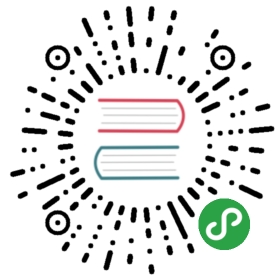Linux
Here are the installation commands for a few Linux distributions.
Packages
- Ubuntu 18.04 or newer / Debian stretch or newer
NOTE
gdb-multiarchis the GDB command you'll use to debug your ARMCortex-M programs
sudo apt install gdb-multiarch openocd qemu-system-arm
- Ubuntu 14.04 and 16.04
NOTE
arm-none-eabi-gdbis the GDB command you'll use to debug your ARMCortex-M programs
sudo apt install gdb-arm-none-eabi openocd qemu-system-arm
- Fedora 27 or newer
NOTE
arm-none-eabi-gdbis the GDB command you'll use to debug your ARMCortex-M programs
sudo dnf install arm-none-eabi-gdb openocd qemu-system-arm
- Arch Linux
NOTE
arm-none-eabi-gdbis the GDB command you'll use to debug ARMCortex-M programs
sudo pacman -S arm-none-eabi-gdb qemu-arch-extra openocd
udev rules
This rule lets you use OpenOCD with the Discovery board without root privilege.
Create the file /etc/udev/rules.d/70-st-link.rules with the contents shown below.
# STM32F3DISCOVERY rev A/B - ST-LINK/V2ATTRS{idVendor}=="0483", ATTRS{idProduct}=="3748", TAG+="uaccess"# STM32F3DISCOVERY rev C+ - ST-LINK/V2-1ATTRS{idVendor}=="0483", ATTRS{idProduct}=="374b", TAG+="uaccess"
Then reload all the udev rules with:
sudo udevadm control --reload-rules
If you had the board plugged to your laptop, unplug it and then plug it again.
You can check the permissions by running this command:
lsusb
Which should show something like
(..)Bus 001 Device 018: ID 0483:374b STMicroelectronics ST-LINK/V2.1(..)
Take note of the bus and device numbers. Use those numbers to create a path like/dev/bus/usb/<bus>/<device>. Then use this path like so:
ls -l /dev/bus/usb/001/018
crw-------+ 1 root root 189, 17 Sep 13 12:34 /dev/bus/usb/001/018
getfacl /dev/bus/usb/001/018 | grep user
user::rw-user:you:rw-
The + appended to permissions indicates the existence of an extendedpermission. The getfacl command tells the user you can make use ofthis device.
Now, go to the next section.