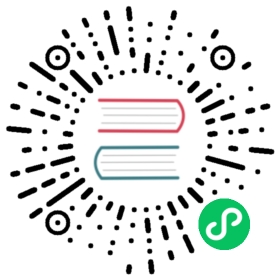QEMU
We’ll start writing a program for the LM3S6965, a Cortex-M3 microcontroller. We have chosen this as our initial target because it can be emulated using QEMU so you don’t need to fiddle with hardware in this section and we can focus on the tooling and the development process.
IMPORTANT We’ll use the name “app” for the project name in this tutorial. Whenever you see the word “app” you should replace it with the name you selected for your project. Or, you could also name your project “app” and avoid the substitutions.
Creating a non standard Rust program
We’ll use the cortex-m-quickstart project template to generate a new project from it. The created project will contain a barebone application: a good starting point for a new embedded rust application. In addition, the project will contain an examples directory, with several separate applications, highlighting some of the key embedded rust functionality.
Using cargo-generate
First install cargo-generate
cargo install cargo-generate
Then generate a new project
cargo generate --git https://github.com/rust-embedded/cortex-m-quickstart
Project Name: appCreating project called `app`...Done! New project created /tmp/app
cd app
Using git
Clone the repository
git clone https://github.com/rust-embedded/cortex-m-quickstart appcd app
And then fill in the placeholders in the Cargo.toml file
[package]authors = ["{{authors}}"] # "{{authors}}" -> "John Smith"edition = "2018"name = "{{project-name}}" # "{{project-name}}" -> "app"version = "0.1.0"# ..[[bin]]name = "{{project-name}}" # "{{project-name}}" -> "app"test = falsebench = false
Using neither
Grab the latest snapshot of the cortex-m-quickstart template and extract it.
curl -LO https://github.com/rust-embedded/cortex-m-quickstart/archive/master.zipunzip master.zipmv cortex-m-quickstart-master appcd app
Or you can browse to cortex-m-quickstart, click the green “Clone or download” button and then click “Download ZIP”.
Then fill in the placeholders in the Cargo.toml file as done in the second part of the “Using git“ version.
Program Overview
For convenience here are the most important parts of the source code in src/main.rs:
#![no_std]#![no_main]use panic_halt as _;use cortex_m_rt::entry;#[entry]fn main() -> ! {loop {// your code goes here}}
This program is a bit different from a standard Rust program so let’s take a closer look.
#![no_std] indicates that this program will not link to the standard crate, std. Instead it will link to its subset: the core crate.
#![no_main] indicates that this program won’t use the standard main interface that most Rust programs use. The main (no pun intended) reason to go with no_main is that using the main interface in no_std context requires nightly.
use panic_halt as _;. This crate provides a panic_handler that defines the panicking behavior of the program. We will cover this in more detail in the Panicking chapter of the book.
#[entry] is an attribute provided by the cortex-m-rt crate that’s used to mark the entry point of the program. As we are not using the standard main interface we need another way to indicate the entry point of the program and that’d be #[entry].
fn main() -> !. Our program will be the only process running on the target hardware so we don’t want it to end! We use a divergent function (the -> ! bit in the function signature) to ensure at compile time that’ll be the case.
Cross compiling
The next step is to cross compile the program for the Cortex-M3 architecture. That’s as simple as running cargo build --target $TRIPLE if you know what the compilation target ($TRIPLE) should be. Luckily, the .cargo/config.toml in the template has the answer:
tail -n6 .cargo/config.toml
[build]# Pick ONE of these compilation targets# target = "thumbv6m-none-eabi" # Cortex-M0 and Cortex-M0+target = "thumbv7m-none-eabi" # Cortex-M3# target = "thumbv7em-none-eabi" # Cortex-M4 and Cortex-M7 (no FPU)# target = "thumbv7em-none-eabihf" # Cortex-M4F and Cortex-M7F (with FPU)
To cross compile for the Cortex-M3 architecture we have to use thumbv7m-none-eabi. That target is not automatically installed when installing the Rust toolchain, it would now be a good time to add that target to the toolchain, if you haven’t done it yet:
rustup target add thumbv7m-none-eabi
Since the thumbv7m-none-eabi compilation target has been set as the default in your .cargo/config.toml file, the two commands below do the same:
cargo build --target thumbv7m-none-eabicargo build
Inspecting
Now we have a non-native ELF binary in target/thumbv7m-none-eabi/debug/app. We can inspect it using cargo-binutils.
With cargo-readobj we can print the ELF headers to confirm that this is an ARM binary.
cargo readobj --bin app -- --file-headers
Note that:
--bin appis sugar for inspect the binary attarget/$TRIPLE/debug/app--bin appwill also (re)compile the binary, if necessary
ELF Header:Magic: 7f 45 4c 46 01 01 01 00 00 00 00 00 00 00 00 00Class: ELF32Data: 2's complement, little endianVersion: 1 (current)OS/ABI: UNIX - System VABI Version: 0x0Type: EXEC (Executable file)Machine: ARMVersion: 0x1Entry point address: 0x405Start of program headers: 52 (bytes into file)Start of section headers: 153204 (bytes into file)Flags: 0x5000200Size of this header: 52 (bytes)Size of program headers: 32 (bytes)Number of program headers: 2Size of section headers: 40 (bytes)Number of section headers: 19Section header string table index: 18
cargo-size can print the size of the linker sections of the binary.
cargo size --bin app --release -- -A
we use --release to inspect the optimized version
app :section size addr.vector_table 1024 0x0.text 92 0x400.rodata 0 0x45c.data 0 0x20000000.bss 0 0x20000000.debug_str 2958 0x0.debug_loc 19 0x0.debug_abbrev 567 0x0.debug_info 4929 0x0.debug_ranges 40 0x0.debug_macinfo 1 0x0.debug_pubnames 2035 0x0.debug_pubtypes 1892 0x0.ARM.attributes 46 0x0.debug_frame 100 0x0.debug_line 867 0x0Total 14570
A refresher on ELF linker sections
.textcontains the program instructions.rodatacontains constant values like strings.datacontains statically allocated variables whose initial values are not zero.bssalso contains statically allocated variables whose initial values are zero.vector_tableis a non-standard section that we use to store the vector (interrupt) table.ARM.attributesand the.debug_*sections contain metadata and will not be loaded onto the target when flashing the binary.
IMPORTANT: ELF files contain metadata like debug information so their size on disk does not accurately reflect the space the program will occupy when flashed on a device. Always use cargo-size to check how big a binary really is.
cargo-objdump can be used to disassemble the binary.
cargo objdump --bin app --release -- --disassemble --no-show-raw-insn --print-imm-hex
NOTE if the above command complains about
Unknown command line argumentsee the following bug report: https://github.com/rust-embedded/book/issues/269NOTE this output can differ on your system. New versions of rustc, LLVM and libraries can generate different assembly. We truncated some of the instructions to keep the snippet small.
app: file format ELF32-arm-littleDisassembly of section .text:main:400: bl #0x256404: b #-0x4 <main+0x4>Reset:406: bl #0x24e40a: movw r0, #0x0< .. truncated any more instructions .. >DefaultHandler_:656: b #-0x4 <DefaultHandler_>UsageFault:657: strb r7, [r4, #0x3]DefaultPreInit:658: bx lr__pre_init:659: strb r7, [r0, #0x1]__nop:65a: bx lrHardFaultTrampoline:65c: mrs r0, msp660: b #-0x2 <HardFault_>HardFault_:662: b #-0x4 <HardFault_>HardFault:663: <unknown>
Running
Next, let’s see how to run an embedded program on QEMU! This time we’ll use the hello example which actually does something.
For convenience here’s the source code of examples/hello.rs:
//! Prints "Hello, world!" on the host console using semihosting#![no_main]#![no_std]use panic_halt as _;use cortex_m_rt::entry;use cortex_m_semihosting::{debug, hprintln};#[entry]fn main() -> ! {hprintln!("Hello, world!").unwrap();// exit QEMU// NOTE do not run this on hardware; it can corrupt OpenOCD statedebug::exit(debug::EXIT_SUCCESS);loop {}}
This program uses something called semihosting to print text to the host console. When using real hardware this requires a debug session but when using QEMU this Just Works.
Let’s start by compiling the example:
cargo build --example hello
The output binary will be located at target/thumbv7m-none-eabi/debug/examples/hello.
To run this binary on QEMU run the following command:
qemu-system-arm \-cpu cortex-m3 \-machine lm3s6965evb \-nographic \-semihosting-config enable=on,target=native \-kernel target/thumbv7m-none-eabi/debug/examples/hello
Hello, world!
The command should successfully exit (exit code = 0) after printing the text. On *nix you can check that with the following command:
echo $?
0
Let’s break down that QEMU command:
qemu-system-arm. This is the QEMU emulator. There are a few variants of these QEMU binaries; this one does full system emulation of ARM machines hence the name.-cpu cortex-m3. This tells QEMU to emulate a Cortex-M3 CPU. Specifying the CPU model lets us catch some miscompilation errors: for example, running a program compiled for the Cortex-M4F, which has a hardware FPU, will make QEMU error during its execution.-machine lm3s6965evb. This tells QEMU to emulate the LM3S6965EVB, a evaluation board that contains a LM3S6965 microcontroller.-nographic. This tells QEMU to not launch its GUI.-semihosting-config (..). This tells QEMU to enable semihosting. Semihosting lets the emulated device, among other things, use the host stdout, stderr and stdin and create files on the host.-kernel $file. This tells QEMU which binary to load and run on the emulated machine.
Typing out that long QEMU command is too much work! We can set a custom runner to simplify the process. .cargo/config.toml has a commented out runner that invokes QEMU; let’s uncomment it:
head -n3 .cargo/config.toml
[target.thumbv7m-none-eabi]# uncomment this to make `cargo run` execute programs on QEMUrunner = "qemu-system-arm -cpu cortex-m3 -machine lm3s6965evb -nographic -semihosting-config enable=on,target=native -kernel"
This runner only applies to the thumbv7m-none-eabi target, which is our default compilation target. Now cargo run will compile the program and run it on QEMU:
cargo run --example hello --release
Compiling app v0.1.0 (file:///tmp/app)Finished release [optimized + debuginfo] target(s) in 0.26sRunning `qemu-system-arm -cpu cortex-m3 -machine lm3s6965evb -nographic -semihosting-config enable=on,target=native -kernel target/thumbv7m-none-eabi/release/examples/hello`Hello, world!
Debugging
Debugging is critical to embedded development. Let’s see how it’s done.
Debugging an embedded device involves remote debugging as the program that we want to debug won’t be running on the machine that’s running the debugger program (GDB or LLDB).
Remote debugging involves a client and a server. In a QEMU setup, the client will be a GDB (or LLDB) process and the server will be the QEMU process that’s also running the embedded program.
In this section we’ll use the hello example we already compiled.
The first debugging step is to launch QEMU in debugging mode:
qemu-system-arm \-cpu cortex-m3 \-machine lm3s6965evb \-nographic \-semihosting-config enable=on,target=native \-gdb tcp::3333 \-S \-kernel target/thumbv7m-none-eabi/debug/examples/hello
This command won’t print anything to the console and will block the terminal. We have passed two extra flags this time:
-gdb tcp::3333. This tells QEMU to wait for a GDB connection on TCP port 3333.-S. This tells QEMU to freeze the machine at startup. Without this the program would have reached the end of main before we had a chance to launch the debugger!
Next we launch GDB in another terminal and tell it to load the debug symbols of the example:
gdb-multiarch -q target/thumbv7m-none-eabi/debug/examples/hello
NOTE: you might need another version of gdb instead of gdb-multiarch depending on which one you installed in the installation chapter. This could also be arm-none-eabi-gdb or just gdb.
Then within the GDB shell we connect to QEMU, which is waiting for a connection on TCP port 3333.
target remote :3333
Remote debugging using :3333Reset () at $REGISTRY/cortex-m-rt-0.6.1/src/lib.rs:473473 pub unsafe extern "C" fn Reset() -> ! {
You’ll see that the process is halted and that the program counter is pointing to a function named Reset. That is the reset handler: what Cortex-M cores execute upon booting.
Note that on some setup, instead of displaying the line
Reset () at $REGISTRY/cortex-m-rt-0.6.1/src/lib.rs:473as shown above, gdb may print some warnings like :
core::num::bignum::Big32x40::mul_small () at src/libcore/num/bignum.rs:254src/libcore/num/bignum.rs: No such file or directory.That’s a known glitch. You can safely ignore those warnings, you’re most likely at Reset().
This reset handler will eventually call our main function. Let’s skip all the way there using a breakpoint and the continue command. To set the breakpoint, let’s first take a look where we would like to break in our code, with the list command.
list main
This will show the source code, from the file examples/hello.rs.
6 use panic_halt as _;78 use cortex_m_rt::entry;9 use cortex_m_semihosting::{debug, hprintln};1011 #[entry]12 fn main() -> ! {13 hprintln!("Hello, world!").unwrap();1415 // exit QEMU
We would like to add a breakpoint just before the “Hello, world!”, which is on line 13. We do that with the break command:
break 13
We can now instruct gdb to run up to our main function, with the continue command:
continue
Continuing.Breakpoint 1, hello::__cortex_m_rt_main () at examples\hello.rs:1313 hprintln!("Hello, world!").unwrap();
We are now close to the code that prints “Hello, world!”. Let’s move forward using the next command.
next
16 debug::exit(debug::EXIT_SUCCESS);
At this point you should see “Hello, world!” printed on the terminal that’s running qemu-system-arm.
$ qemu-system-arm (..)Hello, world!
Calling next again will terminate the QEMU process.
next
[Inferior 1 (Remote target) exited normally]
You can now exit the GDB session.
quit