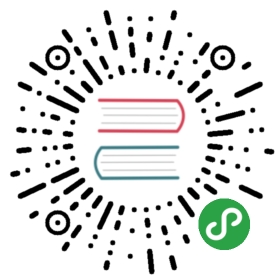Windows tooling
Before plugging the Serial module, run the following command on the terminal:
$ mode
It will print a list of devices that are connected to your laptop. The ones that start with COM intheir names are serial devices. This is the kind of device we’ll be working with. Take note of allthe COM ports mode outputs before plugging the serial module.
Now, plug the Serial module and run the mode command again. You should see a new COM port appearon the list. That’s the COM port assigned to the serial module.
Now launch putty. A GUI will pop out.

On the starter screen, which should have the “Session” category open, pick “Serial” as the“Connection type”. On the “Serial line” field enter the COM device you got on the previous step,for example COM3.
Next, pick the “Connection/Serial” category from the menu on the left. On this new view, make surethat the serial port is configured as follows:
- “Speed (baud)”: 115200
- “Data bits”: 8
- “Stop bits”: 1
- “Parity”: None
- “Flow control”: None
Finally, click the Open button. A console will show up now:

If you type on this console, the TX (red) LED on the Serial module should blink. Each key strokeshould make the LED blink once. Note that the console won’t echo back what you type so the screenwill remain blank.