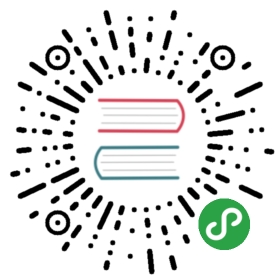Verify the installation
Let’s verify that all the tools were installed correctly.
Linux only
Verify permissions
Connect the F3 to your laptop using an USB cable. Be sure to connect the cable to the “USB ST-LINK”port, the USB port in the center of the edge of the board.
The F3 should now appear as a USB device (file) in /dev/bus/usb. Let’s find out how it gotenumerated:
$ lsusb | grep -i stmBus 003 Device 004: ID 0483:374b STMicroelectronics ST-LINK/V2.1$ # ^^^ ^^^
In my case, the F3 got connected to the bus #3 and got enumerated as the device #4. This means thefile /dev/bus/usb/003/004 is the F3. Let’s check its permissions:
$ ls -l /dev/bus/usb/003/004crw-rw-rw- 1 root root 189, 20 Sep 13 00:00 /dev/bus/usb/003/004
The permissions should be crw-rw-rw-. If it’s not … then check your udevrules and try re-loading them with:
$ sudo udevadm control --reload-rules
Now let’s repeat the procedure for the Serial module.
Unplug the F3 and plug the Serial module. Now, figure out what’s its associated file:
$ lsusb | grep -i ft232Bus 003 Device 005: ID 0403:6001 Future Technology Devices International, Ltd FT232 Serial (UART) IC
In my case, it’s the /dev/bus/usb/003/005. Now, check its permissions:
$ ls -l /dev/bus/usb/003/005crw-rw-r-- 1 root root 189, 21 Sep 13 00:00 /dev/bus/usb/003/005
As before, the permissions should be crw-rw-r--.
All
First OpenOCD connection
First, connect the F3 to your laptop using an USB cable. Connect the cable to the USB port in thecenter of edge of the board, the one that’s labeled “USB ST-LINK”.
Two red LEDs should turn on right after connecting the USB cable to the board.
Next, run this command:
$ # *nix$ openocd -f interface/stlink-v2-1.cfg -f target/stm32f3x.cfg$ # Windows$ # NOTE cygwin users have reported problems with the -s flag. If you run into$ # that you can call openocd from the `C:\OpenOCD\share\scripts` directory$ openocd -s C:\OpenOCD\share\scripts -f interface/stlink-v2-1.cfg -f target/stm32f3x.cfg
NOTE Windows users:
C:\OpenOCDis the directory where you installed OpenOCD to.IMPORTANT There is more than one hardware revision of the STM32F3DISCOVERY board. For olderrevisions, you’ll need to change the “interface” argument to
-f interface/stlink-v2.cfg(note:no-1at the end). Alternatively, older revisions can use-f board/stm32f3discovery.cfginstead of-f interface/stlink-v2-1.cfg -f target/stm32f3x.cfg.
You should see output like this:
Open On-Chip Debugger 0.10.0Licensed under GNU GPL v2For bug reports, readhttp://openocd.org/doc/doxygen/bugs.htmlInfo : auto-selecting first available session transport "hla_swd". To override use 'transport select <transport>'.adapter speed: 1000 kHzadapter_nsrst_delay: 100Info : The selected transport took over low-level target control. The results might differ compared to plain JTAG/SWDnone separateInfo : Unable to match requested speed 1000 kHz, using 950 kHzInfo : Unable to match requested speed 1000 kHz, using 950 kHzInfo : clock speed 950 kHzInfo : STLINK v2 JTAG v27 API v2 SWIM v15 VID 0x0483 PID 0x374BInfo : using stlink api v2Info : Target voltage: 2.915608Info : stm32f3x.cpu: hardware has 6 breakpoints, 4 watchpoints
(If you don’t … then check the general troubleshooting instructions.)
openocd will block the terminal. That’s fine.
Also, one of the red LEDs, the one closest to the USB port, should start oscillating between redlight and green light.
That’s it! It works. You can now close/kill openocd.