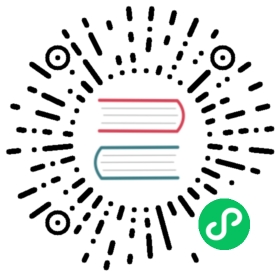RocketMQ Connect Quick Start
Quick Start
This tutorial will start a RocketMQ Connector example project “rocketmq-connect-sample” in standalone mode to help you understand the working principle of connectors. The example project provides a source connector that reads data from source files and sends it to the RocketMQ cluster. It also provides a sink connector that reads messages from the RocketMQ cluster and writes them to destination files.
1. Preparation: Start RocketMQ
- Linux/Unix/Mac
- 64bit JDK 1.8+;
- Maven 3.2.x+;
- Start RocketMQ. Either RocketMQ 4.x or RocketMQ 5.x 5.x version can be used;
- Test RocketMQ message sending and receiving using the tool.
Here, use the environment variable NAMESRV_ADDR to inform the tool client of the NameServer address of RocketMQ as localhost:9876.
#$ cd distribution/target/rocketmq-4.9.7/rocketmq-4.9.7$ cd distribution/target/rocketmq-5.1.4/rocketmq-5.1.4$ export NAMESRV_ADDR=localhost:9876$ sh bin/tools.sh org.apache.rocketmq.example.quickstart.ProducerSendResult [sendStatus=SEND_OK, msgId= ...$ sh bin/tools.sh org.apache.rocketmq.example.quickstart.ConsumerConsumeMessageThread_%d Receive New Messages: [MessageExt...
Note: RocketMQ has the feature of automatically creating Topic and Group. When sending or subscribing to messages, if the corresponding Topic or Group does not exist, RocketMQ will automatically create them. Therefore, there is no need to create Topic and Group in advance.
2. Build Connector Runtime
git clone https://github.com/apache/rocketmq-connect.gitcd rocketmq-connectexport RMQ_CONNECT_HOME=`pwd`mvn -Prelease-connect -Dmaven.test.skip=true clean install -U
Note: The project already includes the code for rocketmq-connect-sample by default, so there is no need to build the rocketmq-connect-sample plugin separately.
3. Run Connector Worker in Standalone Mode
Modify Configuration
Modify the connect-standalone.conf file to configure the RocketMQ connection address and other information. Please refer to 9. Configuration File Instructions for details.
cd $RMQ_CONNECT_HOME/distribution/target/rocketmq-connect-0.0.1-SNAPSHOT/rocketmq-connect-0.0.1-SNAPSHOTvim conf/connect-standalone.conf
In standalone mode, RocketMQ Connect persists the synchronization checkpoint information to the local file directory storePathRootDir.
storePathRootDir=/Users/YourUsername/rocketmqconnect/storeRoot
If you want to reset the synchronization checkpoint, you need to delete the persisted checkpoint file.
rm -rf /Users/YourUsername/rocketmqconnect/storeRoot/*
Start Connector Worker in Standalone Mode
sh bin/connect-standalone.sh -c conf/connect-standalone.conf &
tips: You can modify docker/connect/bin/runconnect.sh to adjust JVM startup parameters as needed.
JAVA_OPT=”${JAVA_OPT} -server -Xms256m -Xmx256m”
To view the startup log file:
tail -100f ~/logs/rocketmqconnect/connect_runtime.log
If the runtime starts successfully, you will see the following print in the log file:
The standalone worker boot success.
To exit the log tracking mode of tail -f command, you can press the Ctrl + C key combination.
4. Start Source Connector
Create Source File and Write Test Data
mkdir -p /Users/YourUsername/rocketmqconnect/cd /Users/YourUsername/rocketmqconnect/touch test-source-file.txtecho "Hello \r\nRocketMQ\r\n Connect" >> test-source-file.txt
Note: There should be no empty lines (the demo program will throw an error if it encounters empty lines). The source connector will continuously read the source file and convert each line of data into a message body to be sent to RocketMQ for consumption by the sink connector.
Start Source Connector
curl -X POST -H "Content-Type: application/json" http://127.0.0.1:8082/connectors/fileSourceConnector -d '{"connector.class": "org.apache.rocketmq.connect.file.FileSourceConnector","filename": "/Users/YourUsername/rocketmqconnect/test-source-file.txt","connect.topicname": "fileTopic"}'
If the curl request returns status 200, it indicates successful creation. Example response:
{“status”:200,”body”:{“connector.class”:”org.apache.rocketmq.connect.file.FileSourceConnector”,”filename”:”/Users/YourUsername/rocketmqconnect/test-source-file.txt”,”connect.topicname”:”fileTopic”}}
View the log file:
tail -100f ~/logs/rocketmqconnect/connect_runtime.log
If you see the following log, it means the file source connector has started successfully:
Start connector fileSourceConnector and set target state STARTED successed!!
Source Connector Configuration Instructions
| key | nullable | default | description |
|---|---|---|---|
| connector.class | false | The class name (including the package name) that implements the Connector interface | |
| filename | false | The name of the source file (recommended to use absolute path) | |
| connect.topicname | false | Topic required for synchronizing file data |
5. Start sink connector
curl -X POST -H "Content-Type: application/json" http://127.0.0.1:8082/connectors/fileSinkConnector -d '{"connector.class": "org.apache.rocketmq.connect.file.FileSinkConnector","filename": "/Users/YourUsername/rocketmqconnect/test-sink-file.txt","connect.topicnames": "fileTopic"}'
If the curl request returns status 200, it indicates successful creation. Example response:
{“status”:200,”body”:{“connector.class”:”org.apache.rocketmq.connect.file.FileSinkConnector”,”filename”:”/Users/YourUsername/rocketmqconnect/test-sink-file.txt”,”connect.topicnames”:”fileTopic”}}
View the log file:
tail -100f ~/logs/rocketmqconnect/connect_runtime.log
If you see the following log, it means the file sink connector has started successfully:
Start connector fileSinkConnector and set target state STARTED successed!!
Check if the sink connector has written data to the destination file:
cat /Users/YourUsername/rocketmqconnect/test-sink-file.txt
If the test-sink-file.txt file is generated and its content is the same as the test-source-file.txt, it means the entire process is running correctly.
Continue writing test data to the source file test-source-file.txt:
cd /Users/YourUsername/rocketmqconnect/echo "Say Hi to\r\nRMQ Connector\r\nAgain" >> test-source-file.txt# Wait a few seconds, check if rocketmq-connect replicate data to sink file succeedsleep 10cat /Users/YourUsername/rocketmqconnect/test-sink-file.txt
Note: The order of file contents may vary because the rocketmq-connect-sample uses normal message when sending and receiving messages to/from a RocketMQ topic. This is different from ordered message, and consuming normal messages does not guarantee the order.
sink connector configuration instructions
| key | nullable | default | description |
|---|---|---|---|
| connector.class | false | The class name (including the package name) that implements the Connector interface | |
| filename | false | The sink pulls data and saves it to a file(recommended to use absolute path) | |
| connect.topicnames | false | The topics of the data messages that the sink needs to process |
Tips:The configuration file instructions for the sample rocketmq-connect-sample are for reference only, different source/sink connectors have different configurations, please refer to the specific source/sink connector.
6. Stop connector
The RESTful command format for stopping connectors is http://(your worker ip):(port)/connectors/(connector name)/stop
To stop the two connectors in the demo, you can use the following commands:
curl http://127.0.0.1:8082/connectors/fileSinkConnector/stopcurl http://127.0.0.1:8082/connectors/fileSourceConnector/stop
If the curl request returns a status of 200, it indicates successful stopping of the connectors. Example response:
{“status”:200,”body”:”Connector [fileSinkConnector] deleted successfully”}
If you see the following log message, it means the file sink connector has been successfully shut down:
tail -100f ~/logs/rocketmqconnect/connect_default.log
Completed shutdown for connectorName:fileSinkConnector
7. Stop the Worker process
cd $RMQ_CONNECT_HOME/distribution/target/rocketmq-connect-0.0.1-SNAPSHOT/rocketmq-connect-0.0.1-SNAPSHOTsh bin/connectshutdown.sh
8. Log directory
You can use the following commands to view the log directory:
ls $HOME/logs/rocketmqconnectls ~/logs/rocketmqconnect
9. Configuration File Instructions
Modify the RESTful port, storeRoot path, Nameserver address, and other information based on your usage.
Here is an example of a configuration file:
#current cluster node uniquely identifiesworkerId=DEFAULT_WORKER_1# Http prot for user to access REST APIhttpPort=8082# Local file dir for config storestorePathRootDir=/Users/YourUsername/rocketmqconnect/storeRoot#You need to modify it to your own rocketmq nameserver endpoint.# RocketMQ namesrvAddrnamesrvAddr=127.0.0.1:9876# Plugin path for loading Source/Sink Connectors# The rocketmq-connect project already includes the rocketmq-connect-sample module by default, so no configuration is needed here.pluginPaths=
Explanation of storePathRootDir configuration:
In standalone mode, RocketMQ Connect persists the synchronization checkpoint information to the local file directory specified by storePathRootDir. The persistent files include:
| key | description |
|---|---|
| connectorConfig.json | Connector configuration persistence files |
| position.json | Source connect data processing progress persistence files |
| taskConfig.json | Task configuration persistence files |
| offset.json | Sink connect data consumption progress persistence files |
| connectorStatus.json | Connector status persistence files |
| taskStatus.json | Task status persistence files |